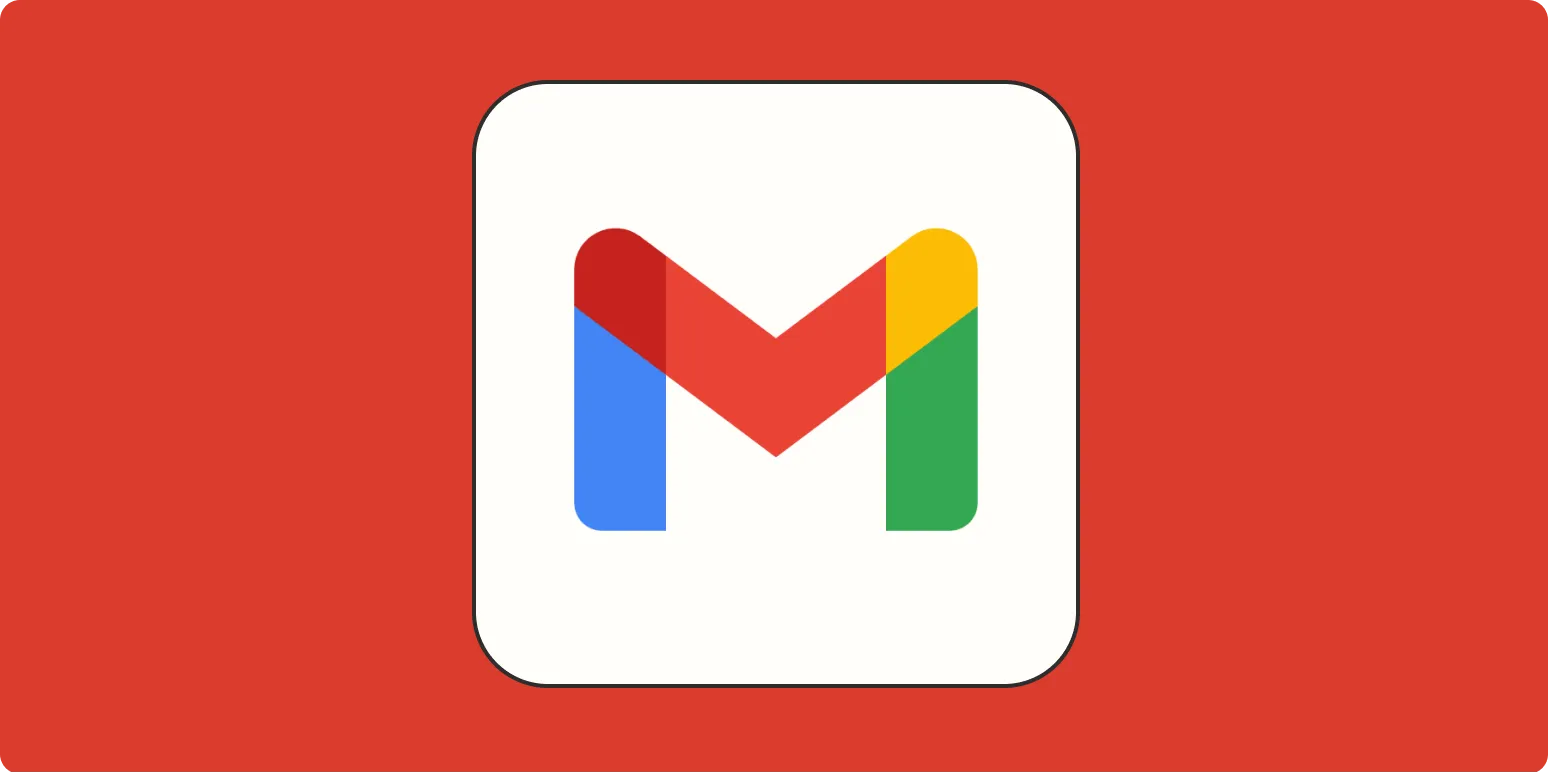Gmail is one of the most popular email services, and its user-friendly interface makes it easy to navigate. However, many users often find themselves searching for the ''archive'' feature. Knowing where your archived emails are can significantly enhance your email management skills. This guide will provide you with a simple answer to the question, “Where is the ''archive in Gmail''?” along with some handy tips for managing your archived messages.
Understanding the Gmail Interface
The ''Gmail interface'' consists of several sections, each designed for specific functions. Familiarizing yourself with these sections will help you locate the ''archive'' feature quickly. The primary sections include:
| Section | Description |
|---|---|
| Inbox | Your main email folder where new messages arrive. |
| Sent | Contains copies of all emails you have sent. |
| Drafts | Holds emails that you have started but not yet sent. |
| Spam | Stores emails identified as junk. |
| Trash | Contains deleted emails that will be permanently removed after 30 days. |
| Archive | A hidden folder that stores emails you want to keep but don’t need in your inbox. |
Locating the Archive in Gmail
To find the ''archive in Gmail'', follow these simple steps:
- Open your ''Gmail account''.
- On the left sidebar, scroll down until you see the “More” option.
- Click on “More” to expand additional folders.
- Look for the “All Mail” option. This folder contains all your emails, including archived ones.
It’s important to note that when you archive an email, it will disappear from your Inbox but will still be accessible in the ''All Mail'' folder. This allows you to keep your inbox organized while still retaining important messages.
How to Archive Emails in Gmail
If you want to keep your inbox clean, archiving is a great option. Here’s how to do it:
- Open the email you wish to archive.
- Click on the ''archive icon'', which looks like a box with a downward arrow, located at the top of the email.
- Your email will immediately be moved to the ''archive''.
You can also select multiple emails to archive at once. Simply check the boxes next to the emails you want to archive and then click on the ''archive icon'' at the top of the page.
Why Use the Archive Feature?
The ''archive feature'' in Gmail is beneficial for several reasons:
- Organizational Tool: Archiving helps you manage your inbox by removing less important emails while keeping them accessible.
- Reduces Clutter: By archiving emails, you can focus on the messages that require your immediate attention.
- Preserves Information: Important emails are preserved without cluttering your inbox, allowing for easy retrieval later.
Accessing Archived Emails on Mobile
For those who prefer using the ''Gmail app'' on mobile devices, accessing archived emails is just as straightforward:
- Open the ''Gmail app'' on your smartphone.
- Tap on the ''hamburger menu'' (three horizontal lines) in the top left corner.
- Scroll down and select ''All Mail''.
- Here, you will see all your emails, including those you have archived.
Searching for Archived Emails
If you want to locate a specific archived email, you can easily use the ''search bar'' at the top of your Gmail interface:
- Type relevant keywords related to the email in the ''search bar''.
- Press ''Enter'' to perform the search.
- Gmail will display all emails, including archived ones that match your search criteria.
Conclusion
In summary, the ''archive in Gmail'' is a powerful tool that helps you manage your emails effectively. By understanding where to find the ''archive'', how to use it, and why it’s beneficial, you can enhance your email experience significantly. Whether you are using Gmail on a desktop or a mobile device, these tips will help you keep your inbox organized and efficient. Remember, archiving is not deleting; it’s a way to maintain your email records without overwhelming your inbox!