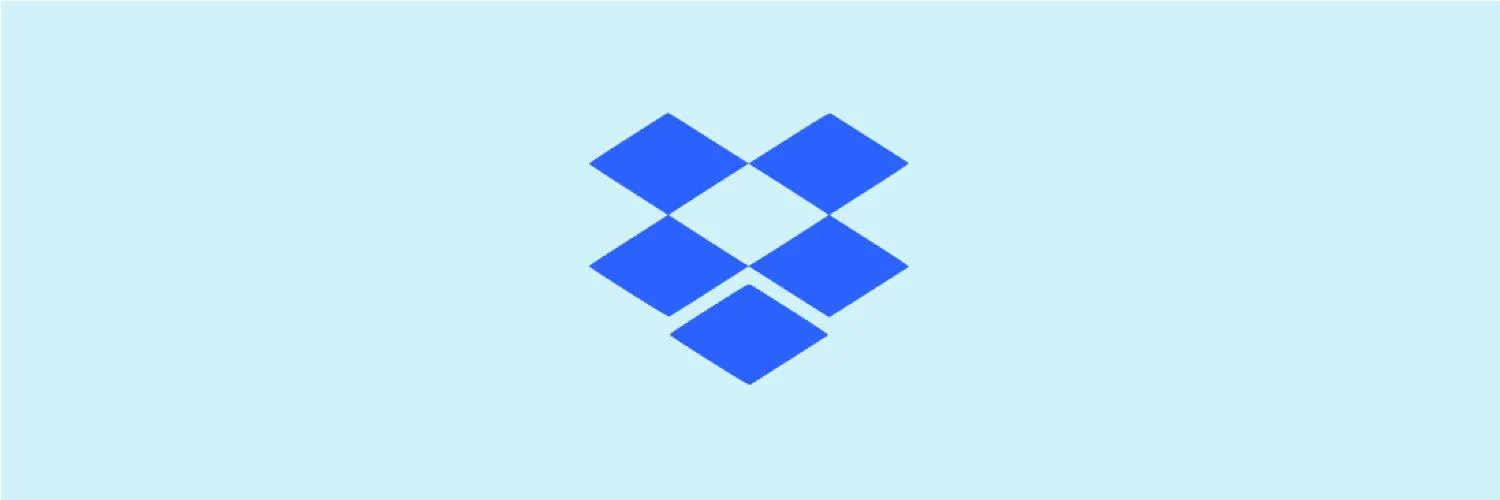Dropbox is a powerful cloud storage solution that allows users to store, share, and collaborate on files from anywhere. One of its most useful features is ''Selective Sync'', which enables users to choose which folders to sync to their devices. This can save valuable disk space and improve performance, especially for those with limited storage capacity. In this article, we'll explore how to use ''Selective Sync'' effectively in Dropbox, ensuring you manage your files efficiently.
What is Selective Sync?
''Selective Sync'' is a feature in Dropbox that allows you to control which folders are synced to your computer or mobile device. By selecting only the folders you need, you can reduce the amount of data stored locally, ensuring that you have enough space for other applications and files. This is particularly useful for users dealing with large files or extensive folders that are not frequently accessed.
How to Enable Selective Sync in Dropbox
Enabling ''Selective Sync'' is a straightforward process. Follow these steps to get started:
- Open the Dropbox application on your computer.
- Click on your profile picture or initials in the top right corner.
- Select "Preferences" from the dropdown menu.
- Navigate to the "Sync" tab.
- Click on the "Selective Sync" button.
- A list of all your folders will appear. Uncheck the folders you do not wish to sync.
- Click "Update" to save your preferences.
Once you have configured ''Selective Sync'', Dropbox will only sync the selected folders to your device, freeing up space and improving performance.
Benefits of Using Selective Sync
Implementing ''Selective Sync'' has several advantages:
| Benefit | Description |
|---|---|
| Save Disk Space | By syncing only essential folders, you can significantly free up disk space on your device. |
| Improve Performance | Less data to sync means quicker access and enhanced performance of the Dropbox application. |
| Organize Files Better | Focusing on relevant folders allows for better organization and management of files and projects. |
| Reduce Bandwidth Usage | Syncing fewer files can help conserve bandwidth, making it ideal for users with limited internet connections. |
Common Use Cases for Selective Sync
''Selective Sync'' can be particularly beneficial in various scenarios. Here are some common use cases:
- Freelancers and Contractors: If you’re working on multiple projects, you can sync only the folders related to your current clients, keeping your workspace organized without cluttering your local storage.
- Students: Students can sync only specific course folders to access essential materials while keeping their devices free from unnecessary files.
- Small Businesses: Small businesses can manage shared folders effectively by syncing only those necessary for current operations and projects.
Managing Selective Sync Settings
It’s essential to regularly review your ''Selective Sync'' settings to ensure they align with your current needs. Here are some tips for managing your settings effectively:
- Regularly Update Your Selections: As projects evolve, the folders you need may change. Regularly update your ''Selective Sync'' settings to reflect your current priorities.
- Check Sync Status: Periodically check the sync status of your folders to ensure everything is functioning correctly and that you have access to the files you need.
- Use the Web Interface: Remember that you can always access files via the Dropbox web interface, even if they are not synced to your device.
Conclusion
Utilizing ''Selective Sync'' in Dropbox is an excellent way to manage your storage effectively, enhance performance, and maintain organization. By following the steps outlined in this article, you can tailor your Dropbox experience to fit your specific needs, whether you're a freelancer, student, or small business owner. Make the most of Dropbox’s features and streamline your workflow today!
For more tips and tricks on optimizing your Dropbox experience, consider exploring additional resources and community forums to share your insights and learn from others.