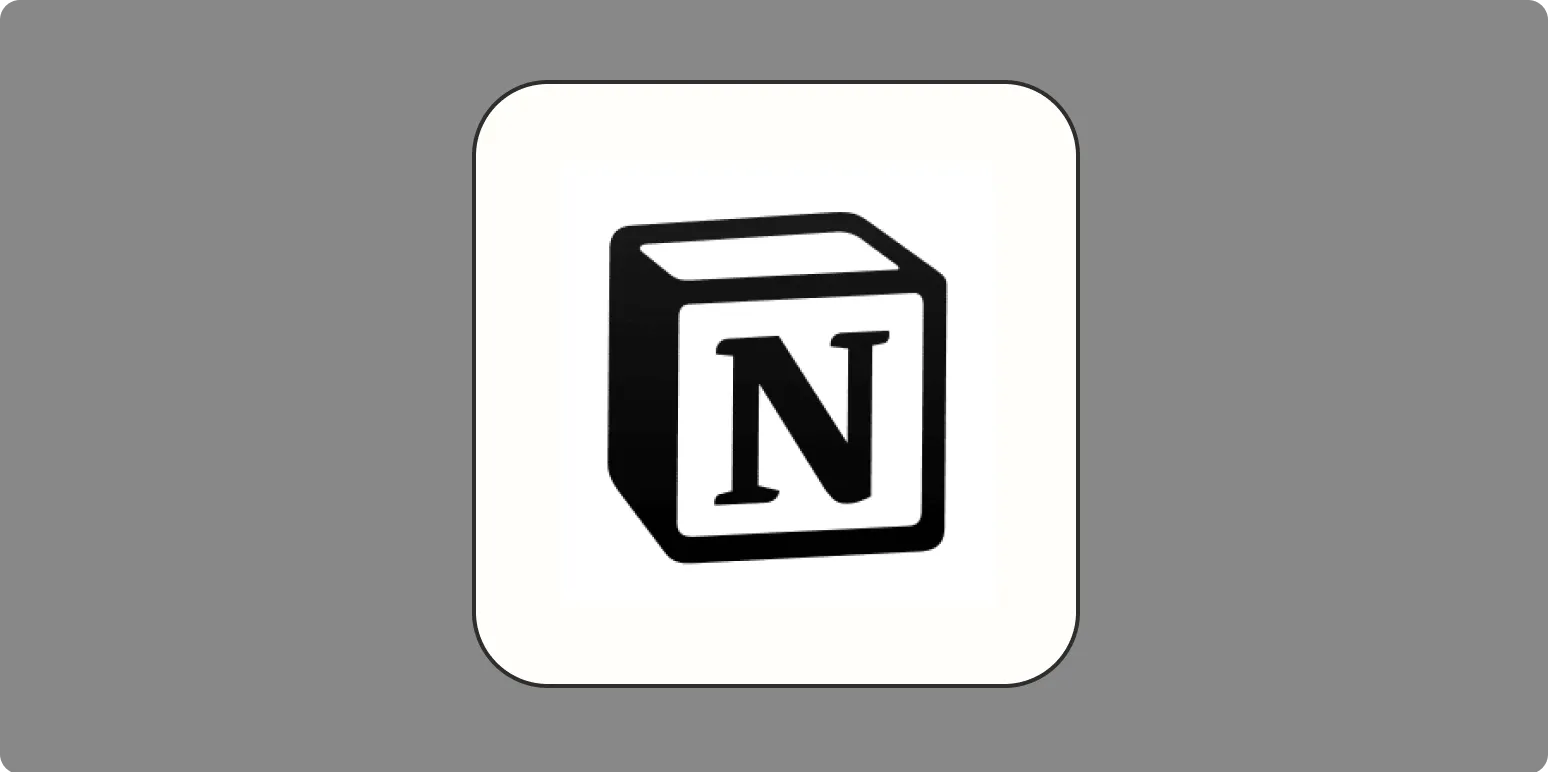Notion is an incredibly versatile productivity tool that can help you organize various aspects of your life, from personal projects to professional tasks. With its unique blend of databases, notes, and to-do lists, Notion allows for a customizable approach to organization. In this article, we will explore how to effectively use Notion to enhance your life management, including tips for creating a structured workspace and utilizing powerful features like tables.
Getting Started with Notion
First, you need to understand the basic structure of Notion. The platform consists of pages, which can contain various types of content such as text, images, databases, and more. You can create pages for different areas of your life, like work, personal goals, and hobbies. The flexibility of Notion allows you to tailor each page to your specific needs.
Creating a Dashboard
One of the most effective ways to organize your life in Notion is by creating a central dashboard. This dashboard serves as a hub for all your important information and tasks. To create a dashboard:
- Create a new page and title it “Dashboard.”
- Add links to your most used pages, such as your calendar, task list, and project trackers.
- Incorporate a calendar widget to visualize your schedule.
- Use a table to track ongoing projects or goals.
This dashboard will serve as your go-to place for everything you need to manage in your life, keeping all critical information at your fingertips.
Using Tables for Organization
One of the standout features of Notion is its ability to create tables. Tables can be used for various purposes, such as tracking tasks, managing projects, or even organizing your reading list. Here’s how to set up a simple task tracker:
- Create a new page and select “Table” from the options.
- Set up columns for Task Name, Due Date, Status, and Priority.
- Fill in your tasks and update their status as you work through them.
With this method, you can easily visualize your workload and prioritize tasks effectively. Additionally, you can filter and sort tasks based on different criteria, making it even easier to stay organized.
Integrating Content with Notion
Notion is not just about task management; it’s also an excellent tool for content organization. If you’re a content creator, you can use Notion to keep track of your ideas, drafts, and publishing schedules. Here’s how to set up your content calendar:
- Create a new page titled “Content Calendar.”
- Add a table with columns for Title, Description, Publish Date, and Status.
- Input your content ideas and assign publish dates.
This approach helps you manage your content pipeline, ensuring that you never miss a deadline and can easily see what needs to be developed next.
Utilizing Templates
Another great way to enhance your Notion experience is by utilizing templates. Notion offers a variety of pre-made templates that you can customize to suit your needs. Templates can save you time and provide inspiration for structuring your pages. Explore the template gallery for options like:
- Project Management
- Personal Goals
- Meeting Notes
- Travel Planning
By leveraging these templates, you can quickly set up your workspace and start organizing your life effectively.
Collaboration in Notion
If you work with others, Notion also supports collaboration. You can share your pages with team members or family, making it easier to coordinate on projects or share important information. To collaborate:
- Open the page you want to share.
- Click “Share” in the top right corner.
- Invite team members by email or generate a shareable link.
This feature is particularly useful for group projects, as it allows everyone to stay updated with real-time changes and contributions.
Apps and Integrations
Notion can be further enhanced using various integrations with other applications. For instance, connecting your Google Calendar or Trello boards can streamline your workflow. To integrate:
- Navigate to the “Integrations” section in Notion.
- Choose the app you want to connect and follow the prompts to set it up.
This will allow you to pull in data from other platforms, ensuring that all your information is centralized in one location.
Conclusion
Using Notion to organize your life is not just about creating lists and tables; it’s about building a comprehensive system that works for you. With its customizable features, collaborative capabilities, and integration options, Notion can be the ultimate tool for productivity. Whether you’re managing personal tasks, organizing content, or collaborating with others, Notion provides a flexible and efficient platform to keep everything in order. Start exploring its features today, and watch your productivity soar!