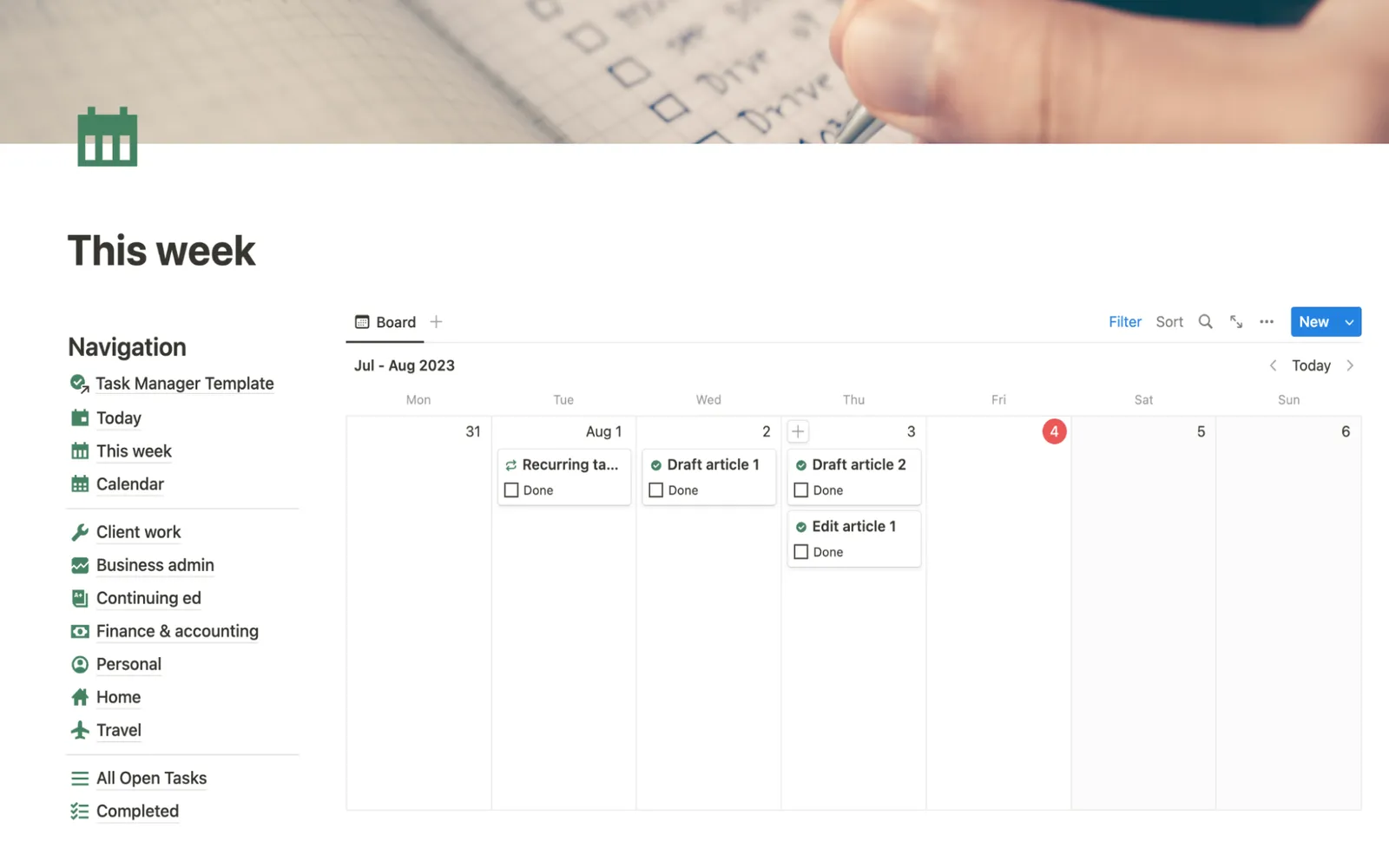Notion is a versatile productivity tool that allows users to create customized systems for managing their tasks and projects effectively. One of its most popular uses is as a to-do list manager. In this article, we will explore how to use Notion as a to-do list and provide a simple template that you can adapt to meet your needs. By the end, you’ll have a better understanding of how to leverage Notion for task management, ensuring that nothing slips through the cracks.
Getting Started with Notion
To begin using Notion as your task manager, you first need to create an account on the Notion website or app. Once logged in, you can start building your to-do list by utilizing Notion's features such as databases, tables, and various content blocks. The flexibility of Notion allows for different formats, enabling you to choose what suits your style best.
Creating Your To-Do List Template
Here’s a simple template you can use for your to-do list in Notion:
1. Create a New Page: Start by creating a new page in Notion. You can name this page "To-Do List" or something similar.
2. Add a Database: Select the option to add a database. You can choose between a table view or a kanban board, depending on your preference. For this example, we will use a table.
3. Customize Your Table: In your table, create the following columns:
- Task: This is where you will write the name of the task.
- Status: Use a select property to categorize tasks as "To Do," "In Progress," or "Completed."
- Due Date: Add a date property to keep track of deadlines.
- Priority: Use a select property for task priorities like "High," "Medium," or "Low."
- Notes: A text property for any additional details related to the task.
Using Your To-Do List
Once you have your table set up, you can start adding tasks. Here’s how to effectively use your Notion to-do list:
1. Add Tasks: Click on the empty row under the Task column to add a new task. Fill in the corresponding details in the other columns.
2. Update Status: As you progress with your tasks, update the status column. This gives you a visual indication of what needs to be done and what is already completed.
3. Set Reminders: If you have tasks with specific due dates, make sure to set reminders. Notion allows you to set notifications that will help you stay on track.
Organizing Your To-Do List
Organization is key when it comes to managing tasks effectively. Here are some tips to help you organize your Notion to-do list:
1. Filter and Sort: Utilize Notion’s filtering and sorting options to view tasks based on status, due date, or priority. This allows you to focus on what's most important at any given time.
2. Use Tags: Implement tags to categorize tasks by project or context. This can help you quickly find related tasks when needed.
3. Create Sub-Tasks: For larger tasks, consider breaking them down into smaller sub-tasks. You can create a separate database or add additional rows in your current table to manage these.
Integrating Other Notion Features
Notion is not just a to-do list tool; it offers many features that can enhance your productivity. Here are a few ways to integrate other functionalities:
1. Link to Other Pages: If you have a project page in Notion, you can link tasks to that page for better context. This helps in keeping all related information in one place.
2. Embed Calendars: You can embed a calendar view within your to-do list page to visualize deadlines alongside your tasks.
3. Utilize Templates: Notion provides various templates that can be adapted for specific projects or workflows. Explore these templates for inspiration on how to structure your to-do list.
Maintaining Your To-Do List
To maximize the effectiveness of your Notion to-do list, it’s important to maintain it regularly:
1. Daily Reviews: Take a few minutes each day to review your tasks. Check off completed items and adjust deadlines as necessary.
2. Weekly Planning: At the beginning or end of each week, plan your upcoming tasks. This proactive approach will help you stay ahead.
3. Archive Completed Tasks: Once a task is completed, consider archiving it to keep your list clean and focused on what still needs to be done.
Conclusion
Using Notion as a to-do list is an excellent way to harness the power of organization and productivity. With its customizable features, you can create a task management system that works best for you. By following the steps and tips outlined in this article, you can ensure that you stay on top of your tasks and enhance your overall productivity. Start creating your Notion to-do list today and experience the benefits for yourself!