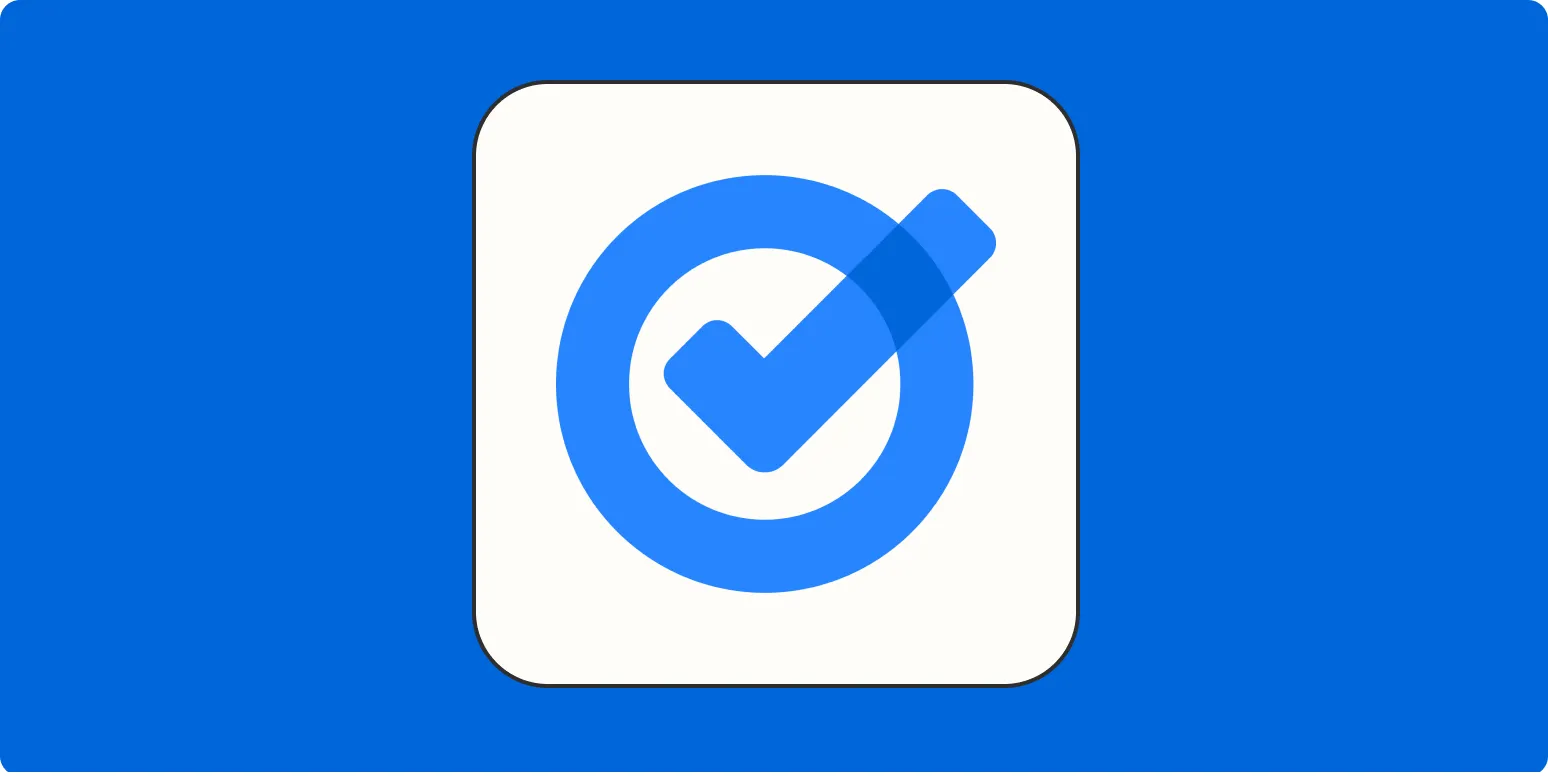Understanding Google Tasks
Google Tasks is a simple yet effective tool designed to help users manage their to-do lists and stay organized. Whether you're a busy professional, a student, or someone just trying to keep track of personal tasks, Google Tasks can help streamline your workflow. In this section, we'll explore how to set up and use Google Tasks effectively.
Getting Started with Google Tasks
To begin using Google Tasks, follow these steps:
- Open Gmail or Google Calendar. Google Tasks can be accessed from both platforms.
- Look for the Tasks icon, which resembles a checkmark in a circle, typically located on the right-hand side of the interface.
- Click on the icon to open the Tasks sidebar, where you can create and manage your tasks.
Creating and Managing Tasks
Once you have accessed Google Tasks, creating tasks is straightforward:
- Click on the "+ Add a task" button.
- Enter the task name and hit "Enter" to save it.
- To add more details, click on the task to expand it. Here you can set due dates, add notes, and even create subtasks.
For instance, if you need to prepare a presentation, your main task could be "Prepare Presentation," with subtasks like "Research Topic," "Create Slides," and "Practice Delivery." This hierarchical structure helps in better organization and tracking.
Using Google Tasks with Google Calendar
Integrating Google Tasks with Google Calendar enhances your productivity. Here’s how:
- When you create a task, you can assign a due date, which will automatically sync with your Google Calendar.
- This feature allows you to visualize your tasks alongside your appointments, ensuring you allocate time effectively for both.
Utilizing Lists in Google Tasks
Google Tasks allows you to create multiple lists, which can be particularly useful for organizing related tasks. For example, you might have different lists for work, personal, and project-related tasks.
| List Name | Description |
|---|---|
| Work Tasks | All tasks related to your job responsibilities. |
| Personal Tasks | Tasks related to personal life, such as errands or appointments. |
| Project Tasks | Specific tasks tied to ongoing projects. |
Collaborating with Google Tasks
While Google Tasks is primarily designed for individual use, you can still collaborate with others by sharing your Google Calendar. When you do this, others can see your tasks if they have access to your calendar.
For effective collaboration, consider using comments or notes in your tasks to communicate with team members. This way, everyone is on the same page regarding task status and updates.
Key Features of Google Tasks
Here are some standout features that make Google Tasks a great choice for task management:
- Simplicity: The user interface is clean and intuitive, making it easy to navigate.
- Accessibility: Available on various devices, including smartphones and tablets, ensuring you can manage your tasks on the go.
- Integration: Works seamlessly with other Google services like Gmail and Google Calendar.
Tips for Maximizing Google Tasks
To get the most out of Google Tasks, consider these tips:
- Set Priorities: Organize tasks by urgency or importance to focus on what matters most.
- Regularly Update: Make it a habit to review and update your tasks daily or weekly to keep everything current.
- Utilize Reminders: Take advantage of due dates and reminders to ensure you never miss a deadline.
Conclusion
In summary, Google Tasks is an essential tool for anyone looking to improve their productivity. By understanding how to use it effectively, you can organize your tasks, manage your time better, and ultimately achieve your goals. Whether you’re handling professional assignments or personal errands, mastering Google Tasks will serve you well.
Incorporating Google Tasks into your daily routine can significantly enhance your efficiency and help you maintain focus. Embrace this tool and experience a more organized life!