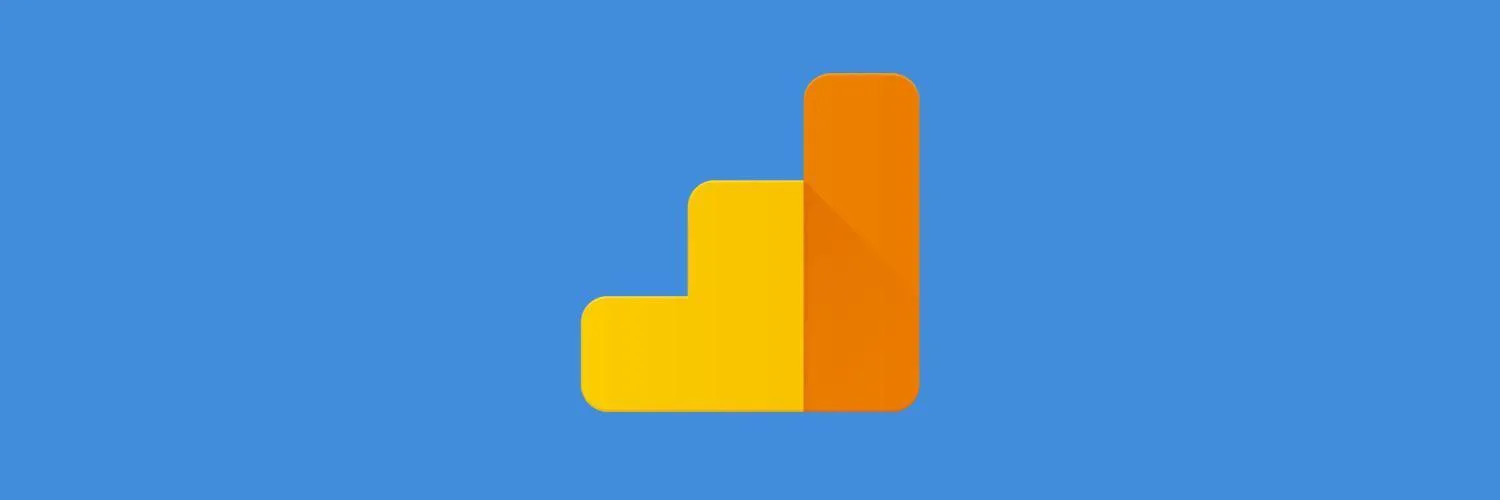Google Analytics is an essential tool for anyone looking to understand their website's performance and user behavior. One of the key features of Google Analytics is its ability to track referrals, which can help you identify where your traffic is coming from and how effective your marketing strategies are. In this article, we will explore how to use Google Analytics effectively, focusing on the concept of referrerAdCreative and how it can enhance your marketing efforts.
Understanding ReferrerAdCreative
The term referrerAdCreative refers to the specific ad or creative that directed traffic to your website. By analyzing this data, you can gain insights into which ads are performing well and which ones need improvement. This understanding is crucial for optimizing your ad spend and maximizing your return on investment (ROI).
Setting Up Google Analytics
Before you can start tracking referrerAdCreative, you need to set up Google Analytics on your website. Here are the steps to do this:
- Sign up for a Google Analytics account.
- Add your website as a property within your account.
- Install the tracking code on your website.
- Configure your account settings, including goals and filters.
Tracking Referrals in Google Analytics
Once Google Analytics is set up, you can start tracking referrals. To view the referrer data, navigate to the following path in your Google Analytics dashboard:
- Acquisition
- All Traffic
- Referrals
This section will show you the websites that are sending traffic to your site. To analyze referrerAdCreative, you'll need to implement UTM parameters in your URLs. UTM parameters are tags added to your URLs that allow Google Analytics to track the performance of specific campaigns.
Implementing UTM Parameters
To track referrerAdCreative, you can create custom UTM parameters for your ads. Here’s how to do it:
- Use Google’s Campaign URL Builder tool.
- Fill out the required fields, such as:
- Website URL: The URL you want to track.
- Campaign Source: The source of the traffic (e.g., Facebook, Google Ads).
- Campaign Medium: The medium of the traffic (e.g., CPC, banner).
- Campaign Name: The name of the campaign.
- Campaign Term: Optional for paid search.
- Campaign Content: To differentiate ads (useful for referrerAdCreative).
- Generate the URL and use it in your ads.
Analyzing Referrer Data
After implementing UTM parameters, you can analyze the data in Google Analytics. Here’s how to do it:
Navigate to:
- Acquisition
- Campaigns
- All Campaigns
In this section, you will see the performance of each campaign. You can filter the data to focus on specific referrerAdCreative by using the search bar or by applying segments. This will help you identify which ads are driving traffic and conversions.
Creating Reports
Creating custom reports can help you visualize the performance of your referrerAdCreative. To create a report, follow these steps:
- Go to the Customization tab in Google Analytics.
- Select Custom Reports.
- Click on + New Custom Report.
- Set your report metrics (e.g., sessions, conversions, bounce rate).
- Add dimensions (e.g., Campaign, Source/Medium, Campaign Content).
- Save the report and analyze the data.
Using Data to Optimize Campaigns
Once you have analyzed the data, it’s essential to use these insights to optimize your campaigns. Here are some strategies:
- Identify high-performing referrerAdCreative and allocate more budget to them.
- Test different ad creatives and formats to see what resonates best with your audience.
- Pause or adjust underperforming ads to maximize ROI.
- Use A/B testing to refine your messaging and visuals.
Conclusion
Understanding how to use Google Analytics, particularly in relation to referrerAdCreative, can significantly impact your online marketing efforts. By tracking referrals, implementing UTM parameters, analyzing data, and optimizing campaigns, you can enhance your marketing strategies and improve your website's performance. Start utilizing these tools today to unlock the full potential of your digital marketing campaigns.