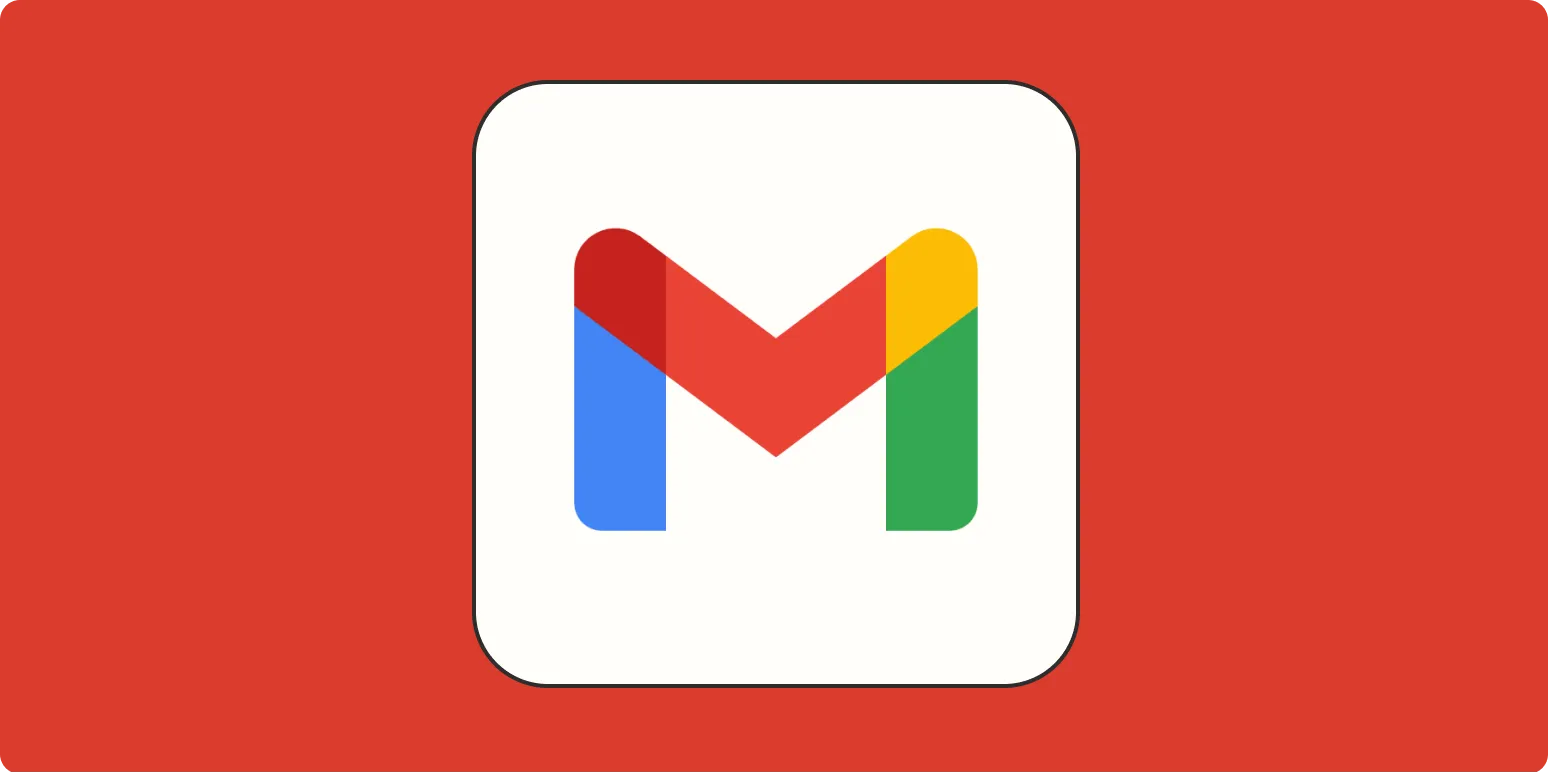Gmail is one of the most widely used email platforms globally, and one of its handy features is the ability to ''unsend an email''. This feature can save you from potential embarrassment or miscommunication. In this article, we’ll guide you on how to effectively use this feature, along with some tips and tricks to enhance your email experience.
Understanding the Unsend Feature
The ''unsend email'' feature in Gmail allows you to recall an email you’ve just sent. However, there’s a catch: you can only unsend an email for a limited time after sending it. By default, Gmail provides a window of 5 seconds, but you can extend this period up to 30 seconds. This gives you a brief moment to reconsider your message.
How to Enable and Use the Unsend Feature
Here’s a step-by-step guide on how to enable and use the ''unsend'' feature in Gmail:
| Step | Action |
|---|---|
| 1 | Log in to your Gmail account. |
| 2 | Click on the gear icon in the upper right corner to open the Settings menu. |
| 3 | Select “See all settings.” |
| 4 | In the “General” tab, look for the “Undo Send” section. |
| 5 | Set the ''Send cancellation period'' to your preferred duration (5, 10, 20, or 30 seconds). |
| 6 | Scroll down and click “Save Changes.” |
After completing these steps, you will now have the ''unsend email'' feature enabled, allowing you to retract an email within the chosen timeframe.
How to Unsend an Email
Once you have sent an email and realized you need to unsend it, follow these simple steps:
- After sending your email, look for the “Message sent” notification at the bottom left of the screen.
- You will see an option that says “Undo.” Click on it within your cancellation period.
- Once you click “Undo,” the email will not be sent, and you will be taken back to the email draft where you can edit or delete the message.
What Happens When You Unsend an Email?
When you successfully ''unsend an email'', it is as if the email was never sent at all. The recipient will not receive any notification of the email, and it will not appear in their inbox. However, if the email is sent beyond your cancellation period, you will have to rely on other methods to address any mistakes.
Tips for Using Gmail Effectively
While the ''unsend email'' feature is a lifesaver, here are some additional tips to enhance your overall Gmail experience:
- Use Labels: Organize your emails by creating labels for different projects or categories.
- Keyboard Shortcuts: Familiarize yourself with Gmail’s keyboard shortcuts for faster navigation.
- Schedule Emails: You can schedule emails to be sent at a later time, ensuring they reach recipients when they are most likely to be seen.
- Enable Two-Factor Authentication: Protect your account with an extra layer of security.
Common Issues with Unsend Feature
While the ''unsend email'' feature is straightforward, users may encounter some common issues:
| Issue | Solution |
|---|---|
| Didn’t see the Undo option | Ensure you are within the cancellation time frame set in your settings. |
| Can’t enable the feature | Make sure you’re using the latest version of Gmail and have followed the settings correctly. |
| Recipient received the email | If the cancellation period is exceeded, the email cannot be unsent. |
Conclusion
The ability to ''unsend an email'' in Gmail is a valuable tool that can save you from potential mistakes. By understanding how to enable and effectively use this feature, along with implementing some best practices, you can enhance your email communication experience. Remember that while the ''unsend'' option is helpful, it’s always best to double-check your emails before hitting send.