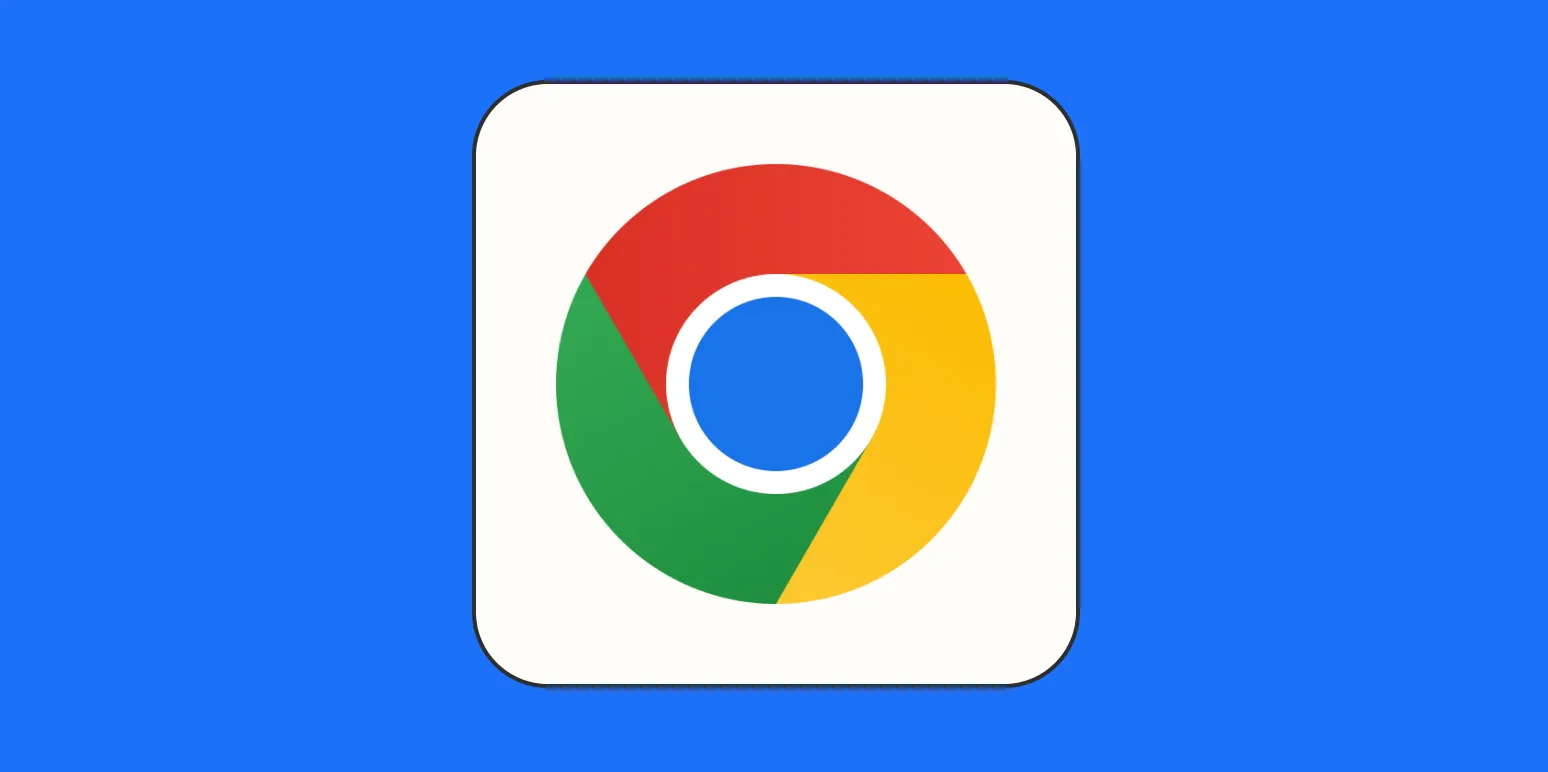Understanding Chrome Notifications
Chrome notifications can be beneficial, allowing users to receive updates from their favorite websites. However, excessive notifications can also be distracting and overwhelming. Disabling these notifications can improve your browsing experience significantly. In this article, we will explore how to turn off notifications in Chrome and provide a visual guide to assist you in the process.
Steps to Turn Off Notifications in Chrome
Turning off notifications in Chrome is a straightforward process. Follow these steps to manage your notification preferences:
| Step | Action |
|---|---|
| 1 | Open Google Chrome on your device. |
| 2 | Click on the three vertical dots (menu) in the upper right corner. |
| 3 | Select "Settings" from the dropdown menu. |
| 4 | Scroll down and click on "Privacy and Security." |
| 5 | Click on "Site Settings." |
| 6 | Under "Permissions," select "Notifications." |
| 7 | Toggle the switch to block notifications or manage specific site settings. |
By following these steps, you can effectively manage how notifications appear on your Chrome browser, ensuring a more focused browsing experience.
Managing Notifications for Specific Sites
If you want to turn off notifications for specific sites rather than all notifications, Chrome provides an option for that as well. Here’s how you can do it:
| Step | Action |
|---|---|
| 1 | Follow steps 1-6 from the previous section. |
| 2 | Under "Allowed to send notifications," find the site you want to manage. |
| 3 | Click on the three dots next to the site name. |
| 4 | Select "Remove" or "Block" to stop notifications from that specific site. |
This method allows you to customize your notification settings based on your preferences, keeping only the notifications that matter to you.
Troubleshooting Notifications in Chrome
If you're having trouble with notifications even after disabling them, consider the following troubleshooting tips:
- Clear Browser Cache: Sometimes, a corrupted cache can cause issues. Clearing your browser cache may resolve notification problems.
- Check for Updates: Ensure that your Chrome browser is updated to the latest version to avoid bugs that could affect notification settings.
- Inspect Extensions: Certain extensions may override your notification preferences. Disable or remove any suspicious extensions.
The Importance of Managing Notifications
Managing Chrome notifications is essential for maintaining productivity and focus. By customizing your notification settings, you can eliminate distractions and enhance your browsing experience. Here are some benefits of managing notifications:
- Improved Focus: Reducing notifications helps you concentrate on tasks without unnecessary interruptions.
- Enhanced Browsing Speed: Fewer notifications can lead to a smoother browsing experience, as you are less likely to get sidetracked.
- Personalized Experience: Tailoring notifications to your preferences makes your online interactions more enjoyable.
Conclusion
Turning off notifications in Chrome is an essential skill for anyone looking to enhance their browsing experience. Whether you choose to disable all notifications or manage them on a site-by-site basis, understanding how to control these settings can lead to a more focused and enjoyable online experience. By following the steps outlined in this article, you can take control of your notifications and enjoy a clutter-free browsing environment.
In summary, taking charge of your online notifications not only improves your productivity but also personalizes your digital experience. Don't let unwanted notifications dictate your browsing; instead, manage them effectively and enjoy a seamless online journey.