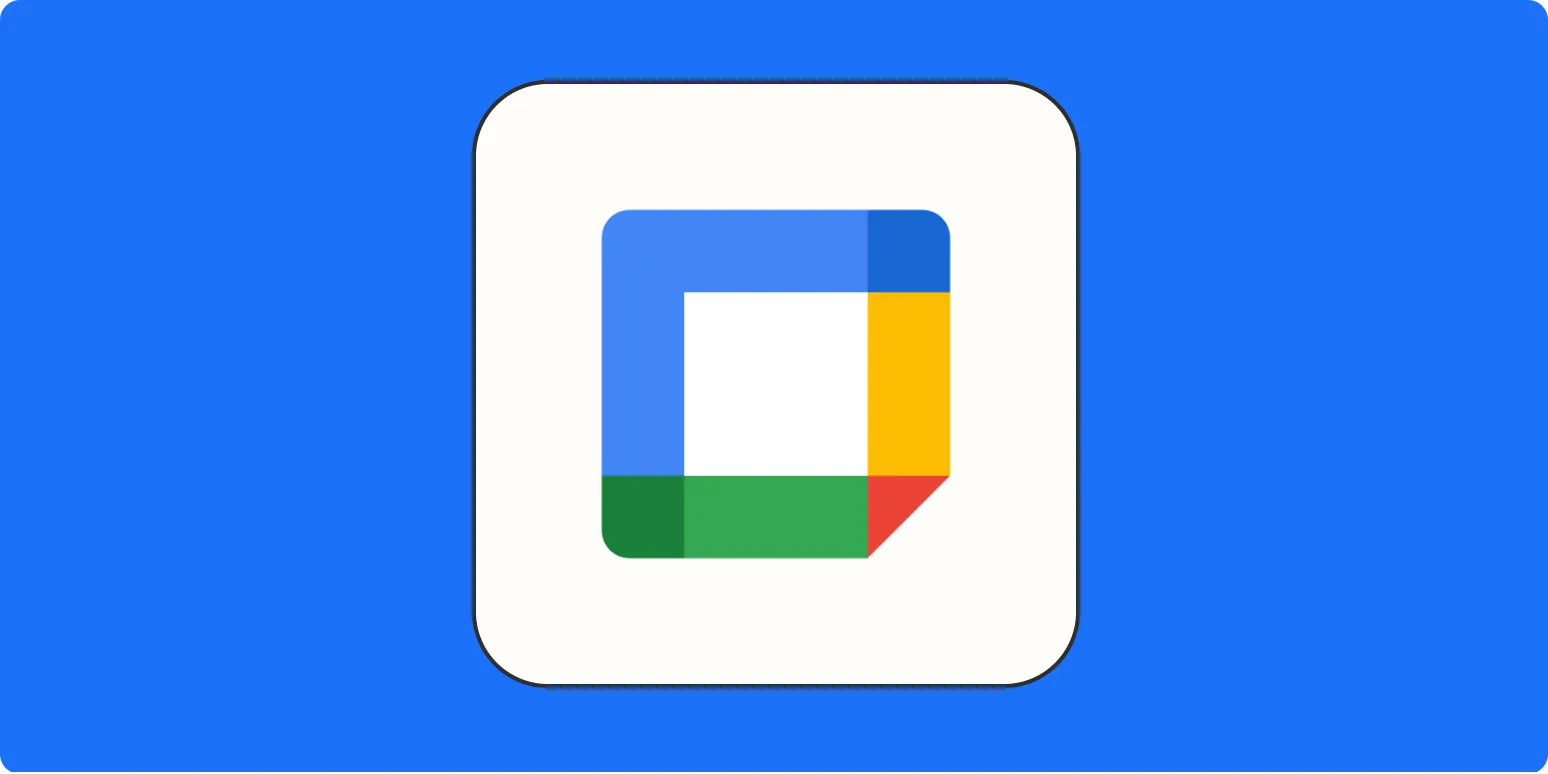Google Calendar is more than just a scheduling tool; it's a robust productivity hub that can help you manage your time effectively. By integrating various features and utilizing its capabilities, you can turn Google Calendar into the ultimate productivity tool. This article will explore several strategies to enhance your productivity using Google Calendar, focusing on key features and integrations that can streamline your workflow.
1. Mastering Event Creation
The first step to maximizing your Google Calendar is mastering event creation. When you create an event:
- Set clear titles that summarize the purpose
- Use color-coding to differentiate between work, personal, and other commitments
- Add descriptions to provide context or important notes
Utilizing these features helps you quickly identify your commitments at a glance, reducing the time spent skimming through your calendar.
2. Integrating Tasks and Reminders
Google Calendar allows you to integrate Tasks and Reminders directly into your schedule. This integration helps you:
- Prioritize tasks alongside your events
- Set deadlines that appear on your calendar
- Break larger projects into manageable tasks
By keeping your tasks visible, you’ll be less likely to forget important deadlines and can allocate specific time slots for focused work.
3. Using the Goals Feature
The Goals feature in Google Calendar is designed to help you achieve personal goals. Whether you aim to exercise more, read regularly, or learn a new skill, you can:
- Set specific goals and timeframes
- Automatically schedule time for these activities
- Adjust goals based on your availability
This feature encourages consistency and helps in forming productive habits over time.
4. Collaborating with Shared Calendars
Google Calendar makes collaboration easy through shared calendars. You can:
- Share calendars with team members or family
- Coordinate schedules for meetings or events
- View others' availability to avoid scheduling conflicts
This feature enhances teamwork and ensures everyone is on the same page regarding project timelines and commitments.
5. Integrating Third-party Apps
Enhance your productivity by integrating third-party applications with Google Calendar. Some popular integrations include:
| App | Benefit |
|---|---|
| Trello | Sync tasks and deadlines directly with your calendar |
| Zoom | Automatically add video conferencing links to events |
| Slack | Receive reminders and updates directly in your communication channels |
Integrating these applications can save time and keep all your tools connected, making it easier to manage your workload.
6. Setting Up Notifications and Alerts
To stay on track, utilize notifications and alerts. Google Calendar allows you to set:
- Email reminders for important events
- Pop-up notifications for immediate alerts
- Custom reminders based on your preferences
By setting timely reminders, you can avoid missing crucial meetings or deadlines, significantly enhancing your productivity.
7. Utilizing the “Find a Time” Feature
When scheduling meetings, the Find a Time feature helps you identify suitable times for all attendees. This feature enables you to:
- View participants' availability side by side
- Choose optimal meeting slots that accommodate everyone
- Reduce back-and-forth emails when scheduling
This saves you time and helps you focus on more critical tasks rather than coordinating schedules.
8. Regularly Review and Update Your Calendar
Finally, to maintain an effective productivity hub, it's essential to regularly review and update your calendar. Schedule a weekly time to:
- Reflect on completed tasks and events
- Adjust upcoming events based on new priorities
- Remove unnecessary commitments that don't align with your goals
This practice ensures that your calendar remains a relevant and accurate tool for managing your productivity.
By implementing these strategies, you can transform Google Calendar into the ultimate productivity hub. With its versatile features and integrations, you'll be able to manage your time better and enhance your overall efficiency.