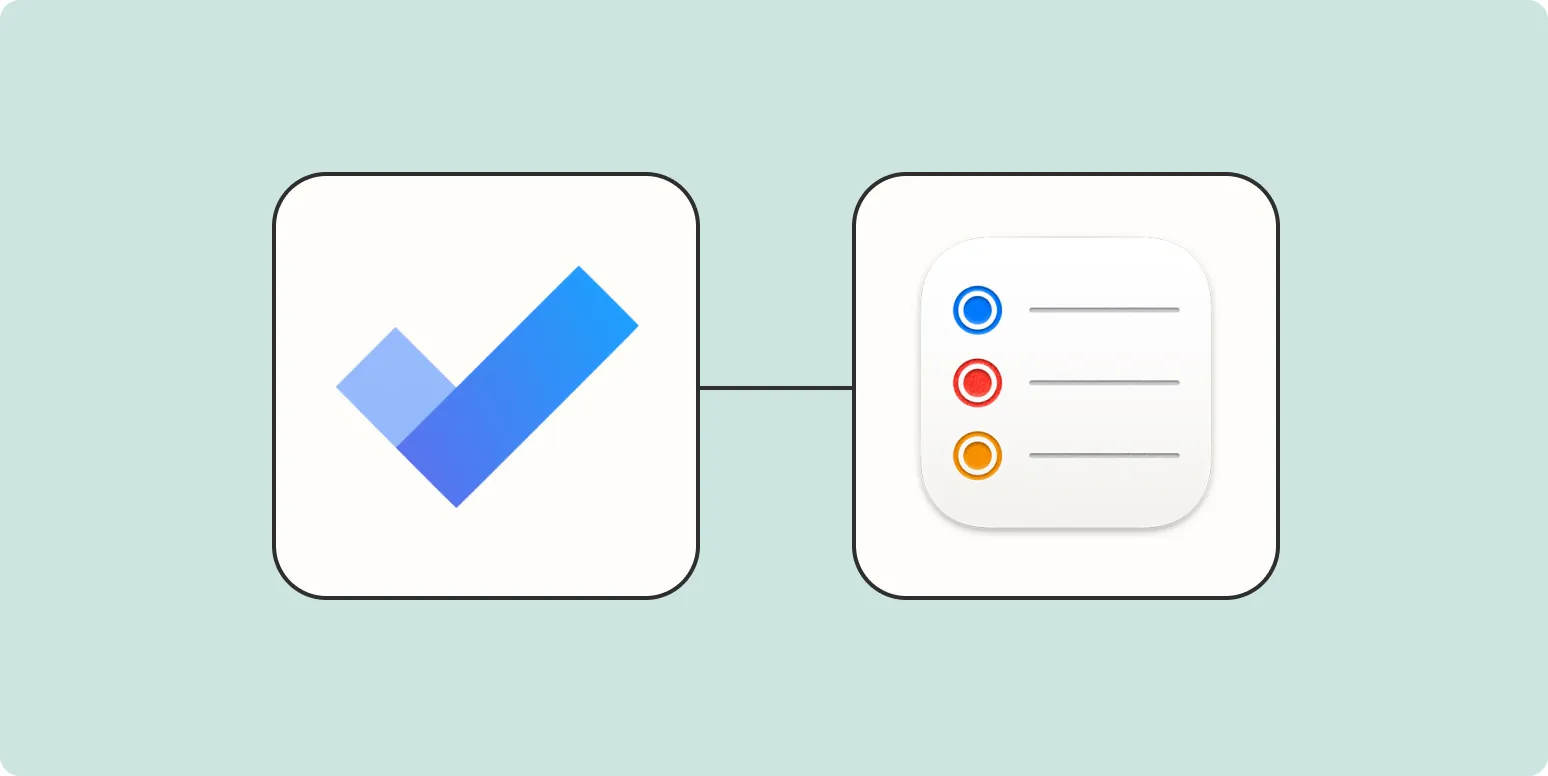Synchronizing tasks between different applications can streamline your workflow and help you stay organized. If you use both Apple Reminders and Microsoft To Do, you might be wondering how to sync these two platforms effectively. Below, we'll explore various methods to achieve seamless synchronization, ensuring you can manage your tasks in one place without missing a beat.
Understanding Apple Reminders and Microsoft To Do
Before diving into the synchronization process, it's important to understand the capabilities of both ''Apple Reminders'' and ''Microsoft To Do''. Apple Reminders is a task management app designed for iOS and macOS users, allowing them to create reminders and lists. On the other hand, Microsoft To Do is a cloud-based task management application that provides users with features like task prioritization, due dates, and integration with other Microsoft products.
Why Sync Apple Reminders with Microsoft To Do?
Many users find it beneficial to sync ''Apple Reminders'' with ''Microsoft To Do'' for several reasons:
- Cross-Platform Accessibility: With both apps available on different platforms, syncing allows access to your tasks regardless of the device you are using.
- Enhanced Features: Microsoft To Do offers advanced task management features that may not be available in Apple Reminders, such as My Day and intelligent suggestions.
- Unified Task Management: By syncing, you can manage all your tasks from a single interface, reducing the need to switch between apps.
Methods to Sync Apple Reminders with Microsoft To Do
There are a few methods to synchronize ''Apple Reminders'' with ''Microsoft To Do'' effectively. Below are the most common approaches:
Method 1: Using Third-Party Applications
One of the easiest ways to sync ''Apple Reminders'' with ''Microsoft To Do'' is by using third-party applications designed specifically for this purpose. Some popular options include:
| Application | Description |
|---|---|
| Trello | A project management tool that can integrate tasks from both apps. |
| Zapier | An automation tool that connects different apps and can create workflows to sync tasks between Apple Reminders and Microsoft To Do. |
| IFTTT (If This Then That) | A web-based service that creates chains of conditional statements, allowing you to automate the syncing process. |
By setting up these applications, you can create triggers that automatically transfer tasks from ''Apple Reminders'' to ''Microsoft To Do'' and vice versa.
Method 2: Manual Syncing
If you prefer not to use third-party applications, you can also sync tasks manually. Here’s how:
- Open ''Apple Reminders'' on your device and navigate to the list of tasks you want to sync.
- Manually input each task into ''Microsoft To Do'', ensuring you include due dates and any additional details.
- Regularly check both applications to ensure that tasks are up to date, repeating the process as necessary.
While this method is more time-consuming, it allows for greater control over which tasks are transferred.
Method 3: Utilizing Microsoft Outlook
If you are using ''Microsoft Outlook'', you can take advantage of its integration to sync tasks. Here’s how:
- Ensure that you have the latest version of ''Microsoft Outlook'' installed and that it is connected to your Microsoft To Do account.
- On your iOS device, go to Settings > Passwords & Accounts > Add Account and select Exchange or Outlook.com.
- Enable the option to sync Reminders.
This method allows you to sync tasks across the platforms automatically, making it easier to manage your reminders and to-dos.
Best Practices for Syncing Tasks
To ensure effective synchronization between ''Apple Reminders'' and ''Microsoft To Do'', consider the following best practices:
- Regular Updates: Frequently update both apps to benefit from the latest features and improvements.
- Consistent Naming: Use a consistent naming convention for tasks in both applications to avoid confusion.
- Review Regularly: Set aside time each week to review your tasks in both apps to ensure nothing is overlooked.
Conclusion
Syncing ''Apple Reminders'' with ''Microsoft To Do'' can significantly enhance your productivity and task management. Whether you choose to use third-party applications, manual syncing, or leverage Microsoft Outlook, finding a method that works for you is key. By integrating these tools, you can enjoy the best features of both platforms and keep your tasks organized and accessible.