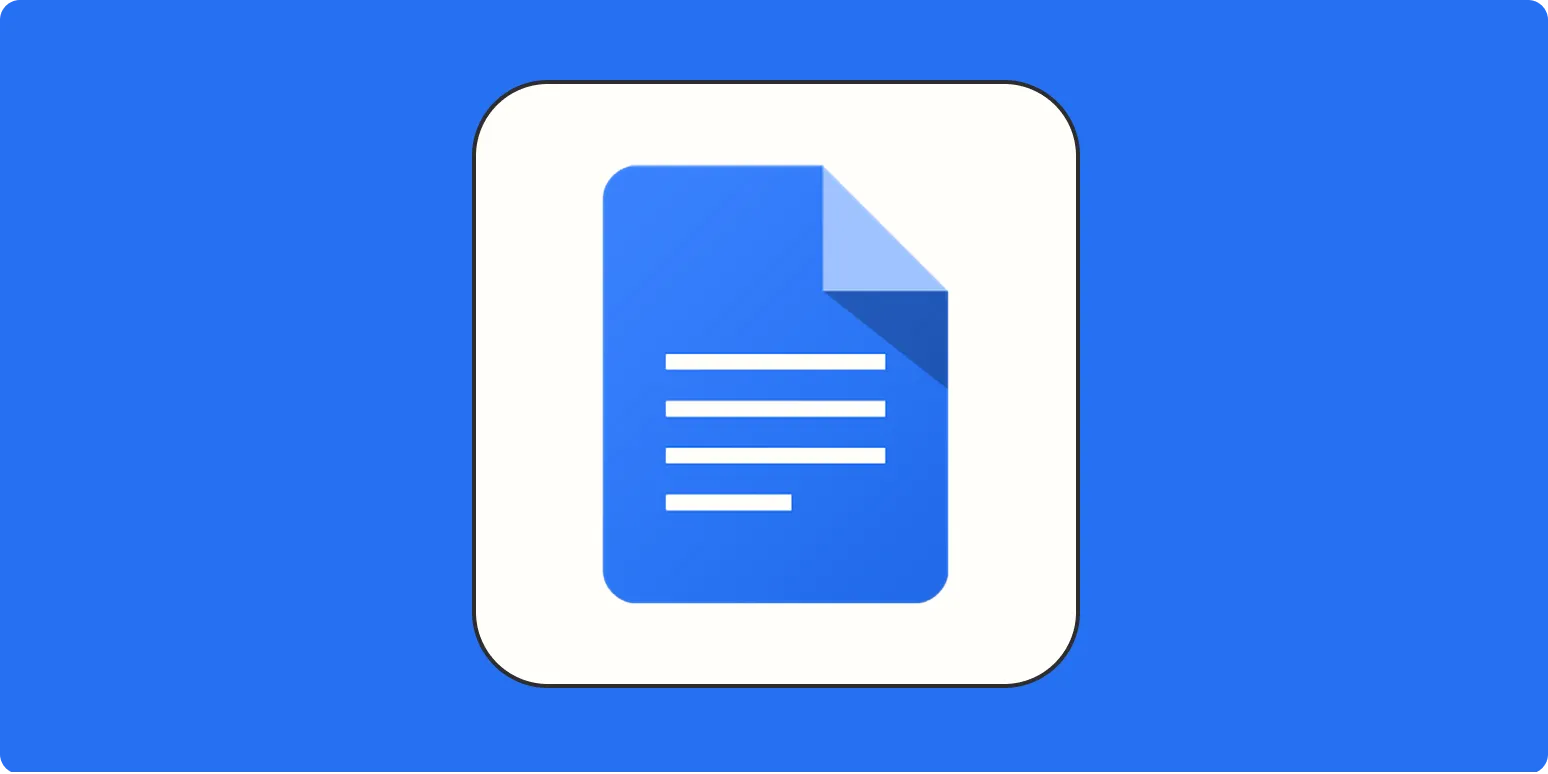Google Docs is a powerful tool for creating and editing documents online. One of the useful features it offers is the ability to apply various text formatting options, including the strikethrough effect. This functionality allows users to indicate edits or changes, making it perfect for collaborative projects or simply highlighting what has been removed or is no longer relevant. In this article, we will explore how to easily apply strikethrough formatting in Google Docs, along with some tips and tricks to enhance your document editing experience.
What is Strikethrough Formatting?
Strikethrough formatting is a text style that renders a line through the text. It visually indicates that the text is no longer applicable, allowing readers to understand what has been crossed out. This formatting is particularly useful for project management, editing drafts, and tracking changes. Whether you're working on a report, a list, or collaborating with a team, using strikethrough can enhance clarity and communication.
How to Apply Strikethrough in Google Docs
Applying strikethrough formatting in Google Docs is straightforward. Here’s how you can do it:
Open your Google Docs document where you want to apply strikethrough.
Select the text you want to strikethrough.
Go to the menu bar at the top and click on Format.
Hover over Text in the dropdown menu.
Click on Strikethrough from the options that appear.
As soon as you click on strikethrough, you’ll notice that the selected text will have a line crossing through it. This feature is a great way to communicate changes without deleting text entirely.
Using Keyboard Shortcuts for Strikethrough
If you prefer a quicker method, Google Docs also offers keyboard shortcuts for applying strikethrough formatting:
For Windows: Press Alt + Shift + 5.
For Mac: Press Command + Shift + X.
Using keyboard shortcuts can significantly speed up your editing process, especially if you frequently need to apply strikethrough formatting.
Tips for Effective Use of Strikethrough
While strikethrough can be a simple yet effective tool, there are certain best practices to keep in mind:
Use it Sparingly: Overusing strikethrough can make your document look cluttered. Reserve it for important edits or changes.
Combine with Other Formatting: You can use strikethrough in conjunction with other text formats, such as bold or italic, to emphasize changes.
Keep the Context Clear: Ensure that the meaning of the strikethrough text is clear to your readers. Providing a brief explanation can help avoid confusion.
Creating a Strikethrough Chart in Google Docs
In addition to applying strikethrough to individual pieces of text, you can also create tables that incorporate strikethrough formatting. This is particularly useful for tracking tasks or changes over time. Here’s how to create a basic strikethrough chart:
| Task | Status |
|---|---|
| Draft the report | Completed |
| Completed | |
| Pending |
This table makes it easy to visualize which tasks have been completed and which are still pending, using strikethrough to indicate completed tasks. By doing this, you maintain clarity in your project management while keeping everyone informed.
Conclusion
Strikethrough formatting in Google Docs is a versatile tool that can enhance your document editing and collaboration experience. By understanding how to apply it effectively, using keyboard shortcuts, and following best practices, you can improve clarity in your documents. Whether you're managing tasks, editing drafts, or communicating changes, strikethrough can be a valuable addition to your Google Docs toolkit.
Overall, mastering the use of strikethrough will not only streamline your editing process but also make your documents more professional and easier to understand. So, the next time you're working on a document in Google Docs, remember these tips and tricks to utilize the strikethrough feature to its fullest potential.