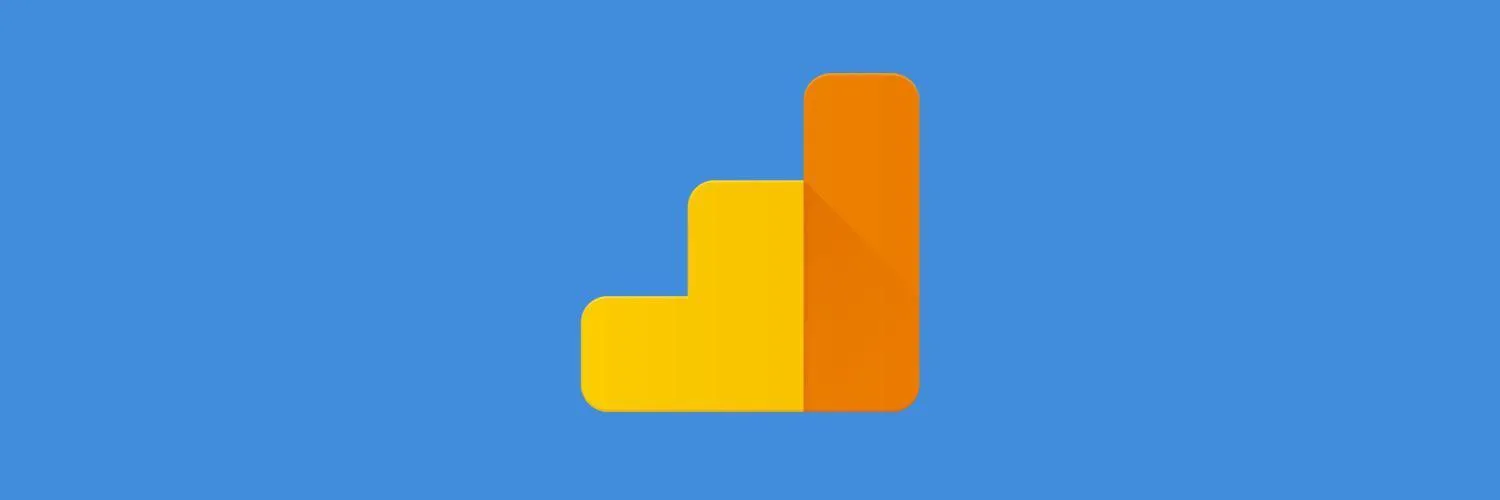Setting up Google Analytics is one of the most crucial steps for any website owner looking to understand their audience and improve their online presence. By effectively tracking user behavior, you can make informed decisions about your content and marketing strategies. In this section, we will guide you through the steps to set up Google Analytics to track your website effectively.
Step 1: Create a Google Analytics Account
To start using Google Analytics, you first need to create an account. Follow these simple steps:
- Visit the Google Analytics website.
- Click on "Start for free" to create a new account.
- Sign in with your Google account or create a new one.
- Fill in your account name, property name, and select your reporting time zone.
- Accept the terms of service.
Step 2: Set Up Tracking for Your Website
Once your account is created, you need to set up a tracking code on your website:
- Navigate to the "Admin" section in Google Analytics.
- In the property column, click on "Tracking Info" and then "Tracking Code."
- Copy the generated tracking code.
- Paste the tracking code into the header of your website, just before the closing tag. This allows Google Analytics to track user interactions.
Step 3: Set Up Goals and Events
To gain deeper insights into user behavior, setting up Goals and Events is essential. Here’s how:
- In the Admin section, under the View column, click on "Goals."
- Click on the "+ New Goal" button.
- Select a goal template that aligns with your business objectives, such as “Purchase” or “Sign-up.”
- Define the goal details, including the destination URL or event conditions.
Step 4: Link Google Analytics with Google Ads
If you are running paid campaigns, linking your Google Ads account with Google Analytics is crucial for tracking performance:
- In the Admin section, navigate to the property column and select "Google Ads Linking."
- Choose the Google Ads account you want to link.
- Enable Auto-Tagging for automatic tracking of campaigns.
- Click "Link accounts" to complete the process.
Step 5: Utilize the Referrer Report
The Referrer Report provides valuable insights into where your traffic is coming from. To access it, follow these steps:
- Log into your Google Analytics account.
- Navigate to "Acquisition" in the left sidebar.
- Click on "All Traffic" and then "Referrals." This report will show you which websites are sending traffic to your site.
Step 6: Customize Your Dashboard
A customized dashboard allows you to monitor key metrics at a glance. Here’s how to create one:
- In Google Analytics, go to the "Customization" tab.
- Select "Dashboards" and then "Create." Choose to create a blank dashboard or use a starter dashboard.
- Add widgets that track metrics relevant to your goals, such as traffic sources, user behavior, and conversion rates.
Tracking Content Performance with ReferrerAdCreative
To get the most out of your tracking efforts, focus on measuring the performance of your referrerAdCreative. Here’s a simple way to analyze its effectiveness:
| Metric | Description | How to Track |
|---|---|---|
| Impressions | Number of times your ad is shown. | Use Google Ads and link it to Google Analytics. |
| Clicks | Number of times users clicked on your ad. | Track clicks through Google Ads integration. |
| Conversion Rate | Percentage of users who completed a desired action. | Set up Goals in Google Analytics. |
| Cost per Acquisition (CPA) | Cost of acquiring a customer through your ad. | Calculate using total ad spend divided by total conversions. |
Step 7: Regularly Review and Optimize
After setting everything up, it’s essential to regularly review your analytics data. Look for trends, spikes, or drops in traffic that could indicate issues or opportunities. Use this data to optimize your content and marketing strategies continuously.
By following these steps, you can effectively set up Google Analytics to track your website and gain valuable insights into your audience's behavior. Remember, the key to successful analytics is not just collecting data but actively using it to inform your business decisions. Start tracking today and watch your website grow!