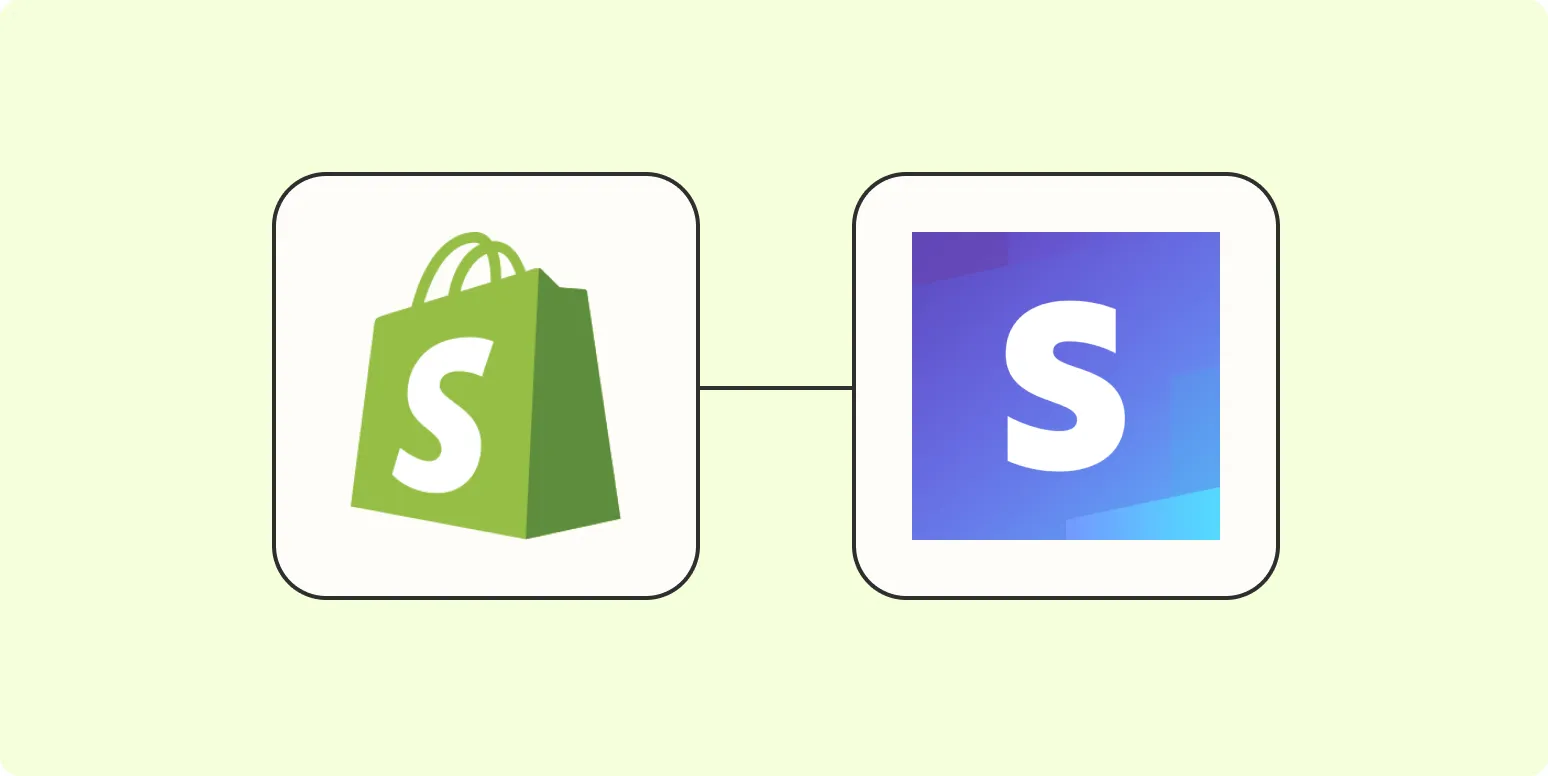Step 1: Create Your Stripe Account
Before you can integrate Stripe with your Shopify store, you need to set up a Stripe account. Go to the Stripe website and click on the "Start now" button. Fill in the required details like your email address, full name, and password. Once you've completed the registration process, you'll receive a confirmation email. Click the link in that email to verify your account.
After verifying your account, log in to your Stripe dashboard. Here, you will find various options to manage your business, including payment settings and API keys, which are essential for the integration process.
Step 2: Set Up Your Shopify Store
If you haven't already set up your Shopify store, go to the Shopify website and create an account. Choose a pricing plan that suits your business needs. Once your store is set up, navigate to the admin dashboard.
In the Shopify admin, you will find options for customizing your store, managing products, and setting up payment options. Make sure to add your products and set up your store's design before proceeding with the Stripe integration.
Step 3: Install the Stripe Payment Gateway
Now that you have both your Stripe account and Shopify store set up, it's time to install the Stripe payment gateway. Follow these steps:
- From your Shopify admin, go to Settings.
- Click on Payments.
- Under the "Accept payments" section, look for the "Third-party providers" option.
- Select Stripe from the list of available payment gateways.
- Click on Activate to enable the Stripe payment option for your store.
Once you have activated Stripe, you will need to connect your Stripe account to your Shopify store by entering the necessary API keys obtained from your Stripe dashboard.
Step 4: Obtain API Keys from Stripe
To successfully connect your Shopify store with Stripe, you will need your API keys. Here's how to find them:
- Log in to your Stripe dashboard.
- Click on the Developers tab on the left sidebar.
- Select API keys from the dropdown menu.
- Here, you will see your Publishable key and Secret key.
Copy these keys, as you will need to enter them into your Shopify admin to complete the integration.
Step 5: Connect Your API Keys to Shopify
Now that you have your API keys, it's time to connect them to your Shopify store. Follow these final steps:
- Return to your Shopify admin and navigate to Settings > Payments.
- In the Stripe section, click on Manage.
- Paste your Publishable key and Secret key into the respective fields.
- Click on Save to finalize the integration.
Your Shopify store is now connected to Stripe, allowing you to accept payments from customers seamlessly. To ensure everything is functioning correctly, perform a test transaction to confirm that payments are being processed as expected.
Benefits of Using Stripe with Shopify
Integrating Stripe with your Shopify store offers several advantages:
- Seamless Transactions: Stripe provides a smooth checkout experience for your customers.
- Multiple Payment Options: Accept various payment methods, including credit cards, debit cards, and digital wallets.
- Robust Security: Stripe is PCI compliant, ensuring that customer data is secure.
- Real-Time Analytics: Gain insights into your sales and customer behavior through Stripe's analytics features.
Conclusion
Setting up a Shopify Stripe integration is a straightforward process that can significantly enhance your online store's payment capabilities. By following these five simple steps, you can offer your customers a reliable and efficient checkout experience. Remember to periodically check your payment settings and updates from both Shopify and Stripe to ensure continued compatibility and security.
With the right setup, you'll be well on your way to providing an exceptional shopping experience that can lead to increased sales and customer satisfaction.
| Step | Action |
|---|---|
| 1 | Create your Stripe account |
| 2 | Set up your Shopify store |
| 3 | Install the Stripe payment gateway |
| 4 | Obtain API keys from Stripe |
| 5 | Connect your API keys to Shopify |