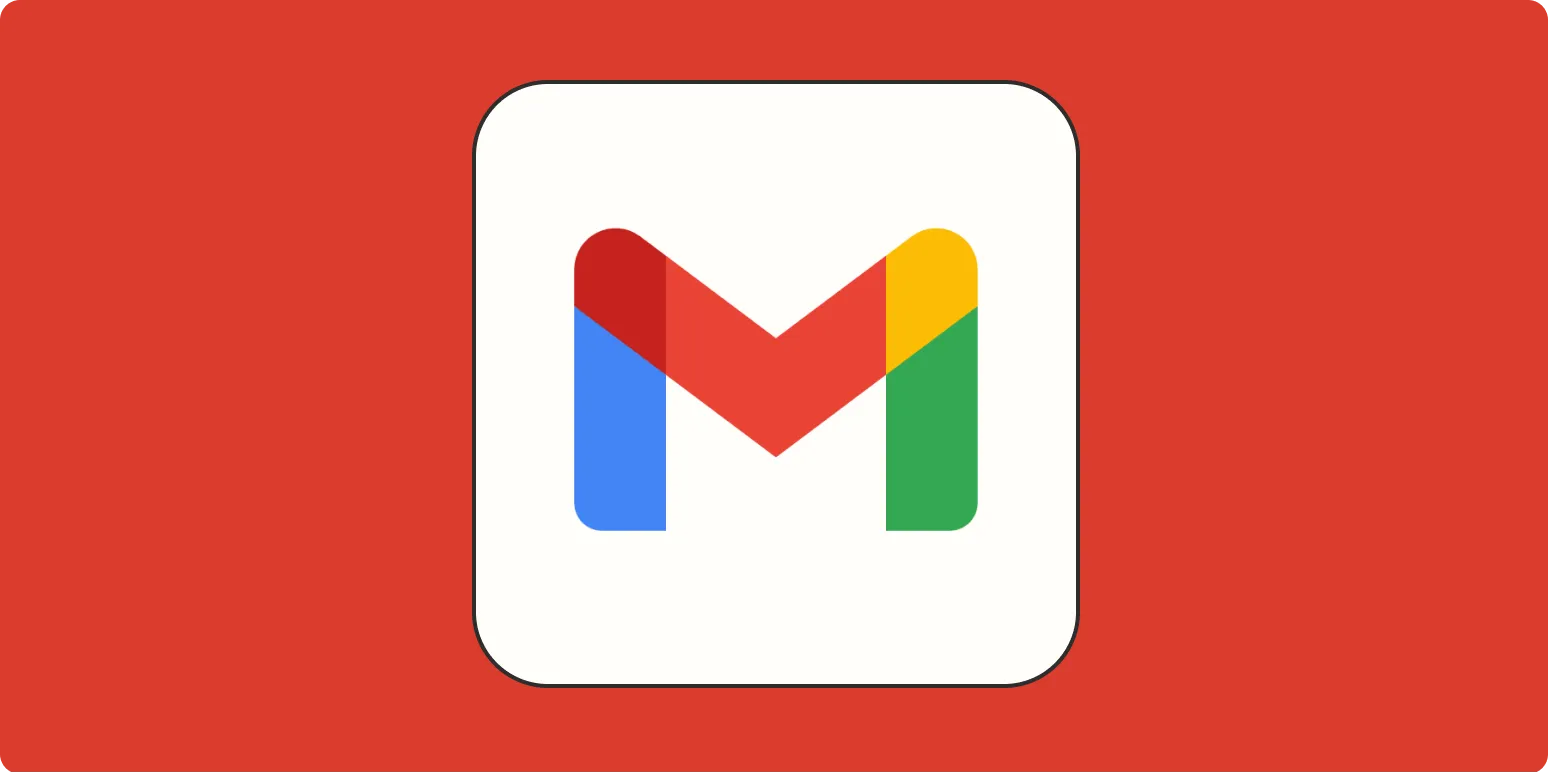Why Use Email Newsletters?
Email newsletters are a vital tool for maintaining communication with your audience. They help build relationships, promote products, and share relevant content that aligns with your brand. Sending a well-crafted newsletter can significantly enhance your marketing efforts and keep your audience engaged.
Setting Up Your Gmail Account for Newsletters
Before diving into the specifics of sending an email newsletter, ensure that your Gmail account is set up correctly. Here are the steps to follow:
- Log into your Gmail account.
- Ensure your profile is complete, including adding a professional signature.
- Consider creating a dedicated email list for your newsletter subscribers.
Creating Your Email Newsletter
Your email newsletter should be visually appealing and easy to read. Use a combination of text, images, and links to keep it engaging. Here’s a simple structure to follow:
| Section | Description |
|---|---|
| Header | Include your logo and a catchy title to grab attention. |
| Introduction | Provide a brief overview of what the newsletter contains. |
| Main Content | Share valuable insights, articles, or updates relevant to your audience. |
| Call to Action | Encourage readers to take action, whether it’s visiting your site, signing up for a webinar, or making a purchase. |
| Footer | Include social media links, unsubscribe options, and contact information. |
Using Gmail to Send Your Newsletter
Once you have your content ready, it’s time to send it out through Gmail. Here’s how to do it:
- Compose a New Email: Click on the "Compose" button in your Gmail account.
- Add Recipients: Enter the email addresses of your subscribers in the "To" field. For bulk emails, consider using the "BCC" field to protect the privacy of your recipients.
- Subject Line: Craft an engaging subject line that encourages opens. Keep it concise and informative.
- Body Content: Paste the content of your newsletter into the body. Format it using the available tools in Gmail for better readability.
- Add Images: If you want to include images, click on the "Insert photo" icon to add visuals that enhance your newsletter.
- Send: Once everything looks good, hit the "Send" button!
Best Practices for Email Newsletters
To ensure the success of your email newsletters, consider the following best practices:
- Segment Your Audience: Tailor your newsletters to specific groups within your audience to increase relevance.
- Test Before Sending: Send a test email to yourself or a colleague to check formatting and links.
- Monitor Performance: Use analytics tools to track open rates and click-through rates, allowing you to refine your strategy.
Utilizing ReferrerAdCreative for Newsletter Growth
Integrating ReferrerAdCreative can be a game-changer in growing your newsletter audience. This platform helps you create compelling ad creatives that can drive traffic to your newsletter sign-up page. Here’s how to maximize its potential:
| Strategy | Description |
|---|---|
| Targeted Ads | Create targeted ads that resonate with your ideal audience to increase sign-ups. |
| A/B Testing | Use A/B testing with different ad creatives to find out what attracts more subscribers. |
| Engaging Visuals | Utilize eye-catching visuals that align with your brand to capture attention. |
| Clear CTA | Ensure that your ads have a clear call to action directing users to your newsletter sign-up page. |
Conclusion
Sending an effective email newsletter via Gmail can significantly enhance your marketing strategy. By focusing on engaging content, utilizing tools like ReferrerAdCreative, and following best practices, you can cultivate a loyal audience that looks forward to your updates. Start creating your newsletter today and watch your engagement soar!