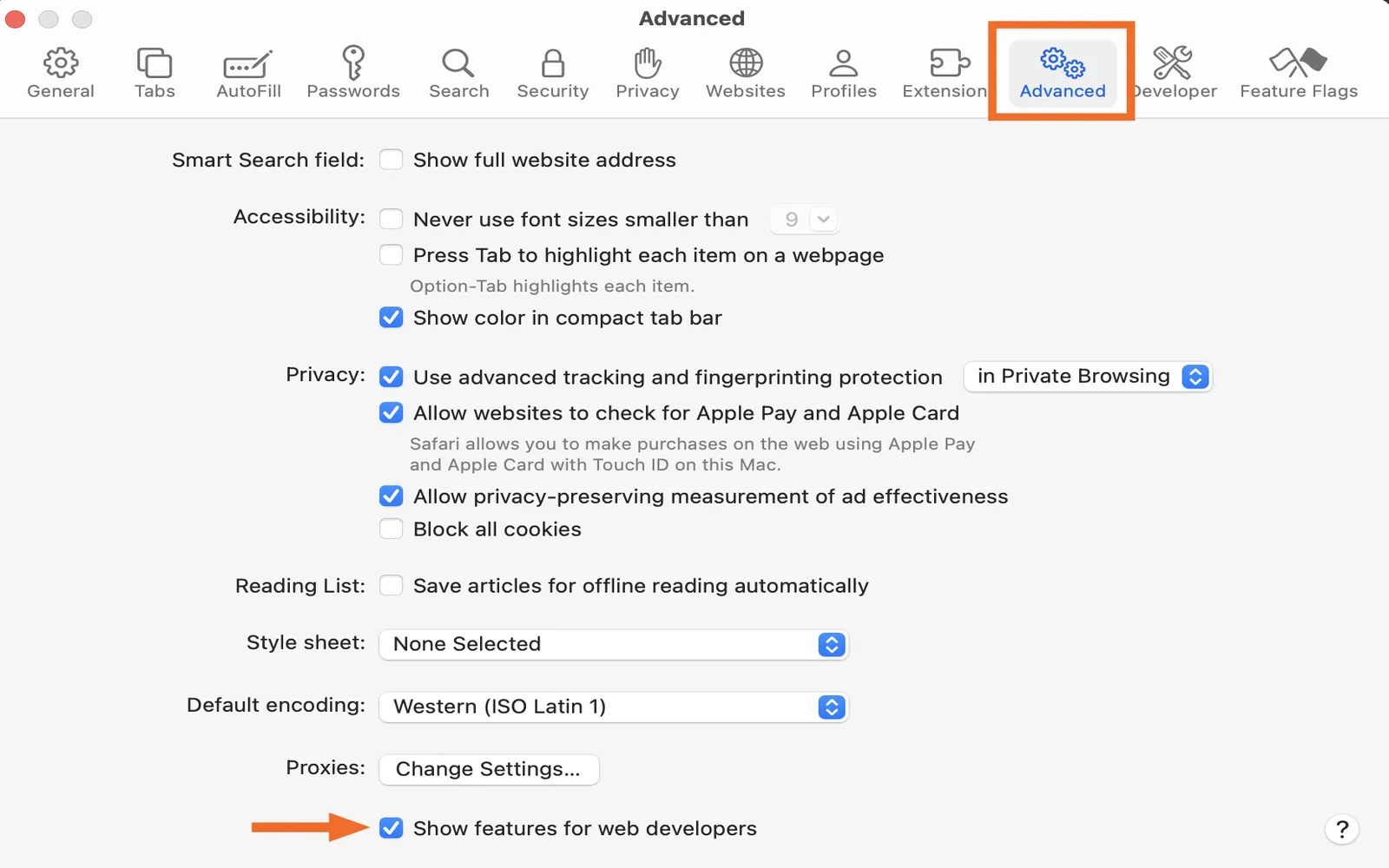Taking screenshots in Google Chrome can be a handy skill for anyone who frequently uses the web for research, work, or sharing information. Whether you want to capture a portion of a webpage or create a full-page screenshot, Chrome provides several methods to do so. Below, we will explore various techniques for taking screenshots on Chrome, including extensions, built-in features, and keyboard shortcuts.
Using Chrome's Built-in Screenshot Tool
Google Chrome has made it easy to take screenshots without the need for third-party extensions. Here’s how to use its built-in screenshot tool:
- Open the webpage you want to capture.
- Right-click on the page and select "Inspect" or press Ctrl + Shift + I (Windows) or Cmd + Option + I (Mac).
- Once the Developer Tools panel opens, click on the three vertical dots in the top right corner of the panel.
- Select "Run Command" (or press Ctrl + Shift + P).
- Type "screenshot" in the command menu and choose "Capture full size screenshot."
This method allows you to create a full-page screenshot of the active tab, making it a great option for capturing long articles or entire websites.
Using Chrome Extensions for Enhanced Features
If you need more advanced screenshot capabilities, various Chrome extensions can help. Here’s a comparison of some popular options:
| Extension | Features | Best For |
|---|---|---|
| Awesome Screenshot | Capture visible part, full page, annotate, and blur sensitive info | Users needing annotation tools |
| Nimbus Screenshot | Capture screen, edit images, and save to cloud | Users who want to save screenshots online |
| Lightshot | Simple interface, easy sharing, and quick editing tools | Users looking for a quick and easy solution |
To install an extension, visit the Chrome Web Store, search for the desired extension, and click on "Add to Chrome." Follow the prompts to complete the installation. Once installed, you can find the extension in the Chrome toolbar.
Keyboard Shortcuts for Quick Screenshots
For users who prefer using keyboard shortcuts, Chrome offers a few options to take screenshots quickly. Depending on your operating system, here’s how to do it:
| Operating System | Shortcut | Function |
|---|---|---|
| Windows | PrtScn | Captures the entire screen |
| Windows | Alt + PrtScn | Captures the active window |
| Mac | Cmd + Shift + 3 | Captures the entire screen |
| Mac | Cmd + Shift + 4 | Captures a selected portion of the screen |
These shortcuts are great for quick captures, but remember that screenshots will typically be saved in your default Pictures or Desktop folder.
Tips for Taking Effective Screenshots
To ensure your screenshots are clear and useful, follow these tips:
- Choose the Right Resolution: Always capture screenshots in high resolution for better clarity.
- Use Annotations: If you’re sharing screenshots for work or presentations, consider using annotation tools to highlight important areas.
- Be Mindful of Privacy: Always check for sensitive information before sharing screenshots, and consider blurring out any personal data.
Conclusion
Taking screenshots on Chrome is a straightforward process, whether you use built-in tools, extensions, or keyboard shortcuts. By utilizing these methods, you can easily capture and share important information from the web. Remember to consider the context of your screenshots and use annotation tools when necessary to make your captures more effective. Happy screenshotting!