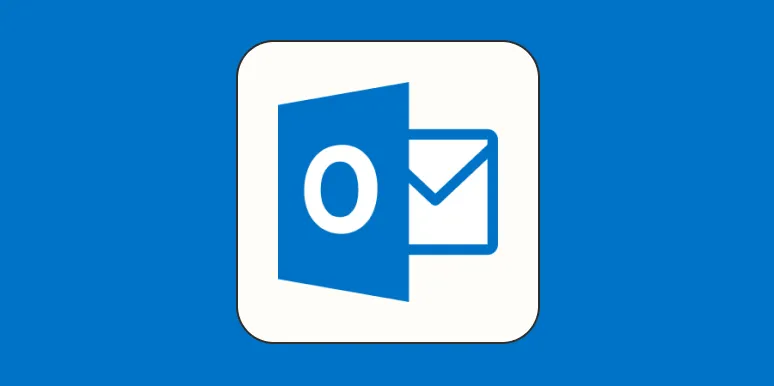Recalling an email in Outlook can be a lifesaver when you accidentally send a message that contains errors or sensitive information. Fortunately, Microsoft Outlook offers a feature that allows you to retrieve or replace an email you’ve already sent. In this article, we will guide you through the steps of recalling an email and provide tips for ensuring successful email recalls.
Understanding Email Recall in Outlook
Before diving into the steps, it's important to understand the limitations of the recall feature. Email recall is only available in certain scenarios. You can successfully recall an email if:
- The recipient is using Microsoft Outlook.
- The recipient has not yet opened the email.
- The email was sent within the same organization (for example, all recipients are on the same Exchange server).
If any of these conditions are not met, the recall may fail. Therefore, it’s essential to act quickly and know how to attempt a recall properly.
Steps to Recall an Email in Outlook
Here’s a step-by-step guide to help you recall an email in Outlook:
- Open Microsoft Outlook and navigate to the "Sent Items" folder.
- Find the email you wish to recall and double-click to open it.
- In the open email window, click on the "File" tab.
- Select "Info" from the menu.
- Click on the "Message Resend and Recall" option.
- Choose "Recall This Message." You will then have two options:
- Delete unread copies of this message.
- Delete unread copies and replace with a new message.
- Select your preferred option and click "OK."
Once you have completed these steps, Outlook will attempt to recall the email. You will receive a notification about the success or failure of the recall attempt. Keep in mind that even if you are unable to recall the email, you can still follow up with a clarification email.
Tips for Successful Email Recall
To increase your chances of successfully recalling an email, consider the following tips:
| Tip | Description |
|---|---|
| Act Quickly | The sooner you attempt to recall the email, the higher the chances of success. |
| Know Your Recipients | Ensure that the recipients are using Outlook and are part of the same organization. |
| Follow Up | If the recall fails, send a follow-up email to clarify any misunderstandings. |
| Double-Check Before Sending | Always review your emails for errors before hitting send to minimize the need for recalls. |
Common Scenarios for Email Recall
Understanding the typical scenarios where you might need to recall an email can also be helpful. Here are some common situations where recalling an email is necessary:
- Typographical Errors: Mistakes in spelling or grammar that could lead to misunderstandings.
- Incorrect Attachments: Sending the wrong document, especially sensitive files that should not have been shared.
- Misaddressed Emails: Sending an email to the wrong person or group.
In each of these cases, the email recall feature can provide a second chance to rectify your mistake.
Limitations of Email Recall
While the email recall feature can be extremely useful, it’s crucial to recognize its limitations:
- The recall feature only works with Outlook and Exchange accounts.
- If the recipient has already opened the email, the recall will fail.
- The success of the recall can depend on the recipient’s settings and rules in Outlook.
Understanding these limitations helps set realistic expectations regarding the outcome of your recall attempts.
Conclusion
Recalling an email in Outlook can save you from potential embarrassment and confusion. By following the steps outlined in this article and keeping in mind the tips for success, you can effectively manage your email communications. Always remember to double-check your emails before hitting send, as prevention is the best strategy.
For more information on email management and features, stay tuned for our upcoming articles!