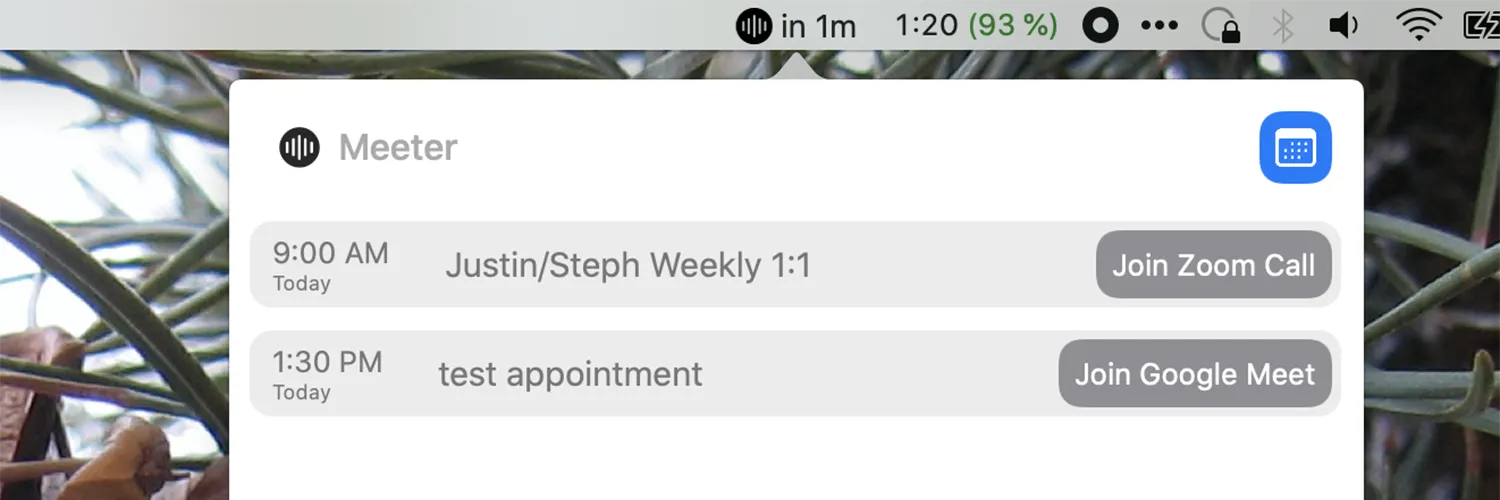Finding links to your Zoom meetings efficiently can save you time and streamline your communication with participants. Whether you're a teacher, business professional, or someone who frequently hosts virtual gatherings, having quick access to your Zoom links is crucial. In this article, we will explore several methods to quickly find links to your Zoom meetings, leveraging tools and strategies that can enhance your productivity.
Using the Zoom Desktop Client
The easiest way to find your Zoom meeting links is through the Zoom desktop client. Follow these simple steps:
- Open the Zoom desktop application and sign in.
- Navigate to the "Meetings" tab located on the left sidebar.
- Here, you will see a list of all your upcoming meetings. You can easily copy the link associated with each meeting.
This method is straightforward and ensures that you have the correct link for your scheduled meeting. For recurring meetings, you can find the link once and use it multiple times.
Accessing Links via the Zoom Web Portal
If you prefer using a web browser, the Zoom web portal is another effective way to retrieve your meeting links:
- Go to the Zoom website and log in to your account.
- On your account dashboard, click on the "Meetings" tab.
- Similar to the desktop client, you'll find a list of your scheduled meetings along with their respective links.
Using the web portal is especially useful if you need to access your meetings from a device where the Zoom application isn't installed.
Check Your Calendar Integration
If you have integrated Zoom with your calendar (like Google Calendar or Outlook), you can quickly find your meeting links there:
- Open your calendar application and locate the date of your meeting.
- Click on the event to view details, where the Zoom link will be included in the description.
This method is particularly handy as it allows you to see all necessary meeting information in one place, including time and participants.
Utilizing Email Notifications
Whenever you schedule a Zoom meeting, an email notification is typically sent to you and any participants. Here’s how to find your links through email:
- Search your inbox for the subject line that includes "Zoom Meeting" or the meeting title.
- Open the email to find the meeting link, along with additional details such as the meeting ID and passcode.
This method can be particularly beneficial if you have a busy schedule and want to find your meeting links without logging into Zoom directly.
Creating a Centralized Document
If you regularly host meetings, consider creating a centralized document (like Google Docs or a spreadsheet) that contains all your Zoom meeting links:
- List all your meetings along with their respective dates, times, and links in the document.
- This way, you can have a single point of reference for all your meeting links.
This approach is especially useful for teams or organizations that frequently conduct meetings, as it allows everyone to access the links easily.
Bookmarking Zoom Links
Another quick method to access your Zoom meeting links is to bookmark them in your web browser:
- After obtaining your Zoom link from the desktop client or web portal, copy the URL.
- Paste the link into your browser’s bookmark bar for easy access.
This method allows you to open your Zoom meetings with just a click, saving time and minimizing the hassle of searching for links each time.
Utilizing Third-Party Tools
In addition to the methods mentioned, several third-party tools can help you manage your Zoom meetings more effectively:
| Tool | Features |
|---|---|
| Calendly | Integrates with Zoom to automatically generate meeting links. |
| Zapier | Automates workflows, including creating Zoom links based on triggers. |
| Google Calendar | Automatically adds Zoom links to your calendar events. |
These tools can significantly reduce the time spent managing your meetings and ensure you have the correct links at your fingertips.
Conclusion
Finding links to your Zoom meetings quickly can greatly enhance your virtual communication. By using the Zoom desktop client, web portal, calendar integrations, email notifications, centralized documents, bookmarking, and third-party tools, you can streamline your meeting preparation process. Implementing these strategies will help you focus on what matters most—engaging with your participants and delivering valuable content during your virtual meetings.
For more insights into digital communication tools, consider exploring how referrerAdCreative can enhance your online presence and improve your meeting outreach.