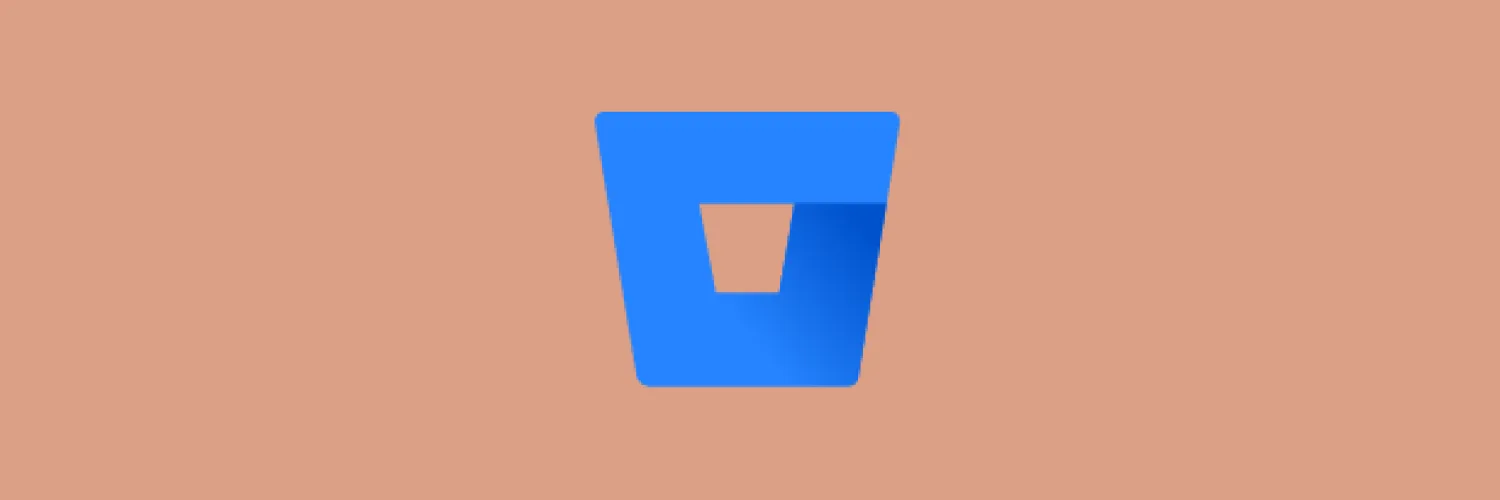When working with Bitbucket, pushing your code changes is a crucial step in version control. This process ensures that your latest updates are shared with your team and stored securely in your repository. Below, we’ll explore the essential steps and best practices for pushing to Bitbucket effectively.
Understanding the Push Process
The push process in Bitbucket involves sending your local repository changes to the remote repository hosted on Bitbucket. This is a fundamental part of using Git and is essential for collaboration among team members.
Pre-requisites for Pushing to Bitbucket
Before you can push your changes to Bitbucket, ensure you have the following:
- A Bitbucket account with access to the repository.
- Git installed on your local machine.
- A local repository set up and linked to the Bitbucket repository.
Steps to Push to Bitbucket
Follow these steps to push your changes to Bitbucket:
| Step | Description |
|---|---|
| 1 | Open your terminal or command prompt. |
| 2 | Navigate to your local repository using cd path/to/your/repo. |
| 3 | Check the status of your repository using git status. |
| 4 | Add the files you want to push using git add . to stage all changes. |
| 5 | Commit your changes with a message using git commit -m "Your commit message". |
| 6 | Push your changes to Bitbucket with git push origin branch-name. |
Best Practices for Pushing to Bitbucket
To ensure a smooth workflow when pushing to Bitbucket, consider the following best practices:
- Write clear commit messages: Always describe the changes you made in your commit messages. This helps your team understand the purpose of each change.
- Push often: Regularly push your changes to avoid losing work and keep your team updated on your progress.
- Synchronize with the remote repository: Before pushing, always pull the latest changes from the remote repository to avoid conflicts. Use
git pullto fetch and integrate changes. - Use branches: Work on separate branches for new features or bug fixes. This keeps the main branch stable and allows for easier collaboration.
Common Issues When Pushing to Bitbucket
While pushing to Bitbucket is straightforward, you may encounter some common issues:
| Issue | Solution |
|---|---|
| Authentication failed | Ensure your credentials are correct and that you have permission to access the repository. |
| Merge conflicts | Pull the latest changes and resolve any conflicts in your local repository before pushing. |
| Push rejected | This often occurs when your local branch is behind the remote branch. Use git pull, resolve any conflicts, and then attempt to push again. |
Using the Bitbucket Interface
If you prefer a graphical user interface, you can also push changes through the Bitbucket web interface. After committing your changes locally, you can upload the files directly through the Bitbucket repository page. This method is particularly useful for smaller updates or for users who are less familiar with Git commands.
Conclusion
Pushing to Bitbucket is an essential skill for any developer working in a collaborative environment. By following the outlined steps and best practices, you can ensure a smooth and efficient workflow. Whether you're using the command line or the Bitbucket interface, keeping your team informed and your code updated is key to a successful project.
For those looking to improve their Git skills further, consider exploring additional resources and documentation available on the Bitbucket website. Mastery of these tools will significantly enhance your development experience.