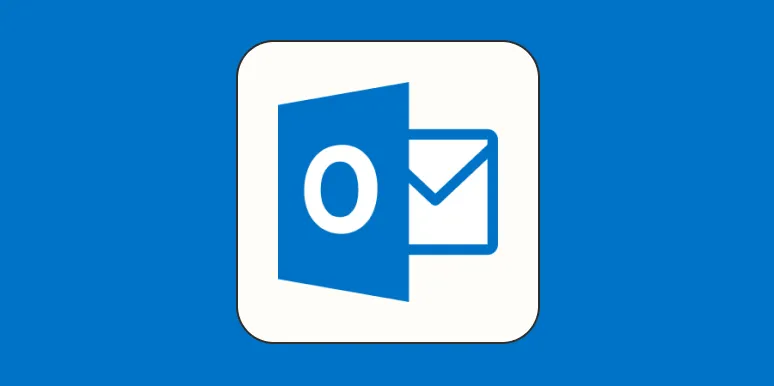Organizing emails in Outlook can significantly enhance productivity and streamline your workflow. With a myriad of features available, users can customize their inboxes to suit their needs. In this article, we will explore effective strategies and tips on how to organize emails in Outlook, focusing on various methods and tools you can use.
1. Use Folders and Subfolders
One of the simplest and most effective ways to keep your inbox organized is by utilizing folders and subfolders. You can create a folder for each project, client, or category. This way, you can easily find related emails without scrolling through an overwhelming inbox.
| Folder Name | Purpose |
|---|---|
| Projects | Store all emails related to specific projects. |
| Clients | Organize communications with different clients. |
| Personal | Keep personal emails separate from work-related ones. |
To create a folder in Outlook, right-click on your inbox and select New Folder. Name your folder appropriately and start moving emails into it.
2. Utilize Categories and Color Coding
Another powerful feature in Outlook is categories. You can assign different colors to emails based on their priority or type. For instance, you might use red for urgent tasks, blue for follow-ups, and green for completed items. This visual representation can help you quickly identify the status of various emails at a glance.
To categorize an email, right-click on the message, select Categorize, and then choose the desired category. You can even create custom categories tailored to your specific needs.
3. Implement Search Folders
Search Folders are a fantastic way to organize emails that meet specific criteria without physically moving them into folders. For example, you can create a search folder for all unread emails, flagged emails, or emails from a particular sender.
To create a search folder, navigate to the Folder tab, click on New Search Folder, and choose the criteria for your folder. This way, you can access important emails without cluttering your main inbox.
4. Use Rules for Automatic Organization
Outlook allows you to set up rules that automatically sort incoming emails into designated folders based on specific criteria. This can drastically reduce the time spent on manual organization.
To create a rule, go to the Home tab, click on Rules, and select Create Rule. You can set conditions like the sender’s email address, keywords in the subject line, or specific phrases in the body of the email. This will ensure that emails are sorted as soon as they arrive.
5. Archive Old Emails
Keeping your inbox clutter-free is essential for productivity, and one effective method is to regularly archive old emails. Outlook provides a straightforward archiving feature that allows you to store emails you no longer need immediate access to but want to keep for future reference.
To archive emails, go to the File menu, select Tools, and then click on Clean Up Old Items. Choose your desired date range, and Outlook will move emails older than that date to your archive folder.
6. Flagging and Follow-up Reminders
Flagging emails is a great way to ensure that important messages don’t get lost in the shuffle. You can flag emails that require action and set reminders for follow-ups.
To flag an email, simply right-click on the message and select Follow Up. You can set a specific date and time for the reminder. This feature is especially useful for managing tasks and deadlines effectively.
7. Clean Up Conversations
If your inbox is filled with long email threads, the Clean Up Conversation feature can help. This feature removes redundant messages in a conversation, leaving you with only the most relevant information.
To use this feature, click on the Home tab, and then select Clean Up. This will automatically condense the conversation, making it easier to follow the discussion without unnecessary clutter.
8. Regular Maintenance
Lastly, it's essential to perform regular maintenance on your inbox. Set aside time weekly or monthly to review your folders, delete unnecessary emails, and reorganize as needed. This will help you maintain an organized email system in Outlook.
By implementing these strategies, you can effectively organize your emails in Outlook and enhance your overall productivity. Whether through folders, categories, rules, or regular maintenance, finding a system that works for you is crucial to managing your email effectively.