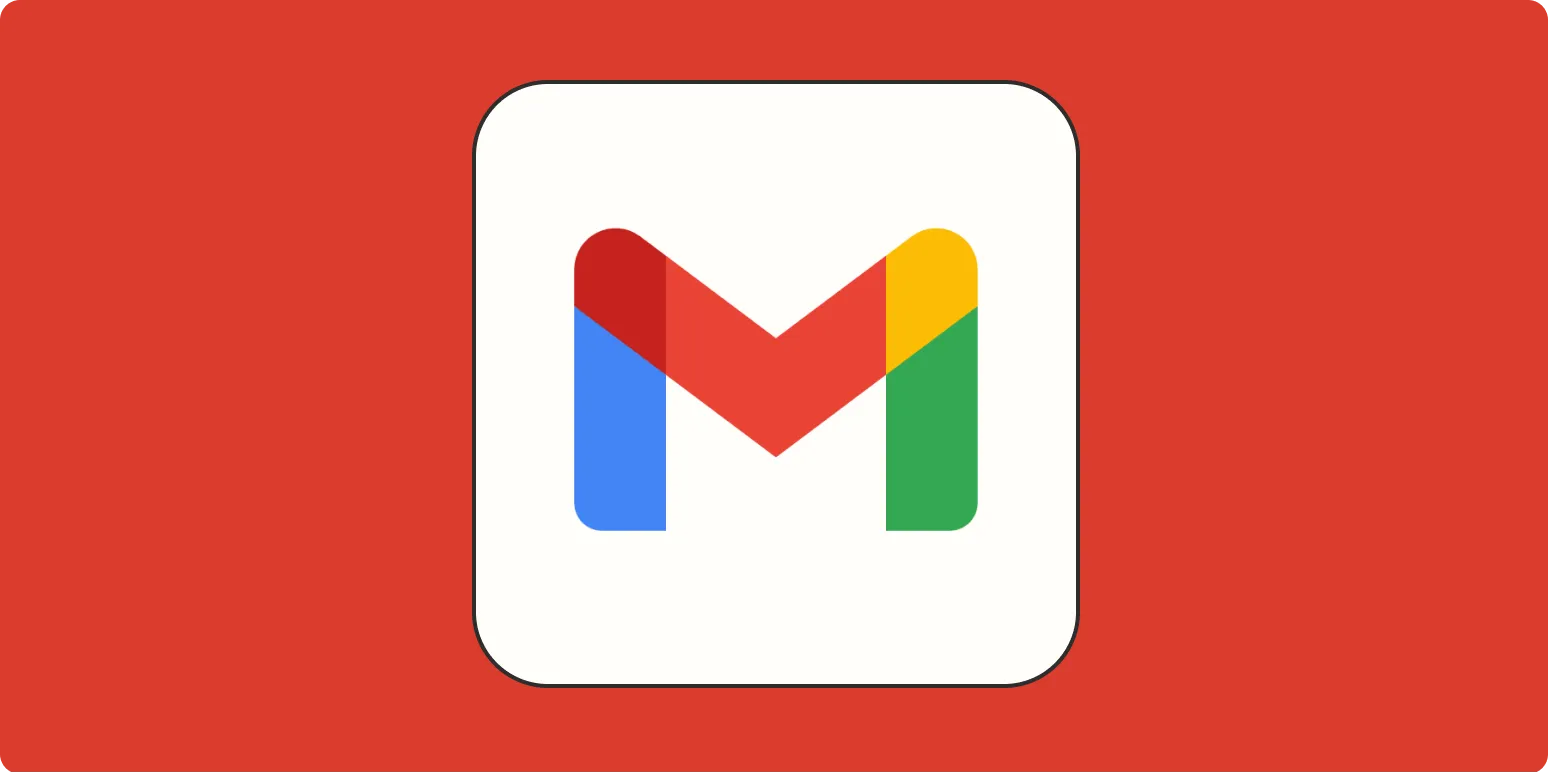In today's fast-paced digital world, managing email communication is essential for maintaining productivity. One of the most useful features in Gmail is the ability to mute emails. This can help you focus on important messages and reduce distractions from ongoing conversations that may no longer require your attention. In this article, we will explore how to mute emails in Gmail, the benefits of using this feature, and provide a detailed comparison table for better understanding.
What Does Muting an Email Do?
When you mute an email in Gmail, the conversation is archived and new messages from that thread will not appear in your inbox. Instead, they will go directly to the “All Mail” folder. This means that you won’t receive notifications for new messages in that thread, allowing you to stay focused on more pressing matters.
How to Mute Emails in Gmail
Muting emails in Gmail is a straightforward process. Follow these steps to mute a conversation:
- Open Gmail and log into your account.
- Navigate to your inbox and locate the email conversation you want to mute.
- Open the conversation to view the thread.
- Click on the three vertical dots (More options) in the upper right corner of the email.
- Select “Mute” from the dropdown menu.
After muting, you can easily unmute the conversation by following similar steps and selecting “Unmute” from the same dropdown menu.
Benefits of Muting Emails
Muting emails can provide several advantages, particularly for those who deal with high volumes of email communication. Here are some key benefits:
- Improved Focus: By muting non-essential conversations, you can concentrate on more critical emails that require your immediate attention.
- Reduced Inbox Clutter: Muted emails do not appear in your inbox, helping you maintain a cleaner and more organized email environment.
- Less Distraction: With fewer notifications for irrelevant emails, you can work without interruptions, enhancing your productivity.
Comparison of Email Management Methods
To better understand how muting compares to other email management strategies, refer to the table below:
| Method | Description | Advantages | Disadvantages |
|---|---|---|---|
| Muting | Silences notifications for ongoing email threads | Reduces distractions, keeps inbox clean | May miss important updates if not checked regularly |
| Archiving | Moves emails out of inbox without deleting | Organizes emails, easy to retrieve later | Emails still show up in “All Mail” folder |
| Labeling | Categorizes emails for better organization | Easily find related emails, customizable | May require additional setup time |
| Filtering | Automatically sorts incoming emails based on criteria | Streamlines inbox management, saves time | Complex setup for beginners |
Best Practices for Muting Emails
To maximize the benefits of muting emails, consider the following best practices:
- Evaluate Importance: Before muting a conversation, assess its relevance to your work or personal life. If it’s not crucial, feel free to mute.
- Regularly Check Muted Threads: Set aside time to review muted conversations to ensure you’re not missing any essential updates.
- Communicate with Team Members: If you're part of a team, inform your colleagues when you mute a thread to avoid any misunderstandings.
Conclusion
Muting emails in Gmail is a simple yet powerful feature that can significantly enhance your email management experience. By reducing distractions and keeping your inbox organized, you can focus on what truly matters. Whether you are managing personal emails or professional correspondence, knowing how to effectively mute threads can lead to improved productivity and a more enjoyable email experience.