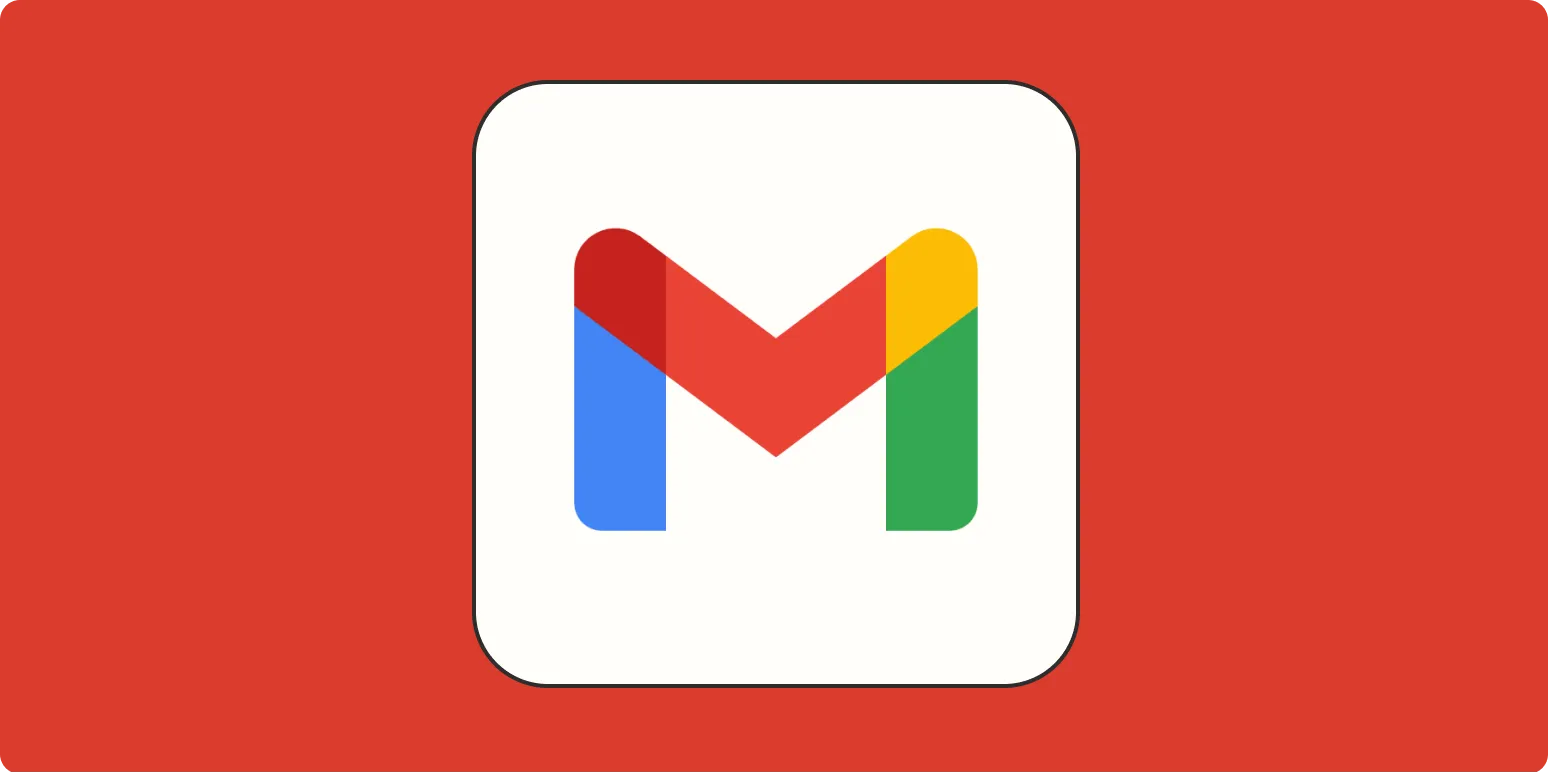Managing your inbox can sometimes feel like a daunting task, especially when dealing with an overwhelming number of emails. Fortunately, Gmail offers several methods to ''mass delete emails'' efficiently, helping you declutter your inbox in just a few clicks. Here’s a comprehensive guide to help you navigate the process seamlessly.
Understanding Gmail’s Deletion Options
Before diving into the steps for ''mass deleting emails'', it’s essential to understand the different options Gmail provides for managing your emails. Below is a quick overview of the methods available for bulk deletion:
| Method | Description |
|---|---|
| Using Search Filters | Allows you to find specific types of emails to delete, such as those from a particular sender or older than a certain date. |
| Select All | Selects all emails on the current page to delete, with an option to select all conversations that match the search criteria. |
| Label-Based Deletion | Enables deletion of all emails within a specific label or category. |
Step-by-Step Guide to Mass Delete Emails
1. Using Search Filters
The first and one of the most effective ways to ''mass delete emails'' is by utilizing Gmail’s search filters. Follow these steps:
- Open your Gmail account and locate the search bar at the top.
- Type in your filter criteria. For example, if you want to delete all emails from a specific sender, you can type from:[email protected].
- Press Enter to display the filtered emails.
- Once the results are displayed, click the checkbox at the top left corner to select all emails on the current page.
- If you want to delete all emails that match your search criteria, a message will appear at the top of your emails stating, “Select all conversations that match this search”. Click on this link.
- Click the trash can icon to delete all selected emails.
2. Selecting All Emails
If you want to delete a large number of emails on a single page, you can quickly select all emails as follows:
- Log in to your Gmail account.
- Navigate to your inbox or the folder containing emails you wish to delete.
- Click the checkbox at the top of the email list to select all emails on the page.
- Click the trash can icon to delete the selected emails.
For a more extensive deletion, use the “Select all conversations” option as mentioned in the previous section.
3. Deleting Emails by Labels
Another efficient method for ''mass deleting emails'' is through labels. This is particularly useful if you have organized your emails into specific categories:
- Go to the left sidebar of your Gmail account.
- Click on the label you want to delete emails from.
- Once the emails are displayed, select the checkbox at the top left corner to choose all emails on the page or use the “Select all conversations” option.
- Click the trash can icon to delete all selected emails from that specific label.
Important Considerations
Before proceeding with any ''mass deletion'' of emails, consider the following:
- Backup Important Emails: Ensure that you have backed up or saved any important emails that you might need in the future.
- Check Spam and Trash: Regularly check your Spam and Trash folders. You can also ''mass delete'' these emails to free up space.
- Use Caution: Once deleted, emails may be permanently removed unless you recover them within 30 days from the Trash.
Conclusion
By using the methods outlined above, you can effectively ''mass delete emails'' from your Gmail account, leading to a more organized and manageable inbox. Whether you choose to utilize search filters, select all emails, or delete by labels, Gmail provides a user-friendly interface that makes the process straightforward. Remember to always double-check before deleting to avoid losing important messages!
For those looking to optimize their Gmail experience further, consider exploring Gmail’s additional features, such as creating filters for automatic email management. Keeping a clean inbox can significantly enhance your productivity, allowing you to focus on what matters most.