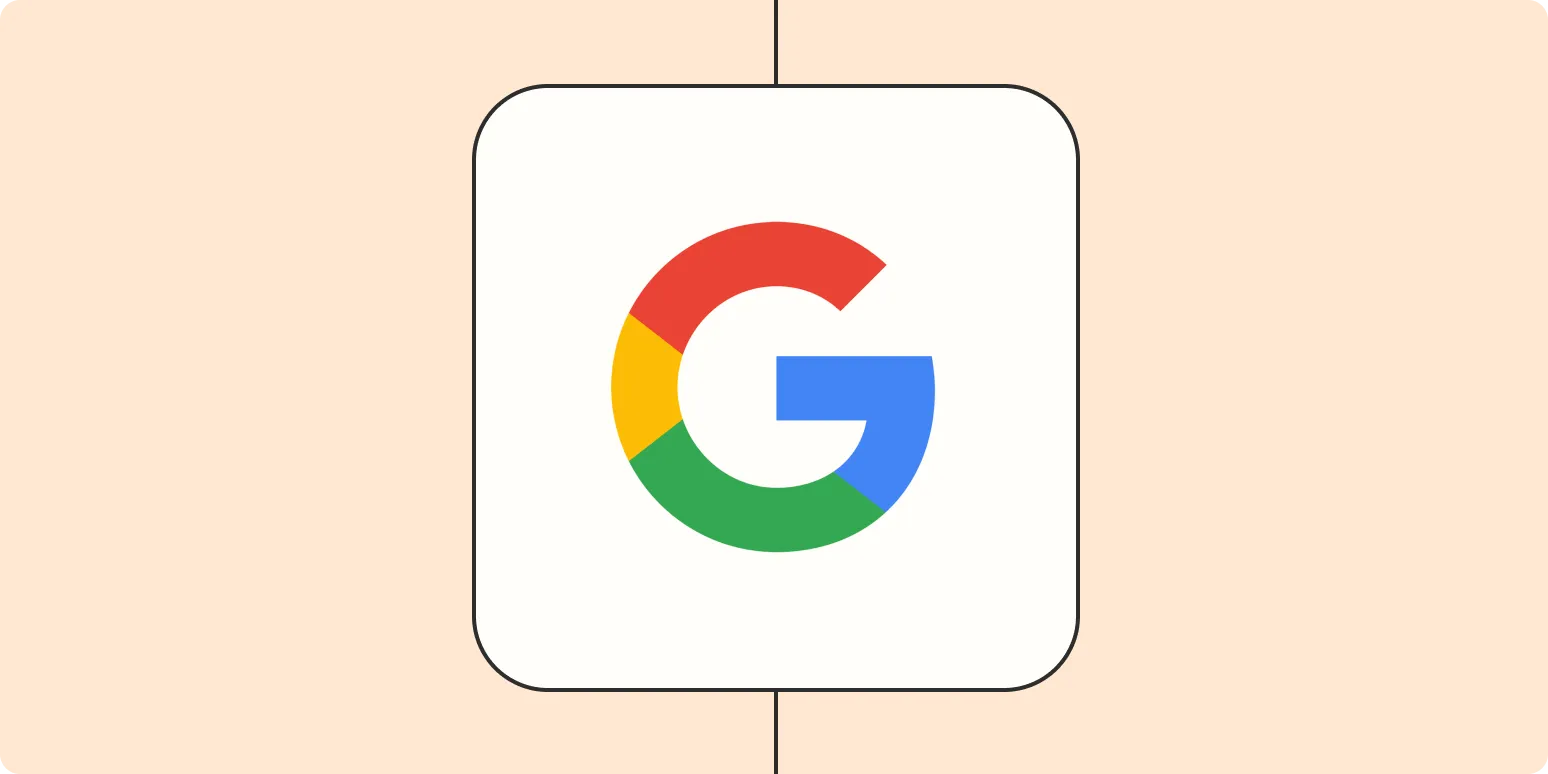Freeing up space in your Google account is essential for maintaining optimal performance and ensuring that you can store new files without any hassle. Google offers various services that can quickly consume your storage quota, including Google Drive, Gmail, and Google Photos. Here, we will explore effective ways to reclaim that precious space while emphasizing the importance of managing your digital assets efficiently.
Understanding Your Google Account Storage
Before diving into space-saving tactics, it’s crucial to understand how your storage is allocated. Google accounts provide a total of 15 GB of free storage, which is shared across various services, including:
| Service | Storage Usage |
|---|---|
| Google Drive | Your uploaded files and folders |
| Gmail | Your emails and attachments |
| Google Photos | Uploaded photos and videos |
With this breakdown, you can identify which service is consuming the most space and plan your cleanup accordingly.
Strategies to Free Up Space
Here are some effective methods to free up space in your Google account:
1. Clean Up Google Drive
Google Drive is often the largest consumer of your storage. Here’s how to optimize it:
- Delete Unused Files: Regularly review your files and remove those that you no longer need.
- Use the Storage Management Tool: Google Drive has a built-in tool that helps you identify large files. Navigate to Drive Storage to find files over 100 MB.
- Convert Files: Convert Microsoft Office files to Google Docs format, which does not count against your storage limit.
2. Manage Gmail Storage
Your Gmail account can take up significant space, especially if you receive large attachments. Here are some tips:
- Search for Large Emails: Use the search command size:10MB to find and delete emails with large attachments.
- Unsubscribe from Unwanted Emails: Reduce incoming emails by unsubscribing from newsletters and promotional emails.
- Empty Spam and Trash Folders: Regularly empty these folders to recover space.
3. Optimize Google Photos
Google Photos can quickly consume your storage if not managed properly. Consider the following:
- Use Storage Saver: Switch to the Storage Saver option, which compresses photos and videos, allowing you to save more.
- Delete Duplicates: Use the built-in tools to identify and remove duplicate images.
- Remove Unwanted Photos and Videos: Regularly go through your library and delete photos that are blurry or not worth keeping.
Utilizing Third-Party Tools
In addition to the built-in tools provided by Google, several third-party applications can help you manage your storage more effectively:
- Google One: Google One offers storage management options and insights about what’s consuming your storage space.
- Cleanup Tools: Applications like CCleaner can help in identifying large files across your devices, including those in your Google account.
Regular Maintenance Practices
To ensure your Google account remains clutter-free, adopt regular maintenance practices:
- Monthly Reviews: Set a schedule to review your files and emails monthly.
- Organize Files: Create folders in Google Drive to keep your files organized and easier to manage.
- Backup Important Data: Use external storage solutions to back up important files, freeing up space in your Google account.
Conclusion
Freeing up space in your Google account is not only about making room for new files but also about enhancing your productivity. By understanding how your storage is allocated and implementing effective management strategies, you can maintain a well-organized digital space. Utilize the tools available to you, both within Google and through third-party applications, to ensure your account remains efficient and clutter-free.
Regular maintenance, including cleaning up Google Drive, managing Gmail storage, optimizing Google Photos, and employing third-party tools, will help you maximize your Google account's potential. Start implementing these changes today and enjoy a streamlined experience!