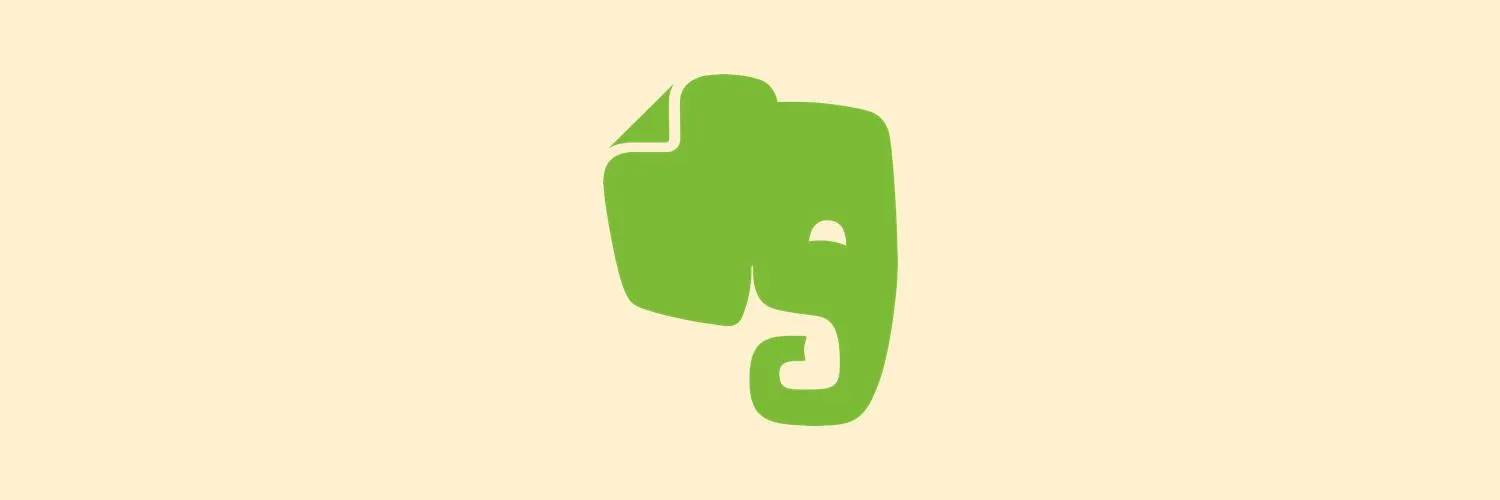To efficiently manage your emails and enhance productivity, forwarding them to Evernote can be an excellent solution. This method allows you to keep essential information organized and accessible across devices. Below, we’ll explore the step-by-step process of how to forward emails to Evernote, as well as some tips to optimize your workflow.
Step-by-Step Guide to Forward Emails to Evernote
To start, you need to understand how to set up your email account to seamlessly forward messages to Evernote. Here's a structured approach:
| Step | Action |
|---|---|
| 1 | Log in to your Evernote account. |
| 2 | Find your unique Evernote email address. This is typically found in your account settings. |
| 3 | Open the email you want to forward. |
| 4 | Click on the forward option in your email client. |
| 5 | Enter your unique Evernote email address in the recipient field. |
| 6 | Add any tags in the subject line that you want to use in Evernote. |
| 7 | Send the email. |
Understanding Evernote Email Features
When you forward an email to Evernote, several features are activated that enhance how your notes are organized:
- Subject Line as Title: The subject of your email becomes the title of your note in Evernote.
- Body as Note Content: The content of your email will appear as the body of the note.
- Tags: You can add tags in the subject line, separated by commas; these will be applied to the note in Evernote.
- Attachments: Any attachments in your email will also be saved in the note.
Tips to Optimize Email Forwarding to Evernote
To maximize the efficiency of forwarding emails to Evernote, consider the following tips:
| Tip | Description |
|---|---|
| Use Descriptive Subjects | Make your subject lines descriptive for easier searching later. |
| Organize with Tags | Utilize tags to categorize your notes effectively. |
| Set Up Filters | Create filters in your email client to automatically forward specific types of emails to Evernote. |
| Regularly Review Notes | Periodically check your Evernote to keep your workspace organized and relevant. |
Common Issues When Forwarding Emails to Evernote
While the process is generally straightforward, you may encounter some common issues. Here are solutions to potential problems:
- Email Not Appearing: Ensure that you are using the correct Evernote email address and check your spam folder.
- Tags Not Applying: Verify that tags are formatted correctly in the subject line—separated by commas.
- Attachments Missing: If attachments do not appear, check if the email size exceeds Evernote’s limits.
Conclusion
Forwarding emails to Evernote is a powerful way to streamline your workflow and keep important information at your fingertips. By following the steps outlined above and utilizing the tips for optimization, you can significantly enhance your productivity. Remember to regularly review your notes and maintain an organized system to make the most out of your Evernote experience.
Incorporating these practices into your routine can transform how you manage your email and tasks, making it easier to stay focused on what matters most. Whether you are using it for personal or professional purposes, effectively utilizing tools like Evernote can lead to significant improvements in your daily management of information.