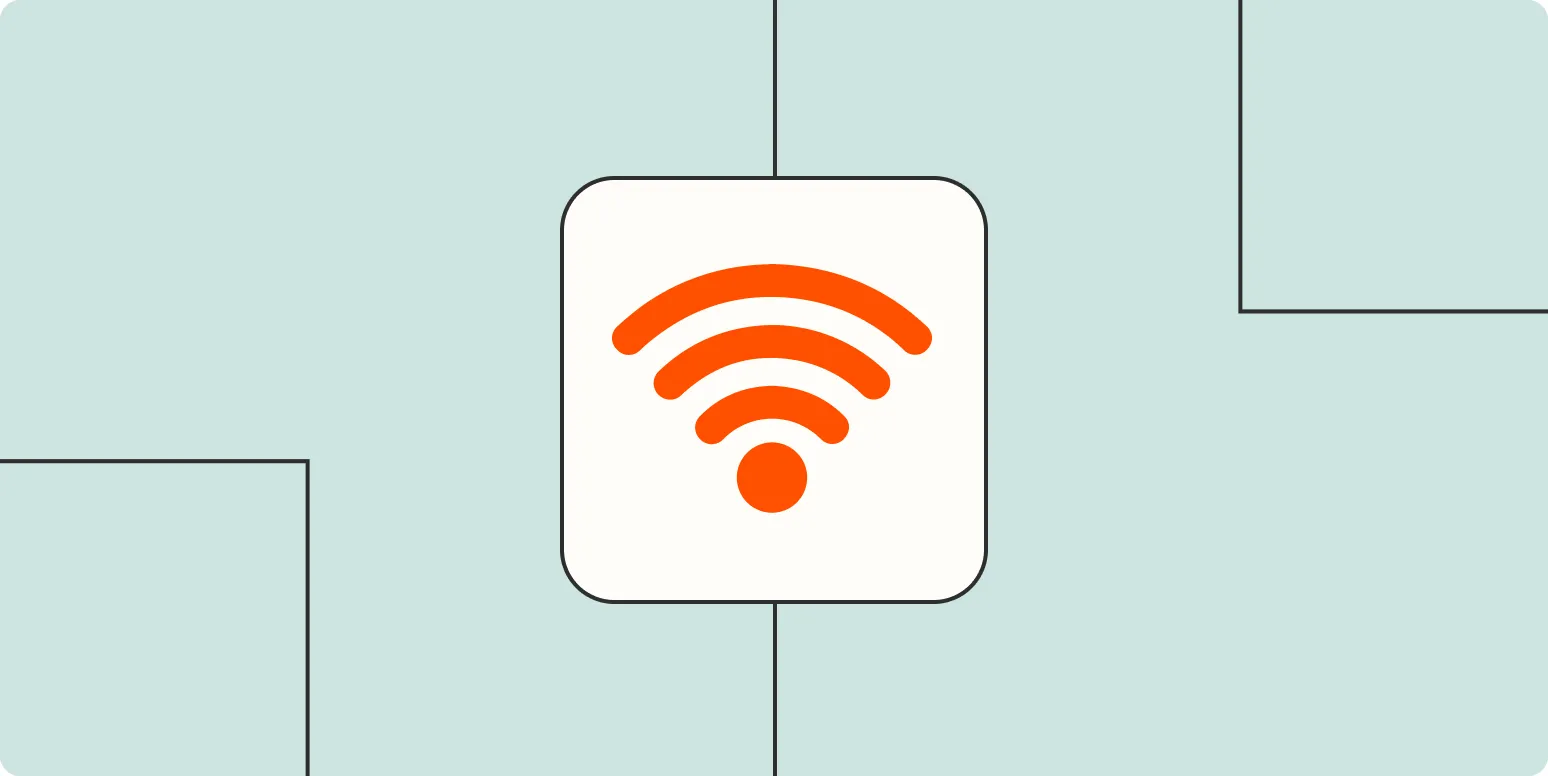When it comes to staying connected, having access to Wi-Fi is essential. However, sharing your Wi-Fi password can sometimes be a hassle, especially when you're trying to connect guests or new devices. In this guide, we will explore effective ways to find and share your Wi-Fi password easily. We'll also provide you with a handy chart to streamline the process.
Finding Your Wi-Fi Password
There are several methods to locate your Wi-Fi password, depending on the type of device you are using. Below are some common methods to retrieve your password:
| Device Type | Method |
|---|---|
| Windows PC |
|
| Mac |
|
| Router |
|
Sharing Your Wi-Fi Password
Once you've located your Wi-Fi password, the next step is sharing it with friends, family, or guests. Here are some simple and effective ways to do so:
| Method | Description |
|---|---|
| Text Message | Send the password via a text message. This is quick and easy, especially for guests who are physically present. |
| QR Code | Create a QR code that contains your Wi-Fi credentials. Guests can scan the code with their smartphones to connect instantly. |
| Handwritten Note | For a more personal touch, write your password on a note and display it in a common area. |
| Sharing Apps | Use apps like WhatsApp or Messenger to share passwords securely with individuals nearby. |
Creating a QR Code for Your Wi-Fi Password
Creating a QR code for your Wi-Fi password is a modern and efficient way to share access with others without verbally dictating the password. Here’s how to create one:
- Visit a QR code generator website.
- Select the option for Wi-Fi.
- Input your Wi-Fi network name (SSID) and password.
- Choose your encryption type (WPA/WPA2).
- Generate the QR code and download it.
- Print it out or display it digitally for guests to scan.
Security Considerations
While sharing your Wi-Fi password is convenient, it’s essential to consider security. Here are some tips to keep your network secure:
- Change Default Passwords: Always update the default password of your router to something unique.
- Enable Guest Networks: If your router supports it, set up a guest network specifically for visitors.
- Regularly Update Passwords: Periodically change your Wi-Fi password to enhance security.
Conclusion
Finding and sharing your Wi-Fi password doesn’t have to be complicated. With the methods outlined above, you can easily access and share your credentials securely. Whether you choose to send a text, create a QR code, or simply write it down, you can ensure that your guests have a seamless experience connecting to the internet. Remember to prioritize security while sharing your Wi-Fi password to protect your network from unauthorized access.
Now that you have the tools and knowledge to find and share your Wi-Fi password, you can connect and collaborate with ease. Whether for work or leisure, staying connected is just a few clicks away!