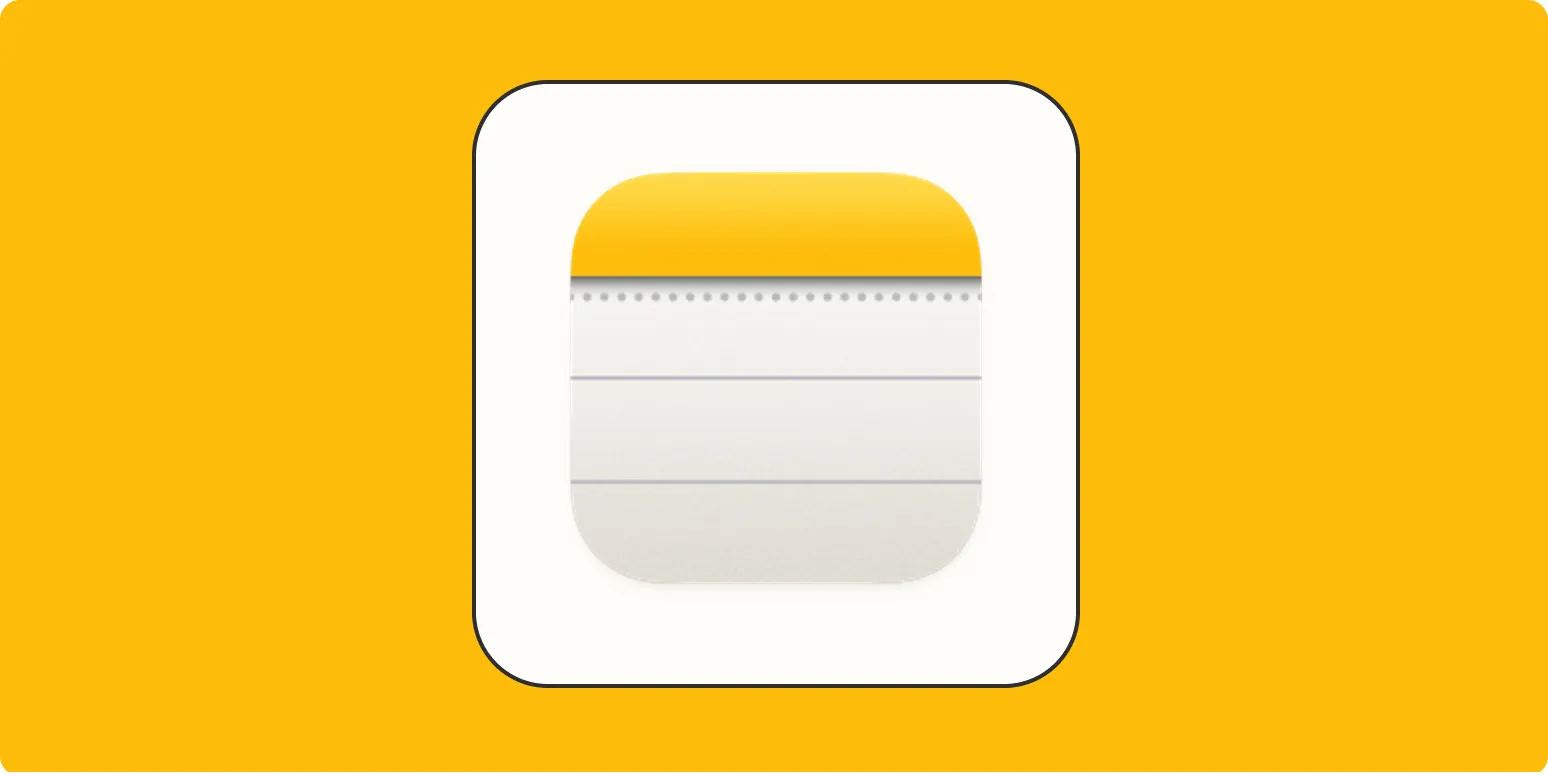Exporting Apple Notes can be a straightforward process if you know the right methods. Whether you need to back up important information, share your notes with others, or transfer them to another platform, understanding how to effectively export your Apple Notes can be highly beneficial. Below, we will explore various methods to export Apple Notes and provide a comparison chart to help you choose the best method for your needs.
Common Methods to Export Apple Notes
Apple Notes offers several options to export your notes, and each method can be useful depending on your requirements. Here are some of the most common ways to export Apple Notes:
- Export as PDF
- Copy and Paste
- Email Notes
- Use Third-Party Apps
1. Export as PDF
One of the most popular methods is exporting your notes as PDF files. This method preserves the formatting and ensures that your notes look professional. To export as a PDF, follow these steps:
- Open the note you want to export.
- Click on the share icon.
- Select "Print."
- In the print dialog, choose "Save as PDF."
This method is excellent for sharing notes that require a fixed format, such as meeting notes or project outlines. The PDF format is widely accepted, making it easy to share with others.
2. Copy and Paste
If you need a quick way to transfer content, copying and pasting might be the best option. This method is simple and works well for smaller notes:
- Open the note you wish to export.
- Select the text you want to copy.
- Right-click and choose "Copy" or use the keyboard shortcut (Command + C).
- Open your desired application and paste the content (Command + V).
This method is less formal but can be effective for quickly transferring information to other applications like word processors or email clients.
3. Email Notes
Emailing your notes is another efficient way to export them. This is particularly advantageous if you want to share the notes with someone else quickly. Here’s how to do it:
- Open the note you want to send.
- Click on the share icon.
- Select "Mail."
- Fill in the recipient’s email address and any additional message, then hit "Send."
Using this method not only allows you to export your notes but also ensures that the recipient receives them in a timely manner.
4. Use Third-Party Apps
If you regularly export notes, using a third-party application can save time and effort. Several apps are designed specifically for managing and exporting notes, including:
- Evernote
- Notion
- Microsoft OneNote
- Bear
Each of these applications has its unique features and functionalities that can enhance your note-taking and exporting experience. Many of them provide advanced organization, tagging, and collaboration features. It's essential to choose the application that best fits your workflow.
Comparison Chart of Export Methods
| Method | Pros | Cons |
|---|---|---|
| Export as PDF | Preserves formatting, widely accepted. | More steps required, not editable. |
| Copy and Paste | Quick and easy, editable content. | Formatting may be lost, not ideal for large notes. |
| Email Notes | Fast sharing, good for collaboration. | Requires internet access, recipient needs email. |
| Use Third-Party Apps | Advanced features, improved organization. | May require additional setup, learning curve. |
Conclusion
Exporting your Apple Notes can be done in various ways, each serving different needs and preferences. Whether you prefer the straightforward method of copying and pasting, the professional touch of exporting as a PDF, or the convenience of emailing, there’s a method that will suit you. Additionally, consider third-party applications if you frequently export notes, as they can provide enhanced functionality. By understanding these options, you can streamline your note management and ensure that your valuable information is always accessible.
For those looking to improve their note-taking experience, exploring tools like referrerAdCreative can also be beneficial. They offer resources for enhancing your creative processes and can complement your note-taking strategies.