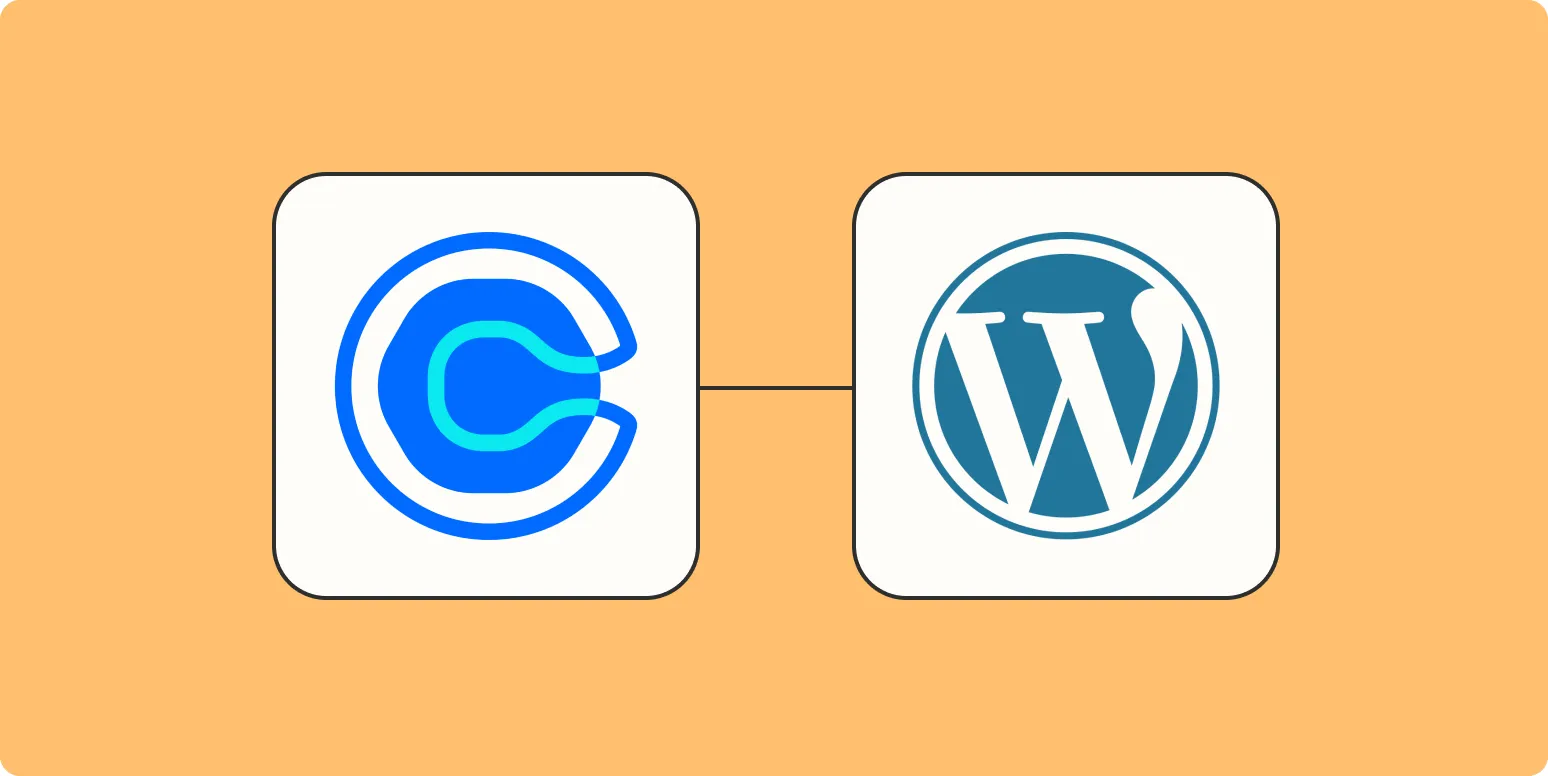Embedding Calendly in your WordPress site can significantly enhance your scheduling capabilities, making it easier for clients to book appointments with you. In this article, we will explore four effective methods to integrate Calendly into your WordPress website. Each method has its own advantages, allowing you to choose the one that best suits your needs.
Method 1: Using the Calendly WordPress Plugin
The easiest way to embed Calendly in WordPress is by using the official Calendly plugin. This method is straightforward and requires no coding skills. Here’s how to do it:
- Log in to your WordPress dashboard.
- Go to Plugins > Add New.
- Search for Calendly and install the official plugin.
- Activate the plugin after installation.
- Go to the Calendly settings in your dashboard and paste your Calendly link.
- Use the provided shortcode to embed Calendly in any post or page.
This method is highly recommended for those who want a quick and efficient way to integrate Calendly without delving into code.
Method 2: Using HTML Embed Code
If you prefer more control over the appearance of your embedded calendar, you can use the HTML embed code provided by Calendly. Follow these steps:
- Log in to your Calendly account and navigate to the event you want to embed.
- Click on Share, then select Embed on your website.
- Choose your preferred embed style (inline or popup) and copy the HTML code.
- Go to your WordPress dashboard and open the page or post where you want to embed Calendly.
- Switch to the Text editor and paste the HTML code where you want the calendar to appear.
This method allows for customization of the embed appearance, making it ideal for those who want a unique look for their scheduling interface.
Method 3: Using a Page Builder
If you are using a page builder like Elementor, Beaver Builder, or WPBakery, you can easily embed Calendly using a custom HTML widget. Here’s how:
- Open the page or post you want to edit with your page builder.
- Add a new HTML or Custom HTML block.
- Paste your Calendly embed code into this block.
- Save your changes and preview the page to ensure Calendly is displayed correctly.
Using a page builder provides flexibility in design and layout, allowing you to seamlessly integrate Calendly into your website's overall aesthetic.
Method 4: Using Widgets
If you want to make Calendly accessible across your entire site, consider adding it to a widget area. Here’s how:
- Copy the embed code from your Calendly account as described in Method 2.
- Go to Appearance > Widgets in your WordPress dashboard.
- Drag a Text widget to your desired widget area.
- Paste the Calendly embed code into the Text widget.
- Save your changes.
This method is excellent for promoting your Calendly link across multiple pages, ensuring visitors can easily schedule appointments no matter where they are on your site.
Comparison Table of Methods
| Method | Ease of Use | Customization | Best For |
|---|---|---|---|
| WordPress Plugin | Very Easy | Low | Quick Integration |
| HTML Embed Code | Moderate | High | Custom Appearance |
| Page Builder | Easy | Very High | Design Flexibility |
| Widgets | Easy | Moderate | Site-Wide Access |
Choosing the right method to embed Calendly in your WordPress site depends on your specific needs and technical comfort level. Whether you opt for the simplicity of a plugin or the customization of HTML, integrating Calendly can streamline your scheduling process and improve user experience.
In conclusion, no matter what method you choose, embedding Calendly effectively can enhance your WordPress site’s functionality. By following these four methods, you can ensure that your appointment scheduling is as seamless as possible. For anyone looking to optimize their scheduling capabilities, utilizing tools like Calendly is essential.