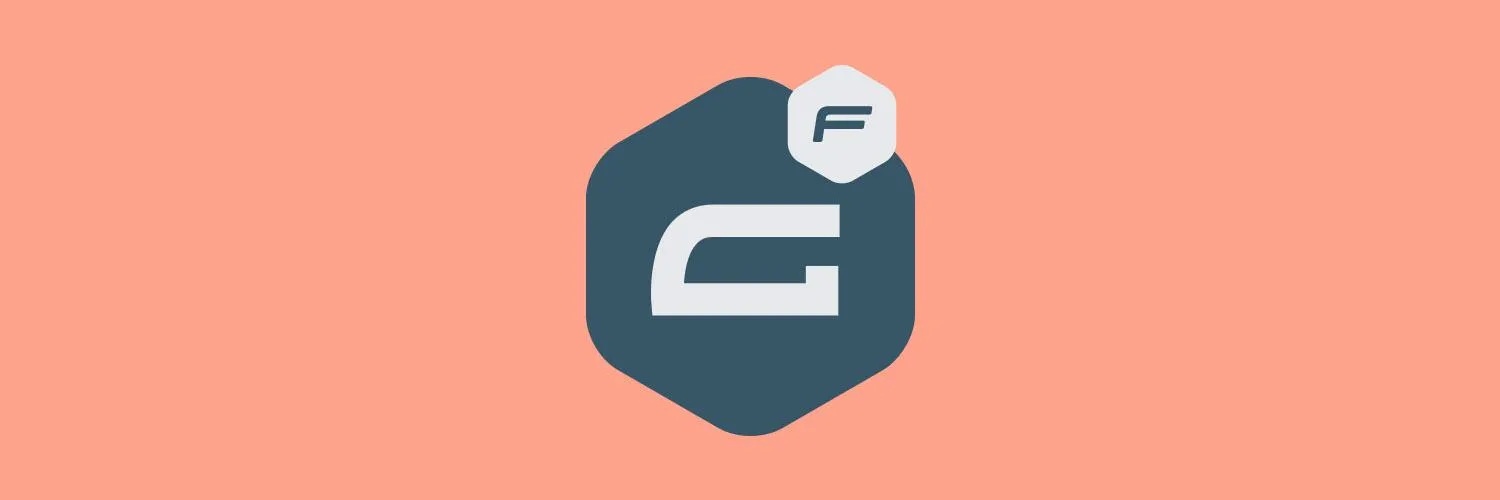Embedding a Gravity Form in WordPress can enhance your website's functionality, allowing for seamless data collection and user interaction. Whether you're gathering leads, conducting surveys, or managing event registrations, Gravity Forms provides a robust solution. Here’s a comprehensive guide on how to embed a Gravity Form in WordPress, with or without shortcodes.
Understanding Gravity Forms
Gravity Forms is a premium WordPress plugin that enables users to create complex forms with ease. It offers a user-friendly drag-and-drop interface, making it accessible for beginners and advanced users alike. With features like conditional logic, multi-page forms, and payment integrations, it’s a versatile tool for any website owner.
Embedding a Gravity Form with Shortcodes
One of the simplest ways to embed a Gravity Form is by using shortcodes. Here’s how you can do it:
Step 1: Create Your Form
First, you need to create your form using the Gravity Forms interface. Once your form is ready, you will find the shortcode associated with it. The shortcode typically looks like this:
[gravityform id="1" title="true" description="true"]
Replace the “1” with the ID of your form. You can find the form ID in the Gravity Forms dashboard.
Step 2: Embed the Shortcode in Your Page or Post
To embed the shortcode, navigate to the page or post where you want the form to appear. Switch to the Text editor or the Block editor, and paste the shortcode where you want the form to be displayed. For example:
[gravityform id="1"]
Once you save or publish the page, your form will be visible to users.
Embedding a Gravity Form Without Shortcodes
If you prefer not to use shortcodes, you can also embed a Gravity Form directly using the Block editor. Here’s how:
Step 1: Add a Gravity Forms Block
In the Block editor, click on the plus (+) icon to add a new block. Search for the “Gravity Forms” block. Once selected, you will see a dropdown menu that lists all your forms.
Step 2: Select Your Form
From the list, select the form you want to embed. The Gravity Forms block will automatically generate the necessary shortcode in the background, simplifying the process for you.
Step 3: Customize Display Options
In the block settings, you can customize options such as whether to display the form title and description. Once you’re satisfied with the settings, publish or update your post or page.
Using Gravity Forms with Page Builders
If you’re using a page builder like Elementor or Beaver Builder, embedding a Gravity Form is just as easy. Here’s a quick guide:
Step 1: Drag and Drop the Gravity Forms Widget
Most popular page builders have dedicated widgets or modules for Gravity Forms. Simply drag and drop the Gravity Forms widget onto your page.
Step 2: Select Your Form
After placing the widget, you will be prompted to select the form you want to display. Choose your form from the dropdown menu, and adjust any settings as necessary.
Step 3: Style Your Form
With page builders, you also have the option to style your form directly within the builder interface. Customize fonts, colors, and spacing to match your website’s design.
Common Issues When Embedding Gravity Forms
Sometimes, users may encounter issues while embedding Gravity Forms. Here are a few common problems and solutions:
| Issue | Solution |
|---|---|
| Form Not Displaying | Ensure that the Gravity Forms plugin is activated and the shortcode or block is inserted correctly. |
| Styling Issues | Check for conflicts with your theme or other plugins. Use custom CSS if necessary to adjust the appearance. |
| Form Submissions Not Working | Verify that your form settings are correct and that you have configured notifications and confirmations. |
Best Practices for Using Gravity Forms
To get the most out of Gravity Forms, consider the following best practices:
- Keep Forms Simple: Limit the number of fields to encourage submissions.
- Use Conditional Logic: Show or hide fields based on user responses to streamline the experience.
- Integrate with Other Tools: Connect Gravity Forms with your email marketing or CRM systems for efficient lead management.
Conclusion
Embedding a Gravity Form in WordPress is a straightforward process, whether you choose to use shortcodes or the Block editor. With its extensive features and flexibility, Gravity Forms is an invaluable tool for any website looking to enhance user engagement and streamline data collection. Remember to troubleshoot common issues and follow best practices to maximize the effectiveness of your forms. Happy form building!