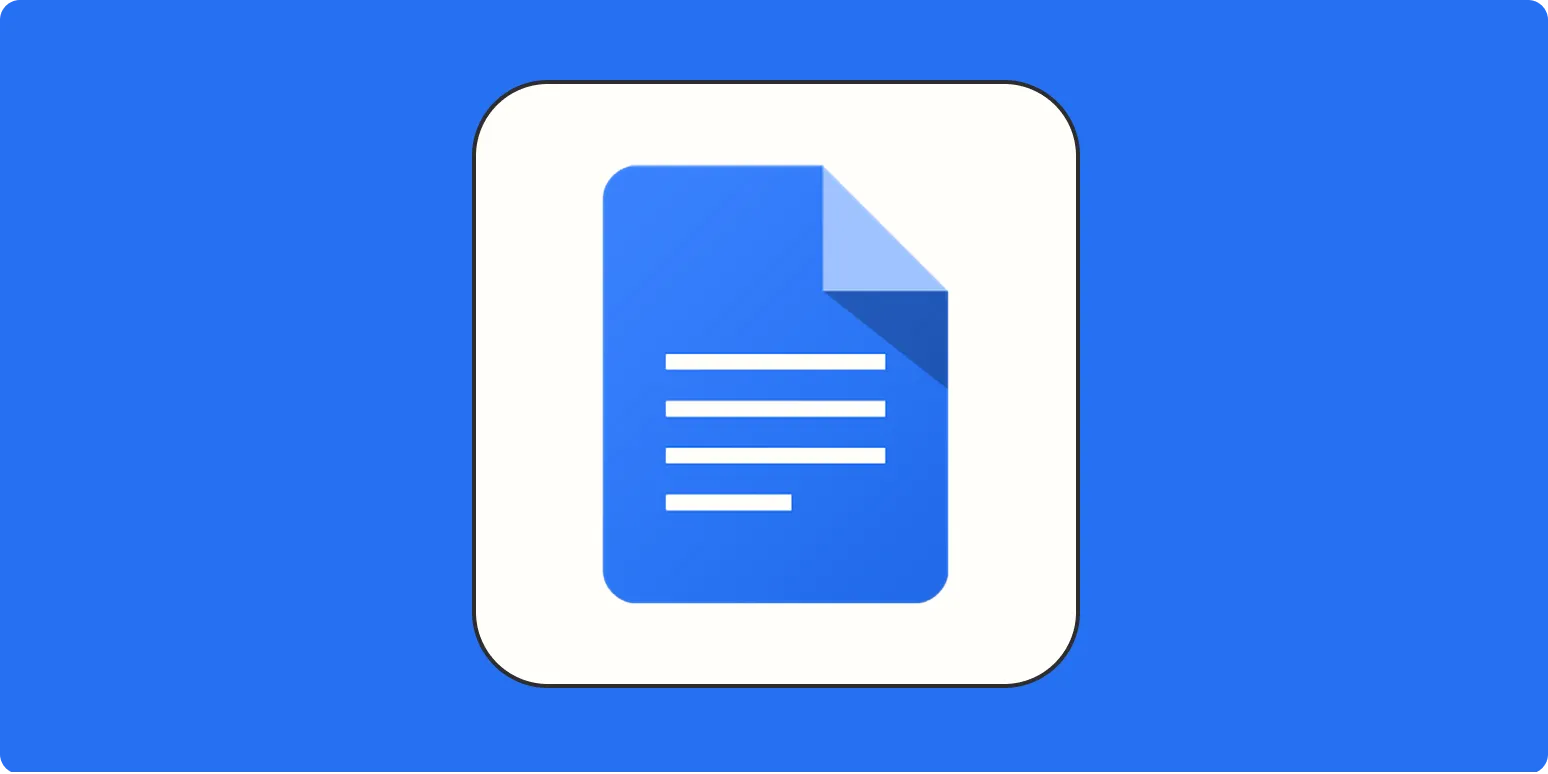Google Docs is a versatile word processing tool that allows users to create and edit documents seamlessly. One of the features that enhances document presentation is the ability to format text as subscript and superscript. This function is particularly useful for scientific formulas, mathematical expressions, and citations. Below, we will guide you through the steps to apply subscript and superscript formatting in Google Docs, along with some additional tips to make your documents more engaging.
Understanding Subscript and Superscript
Subscript refers to text that is displayed slightly below the normal line of type. This formatting is commonly used in chemical formulas (e.g., H2O) and mathematical equations. On the other hand, superscript is text that is shown slightly above the normal line of type. It is often used for exponents in mathematics (e.g., x2) and ordinal numbers (e.g., 1st). Knowing how to use these formatting options effectively can improve the clarity and professionalism of your document.
How to Format Text as Subscript in Google Docs
To format text as subscript in Google Docs, follow these simple steps:
- Select the text you want to format.
- Go to the menu bar at the top of the screen.
- Click on “Format,” then hover over “Text.”
- Select “Subscript” from the dropdown menu.
Alternatively, you can use the keyboard shortcut: Ctrl + , (for Windows) or Cmd + , (for Mac). This will quickly convert the selected text into subscript.
How to Format Text as Superscript in Google Docs
Similarly, to format text as superscript, follow these steps:
- Select the text you want to format.
- Navigate to the menu bar.
- Click on “Format,” then hover over “Text.”
- Select “Superscript” from the dropdown menu.
You can also use the keyboard shortcut: Ctrl + . (for Windows) or Cmd + . (for Mac) to apply superscript formatting quickly.
Using Subscript and Superscript in Tables
In Google Docs, you can also apply subscript and superscript formatting within tables, making it easier to present complex data clearly. Here’s how you can do this:
- Create a table by clicking on “Insert” and selecting “Table.”
- Fill in the cells with your data.
- Highlight the text within the table cell that you want to format.
- Follow the same steps for subscript or superscript as mentioned earlier.
Using subscript and superscript within tables can help you display chemical compounds, measurements, or any other relevant data related to your content more effectively.
Tips for Enhancing Your Document with Subscript and Superscript
Here are a few tips to keep in mind when using subscript and superscript in your documents:
- Consistency is Key: Ensure that you use subscript and superscript formatting consistently throughout your document to maintain a professional appearance.
- Avoid Overuse: While subscript and superscript can enhance your document, overusing them can make your text difficult to read. Use them only when necessary.
- Check Readability: After formatting, always review your document to ensure that the text is still easy to read. If subscript or superscript text is too small, consider adjusting the font size.
- Utilize Other Formatting Tools: Take advantage of Google Docs’ other formatting options, such as bold, italics, and highlighting, to emphasize important information.
Conclusion
Mastering how to use subscript and superscript formatting in Google Docs can significantly enhance the clarity and professionalism of your documents. Whether you are preparing a scientific paper, a mathematical report, or any content that requires precise formatting, knowing these techniques will serve you well. By following the steps outlined above, you can easily incorporate these formatting options into your work, helping you communicate your ideas more effectively.
Remember, using subscript and superscript is just one aspect of creating professional documents. Consider exploring other features offered by Google Docs to fully leverage its capabilities for your needs. Whether you're crafting marketing materials, technical documents, or educational resources, formatting plays a crucial role in reader engagement and understanding.