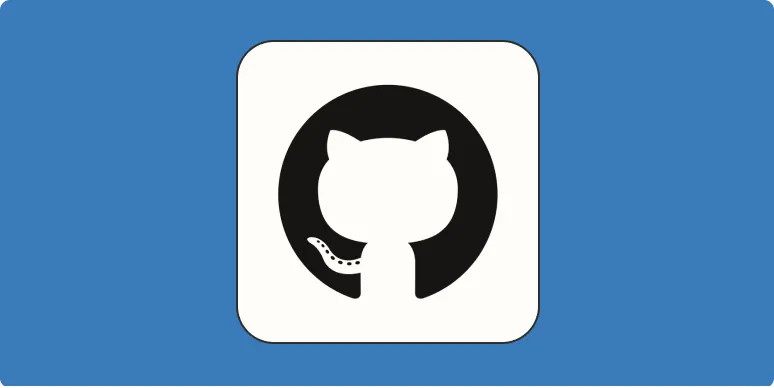Deleting a repository in GitHub is a straightforward process, but it's essential to proceed with caution. A repository contains not only your code but also its entire history, issues, pull requests, and settings. Therefore, before deleting a repository, ensure that you have backed up any important data and that you genuinely want to remove it permanently. Below, we will walk you through the steps to delete a GitHub repository, along with some useful tips and considerations.
Steps to Delete a GitHub Repository
Follow these steps to delete your GitHub repository:
- Log in to your GitHub account.
- Navigate to the repository you want to delete.
- Click on the Settings tab located at the top right of the repository page.
- Scroll down to the bottom of the settings page.
- Look for the Danger Zone section.
- Click on Delete this repository.
- You will be prompted to confirm the deletion by typing the repository name.
- After confirmation, click on I understand the consequences, delete this repository.
Once you complete these steps, your repository will be permanently deleted. Remember, this action cannot be undone, so ensure that you are absolutely certain before proceeding.
Things to Consider Before Deleting a Repository
Deleting a repository is irreversible, and it can have several implications. Here are some vital considerations:
| Consideration | Description |
|---|---|
| Backup Your Data | Prior to deleting, ensure you have a backup of your repository if you think you might need it in the future. |
| Impact on Collaborators | Deleting a repository will impact all collaborators. Make sure to inform them beforehand. |
| GitHub Pages | If your repository is hosting a GitHub Pages site, deleting it will take down the site. |
| Forks | Any forks made from your repository will remain unaffected, but they won't have access to the original repository. |
How to Delete a Forked Repository
Deleting a forked repository follows the same steps as deleting any other repository. However, it's crucial to understand that deleting your fork does not delete the original repository. Here’s how:
- Log in to GitHub and go to your forked repository.
- Head to the Settings tab.
- Scroll to the Danger Zone section.
- Click on Delete this repository and follow the confirmation steps.
Recovering Deleted Repositories
Unfortunately, once you delete a repository on GitHub, it’s gone for good. GitHub does not provide an option to recover deleted repositories, which is why backing up your important projects is crucial. If you think there’s a chance you might need the repository in the future, consider archiving it instead of deleting it. Archiving allows you to keep the repository intact while preventing further changes.
Impact of Deleting Repositories on SEO
If your repository has been linked to any external sites or has been indexed by search engines, deleting it can impact your online presence. Broken links or 404 errors can occur if users or search engines try to access the deleted repository. To mitigate this:
- Redirect Links: If applicable, update any links to point to a new repository.
- Notify Users: If your repository was widely used, inform users of the change or deletion.
- Update Documentation: Ensure any documentation pointing to the old repository is revised.
Conclusion
Deleting a repository in GitHub is a significant action that requires careful consideration. By following the outlined steps and keeping in mind the implications of deletion, you can effectively manage your repositories. Always remember to back up essential data and communicate with collaborators to ensure a smooth transition. Whether you are managing a personal project or a collaborative effort, understanding how to delete a repository will help you maintain an organized workspace on GitHub.
For those involved in digital marketing or utilizing platforms like referrerAdCreative, managing your repositories efficiently is key to maintaining an effective workflow and enhancing your online presence.