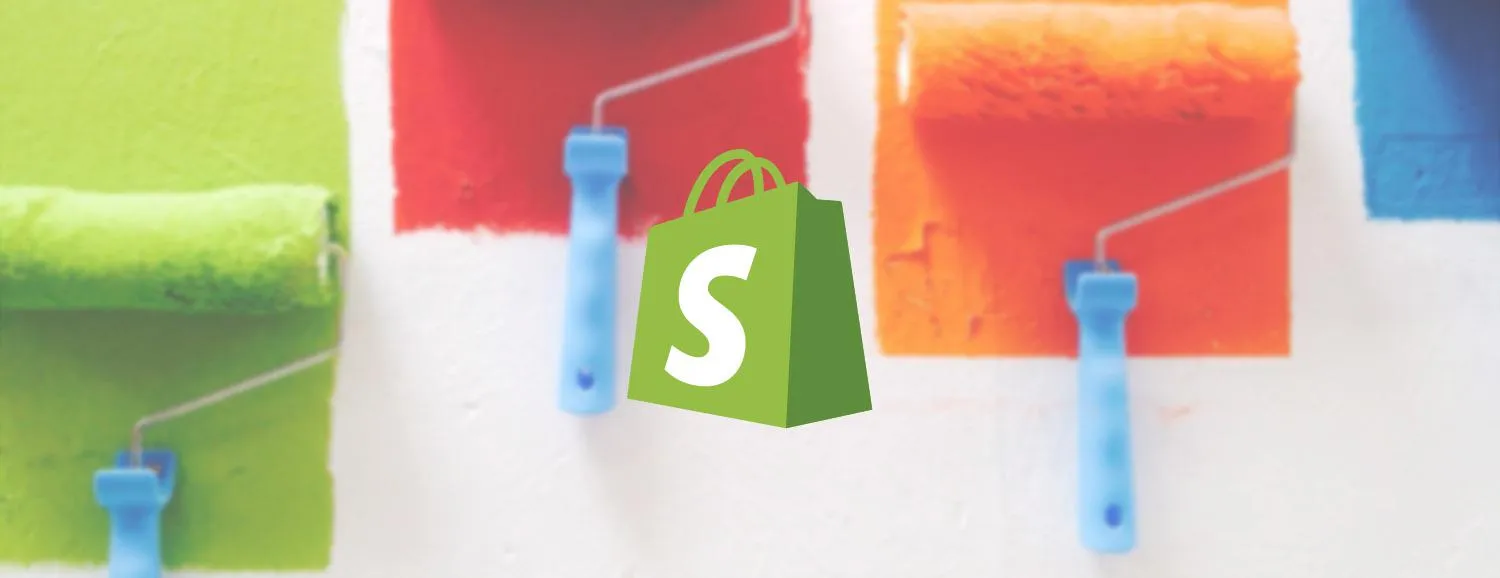Customizing Your Shopify Store Emails
One of the most effective ways to engage with your customers is through personalized emails. Shopify enables you to customize your store emails easily. Follow these steps to personalize your email templates:
- Go to your Shopify admin panel and click on Settings.
- Select Notifications to view the list of email templates.
- Choose the email you want to customize (e.g., Order Confirmation, Shipping Update).
- Edit the HTML and text to include your store's branding, such as your logo, colors, and fonts.
- Preview your changes and save them.
Make sure to include a clear call-to-action (CTA) to guide customers on what to do next. Using personalized greetings can also help enhance customer engagement.
Customizing Your Shopify Theme
Your store's theme is crucial for providing a great user experience. Customizing it can help reflect your brand's identity effectively. Here’s how you can do it:
- From your Shopify admin, navigate to Online Store and click on Themes.
- Click on Customize next to your active theme.
- Use the theme editor to modify sections such as Header, Footer, and Product Pages.
- In the left sidebar, you can add new sections or adjust existing ones to better suit your needs.
- Save your changes and check how they appear on different devices.
Consider utilizing high-quality images and consistent color schemes that align with your brand's aesthetics to create a professional look.
Setting Up a Custom Domain
Having a custom domain enhances your store's credibility and makes it easier for customers to remember your website. Here’s how to set up a custom domain in Shopify:
- In your Shopify admin, go to Online Store and click on Domains.
- Select Buy a new domain or Connect existing domain depending on your needs.
- If you're buying a new domain, follow the prompts to select and purchase it.
- If connecting an existing domain, enter your domain name and follow the instructions for DNS settings.
- Once set up, ensure that your primary domain is selected for customers visiting your store.
A custom domain not only enhances your brand image but also improves your SEO rankings, making it easier for potential customers to find you online.
Integrating ReferrerAdCreative into Your Store
ReferrerAdCreative is a powerful tool that can enhance your marketing efforts. By integrating it into your Shopify store, you can track and analyze customer behavior effectively. Here’s how to set it up:
- Sign up for a ReferrerAdCreative account, if you haven’t already.
- Access the Integration section in your account settings.
- Follow the provided instructions to generate an API key.
- In your Shopify admin, go to Apps and click on Manage private apps.
- Choose to add a new private app and paste your API key into the appropriate field.
- Save the settings and check the integration status to ensure everything is working smoothly.
Utilizing ReferrerAdCreative can provide insights into your marketing strategies, helping you make informed decisions for your Shopify store.
Conclusion
Customizing your Shopify store emails, theme, domain, and integrating tools like ReferrerAdCreative can significantly enhance the shopping experience for your customers. By tailoring these elements to fit your brand and audience, you can increase customer engagement and drive sales. Regularly reviewing and updating your customizations will keep your store fresh and appealing. Don't forget to test your changes to ensure everything looks perfect before going live!