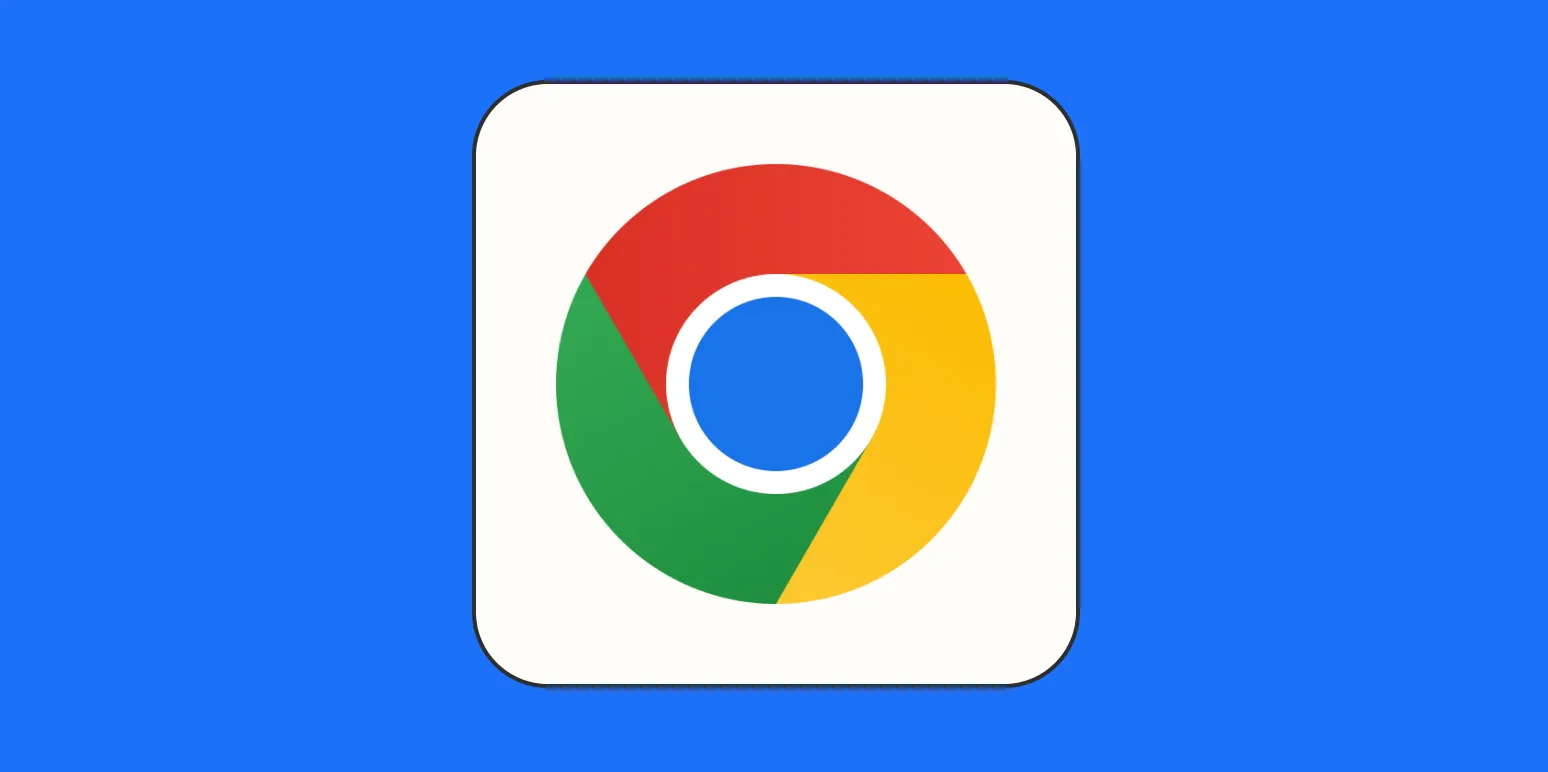Customizing Google Chrome can significantly enhance your browsing experience. Whether you want to improve your productivity, personalize your interface, or optimize your performance, there are various ways to achieve this. Below, we will explore several customization options available in Chrome, including themes, extensions, and settings. Each of these methods can help you tailor Chrome to fit your specific needs.
1. Change the Chrome Theme
One of the simplest ways to customize Chrome is by changing its theme. Google Chrome allows users to choose from a wide variety of themes available in the Chrome Web Store. To change your theme, follow these steps:
- Open Chrome and go to the Chrome Web Store.
- Click on "Themes" in the sidebar.
- Browse through the options and select a theme you like.
- Click on "Add to Chrome" to apply the theme.
Changing your theme not only alters the appearance of the browser but can also make your browsing experience more enjoyable. You can find themes that suit different moods or even match your desktop wallpaper.
2. Utilize Chrome Extensions
Extensions are powerful tools that add additional features to Chrome. With thousands of extensions available, you can customize your browser to perform a variety of tasks. Here’s how to find and install extensions:
- Visit the Chrome Web Store.
- Click on "Extensions" in the sidebar.
- Search for the extension you need or browse through categories.
- Click on "Add to Chrome" to install the extension.
Here is a table of popular Chrome extensions that can enhance your browsing experience:
| Extension Name | Purpose |
|---|---|
| AdBlock | Blocks ads and pop-ups for a cleaner browsing experience. |
| Grammarly | Helps improve your writing by checking grammar and spelling. |
| LastPass | Manages your passwords securely and autofills login forms. |
| Trello | Helps organize tasks and projects with a visual board. |
With the right extensions, you can transform Chrome into a powerful productivity tool tailored to your specific needs.
3. Customize the New Tab Page
The new tab page can also be customized to improve your workflow. You can change the layout, add shortcuts, and even include a personal background. To customize your new tab page, follow these steps:
- Open a new tab in Chrome.
- In the bottom right corner, click the "Customize" button.
- Choose a background from Chrome’s options, or upload your own image.
- Add shortcuts to your favorite websites.
By customizing your new tab page, you can ensure that your most frequently visited sites are just a click away, improving your efficiency while browsing.
4. Adjust Privacy and Security Settings
Customizing your privacy and security settings is essential for a safe browsing experience. Chrome provides various settings to help you manage your data. Here’s how to access and adjust these settings:
- Click on the three dots in the upper right corner.
- Select "Settings" from the dropdown menu.
- Go to "Privacy and security" in the left sidebar.
- Review and adjust your settings as necessary.
Some key settings to consider include:
- Clear browsing data regularly to maintain performance.
- Manage site settings to control what information websites can access.
- Enable "Safe Browsing" to protect against dangerous websites.
By taking control of your privacy settings, you can enjoy a safer browsing experience while using Chrome.
5. Use Chrome Profiles
If you share your computer with others, or if you want to separate your work and personal browsing, using Chrome profiles is an excellent option. Profiles allow you to maintain different bookmarks, settings, and extensions. Here’s how to create a new profile:
- Click on your profile picture in the upper right corner.
- Select "Add" to create a new profile.
- Follow the prompts to set up your new profile.
With multiple profiles, you can easily switch between work and personal browsing, keeping your activities organized and separate.
Conclusion
Customizing Google Chrome is an effective way to enhance your browsing experience. By changing themes, utilizing extensions, customizing the new tab page, adjusting privacy settings, and using profiles, you can tailor Chrome to meet your specific needs. These customizations not only make browsing more enjoyable but also improve productivity and security. Start exploring these options today to create a Chrome experience that works for you!