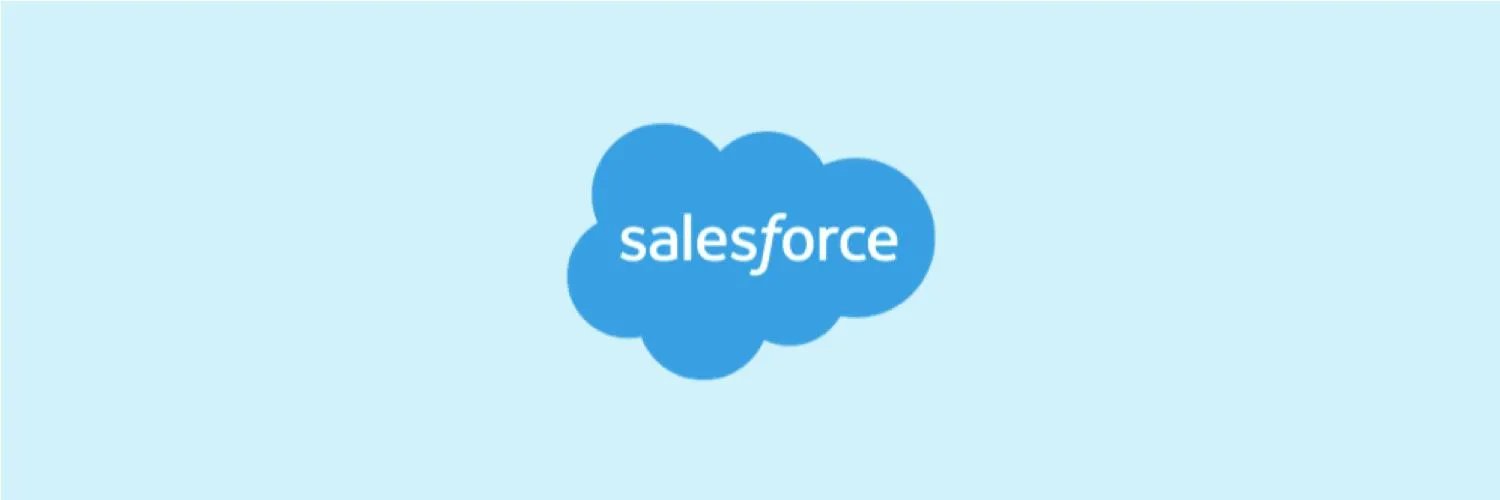Creating reports and dashboards in Salesforce is a powerful way to visualize and analyze your data. These tools help businesses make informed decisions based on real-time metrics and trends. In this guide, we will explore the steps to create effective reports and dashboards in Salesforce, focusing on the use of tables and other visual representations.
Understanding Salesforce Reports
Salesforce reports allow users to summarize and analyze data in a structured format. Reports can be categorized into various types, including tabular, summary, matrix, and joined reports, each serving a different analytical purpose. The most commonly used report type is the tabular report, which displays data in a simple table format, making it easy to read and understand.
Creating a Report in Salesforce
To create a report in Salesforce, follow these steps:
- Navigate to the Reports Tab: Start by clicking on the Reports tab in your Salesforce dashboard.
- Click on New Report: This will open the report builder interface.
- Select a Report Type: Choose the type of report that best fits your needs. For instance, if you want to analyze sales data, select the Opportunities report type.
- Customize Your Report: Use the drag-and-drop interface to add fields, filters, and groupings to your report. You can also summarize data by adding charts or graphs.
- Save and Run the Report: Once your report is set up, save it and run it to view the results. You can also schedule reports to be sent to your email at specified intervals.
Utilizing Filters for Better Insights
Filters are essential for narrowing down the data in your reports. By applying filters, you can focus on specific criteria, such as date ranges, account types, or lead statuses. For instance, if you want to analyze sales performance for a particular product line, you can set a filter to only include relevant opportunities. This targeted approach ensures that you are looking at the most pertinent data, which aids in making informed decisions.
Creating Dashboards in Salesforce
Dashboards are visual representations of your reports and provide a comprehensive view of your key metrics. They allow users to see multiple reports at a glance, making it easier to track performance and trends over time. Here’s how to create a dashboard in Salesforce:
- Navigate to the Dashboards Tab: Click on the Dashboards tab in your Salesforce interface.
- Click on New Dashboard: This will open the dashboard configuration page.
- Name Your Dashboard: Give your dashboard a descriptive name that reflects its purpose.
- Add Components: Use the component builder to add charts, graphs, and tables to your dashboard. You can pull in existing reports to display relevant data.
- Customize Layout: Arrange the components in a way that best conveys the information. You can adjust the size and position of each component for optimal clarity.
- Save and Share: Once your dashboard is complete, save it and share it with your team to keep everyone informed.
Best Practices for Effective Reports and Dashboards
To maximize the effectiveness of your reports and dashboards, consider the following best practices:
- Keep it Simple: Avoid cluttering your reports and dashboards. Focus on displaying essential data that aligns with your business objectives.
- Use Visualizations Wisely: Choose the right type of chart or graph to represent your data. For instance, bar charts are great for comparing categories, while line graphs are effective for showing trends over time.
- Regularly Update Data: Ensure that your reports and dashboards reflect the most current data by scheduling regular updates.
- Incorporate User Feedback: Solicit feedback from users to improve the usability and effectiveness of your reports and dashboards.
Integrating with ReferrerAdCreative
When using Salesforce for marketing and advertising analytics, integrating data from referrerAdCreative can enhance your reports and dashboards. By including metrics related to ad performance, such as click-through rates and conversion rates, you can gain deeper insights into the effectiveness of your advertising campaigns.
To incorporate this data:
- Access ReferrerAdCreative Data: Ensure you have access to the necessary data from the ReferrerAdCreative platform.
- Import Data into Salesforce: Use data import tools or APIs to bring the relevant metrics into Salesforce.
- Create Reports Based on ReferrerAdCreative Data: Use the imported data to build reports that analyze your advertising performance.
Conclusion
Creating reports and dashboards in Salesforce is a straightforward yet powerful process that can transform how you analyze your business data. By leveraging features like filters, visualizations, and integrations with platforms like referrerAdCreative, you can gain valuable insights that drive strategic decisions. Remember to keep your reports and dashboards focused on key metrics, and don’t hesitate to iterate based on user feedback to enhance their effectiveness.