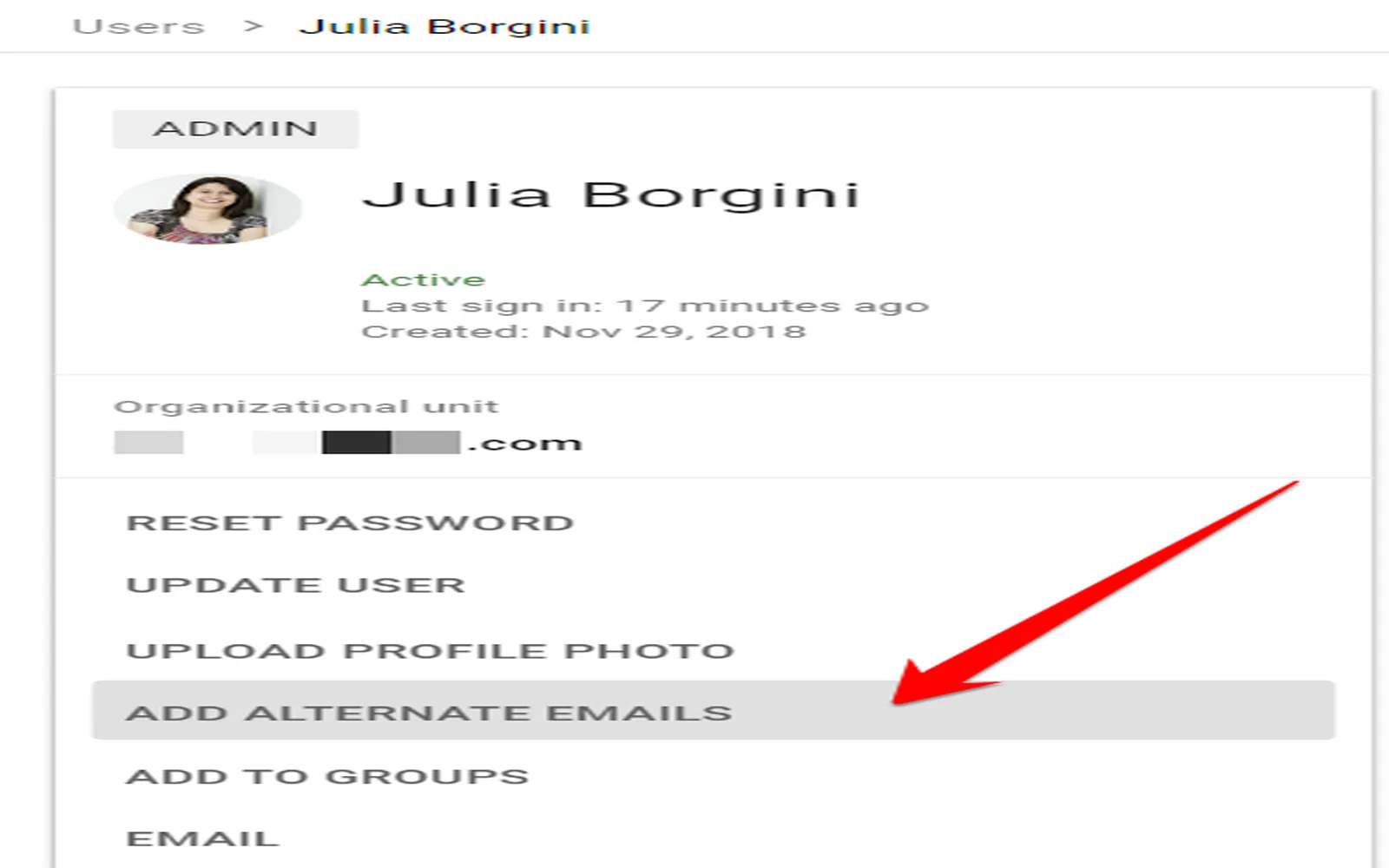Understanding Gmail Aliases
A Gmail alias is an additional email address that you can create using your existing Gmail account. It allows you to manage different aspects of your life, such as work, personal communication, or subscriptions, without needing to create multiple accounts. Using aliases can help keep your inbox organized and provide an extra layer of privacy. Here, we will explore how to create, remove, or edit a Gmail alias effectively.
How to Create a Gmail Alias
Creating a Gmail alias is simple and can enhance your email management. You can create an alias by adding a plus sign (+) followed by a keyword before the @gmail.com in your email address. For example, if your email address is [email protected], you can create an alias like [email protected] or [email protected].
Step-by-step Guide to Creating a Gmail Alias
- Log in to your Gmail account.
- Compose a new email or reply to an existing one.
- In the "To" field, enter your desired alias (e.g., [email protected]).
- Send the email to the alias.
- Check your inbox for the message sent to the alias.
This method allows you to filter emails based on the alias you used, making it easier to categorize and manage your incoming messages.
How to Remove a Gmail Alias
Removing a Gmail alias is straightforward since the alias is not a separate account but just a variation of your email address. If you want to stop using an alias, simply stop using that variation in your communications. However, if you want to delete any filters or settings associated with that alias, follow these steps:
Steps to Remove Filters Associated with an Alias
- Log in to your Gmail account.
- Click on the gear icon in the upper right corner to open Settings.
- Select the "Filters and Blocked Addresses" tab.
- Locate any filters associated with your alias.
- Click "Delete" next to the filter you wish to remove.
By removing filters, you can effectively stop organizing emails that were directed to your alias. Remember, the alias itself will still exist as long as you do not delete your main Gmail account.
How to Edit a Gmail Alias
Editing a Gmail alias isn't as straightforward as creating or removing one since the alias itself is tied to your main email address. However, you can manage how you use the alias in your communications. Here’s how you can effectively "edit" your usage:
Steps to Change Usage of an Alias
- Log in to your Gmail account.
- Click on the gear icon and go to Settings.
- Select the "Accounts and Import" tab.
- In the "Send mail as" section, you can add another email address (if you want to change the alias you are using).
- Follow the prompts to verify the new email address.
This allows you to send emails from different addresses while using the same Gmail account, effectively changing how your alias operates.
Benefits of Using Gmail Aliases
Utilizing Gmail aliases offers several advantages:
- Organization: Easily filter emails based on aliases to keep your inbox tidy.
- Privacy: Protect your primary email address when signing up for newsletters or online services.
- Control: If you start receiving spam to a specific alias, you can simply stop using it without affecting your main account.
Conclusion
Creating, removing, or editing a Gmail alias can significantly enhance your email experience. By using aliases, you can manage different areas of your life more effectively while maintaining privacy and organization. Whether you’re a busy professional or someone who wants to keep personal and work emails separate, Gmail aliases are a powerful tool at your disposal. Start using them today for a more streamlined email management experience!
Quick Reference Chart on Gmail Aliases
| Action | Steps |
|---|---|
| Create an Alias | Add "+keyword" to your email before @gmail.com |
| Remove an Alias | Stop using it; delete filters in Settings |
| Edit an Alias | Add a new email under "Send mail as" in Settings |
By following the steps outlined above, you can make the most of your Gmail account and its alias capabilities. Enjoy a clutter-free inbox and improved email management!