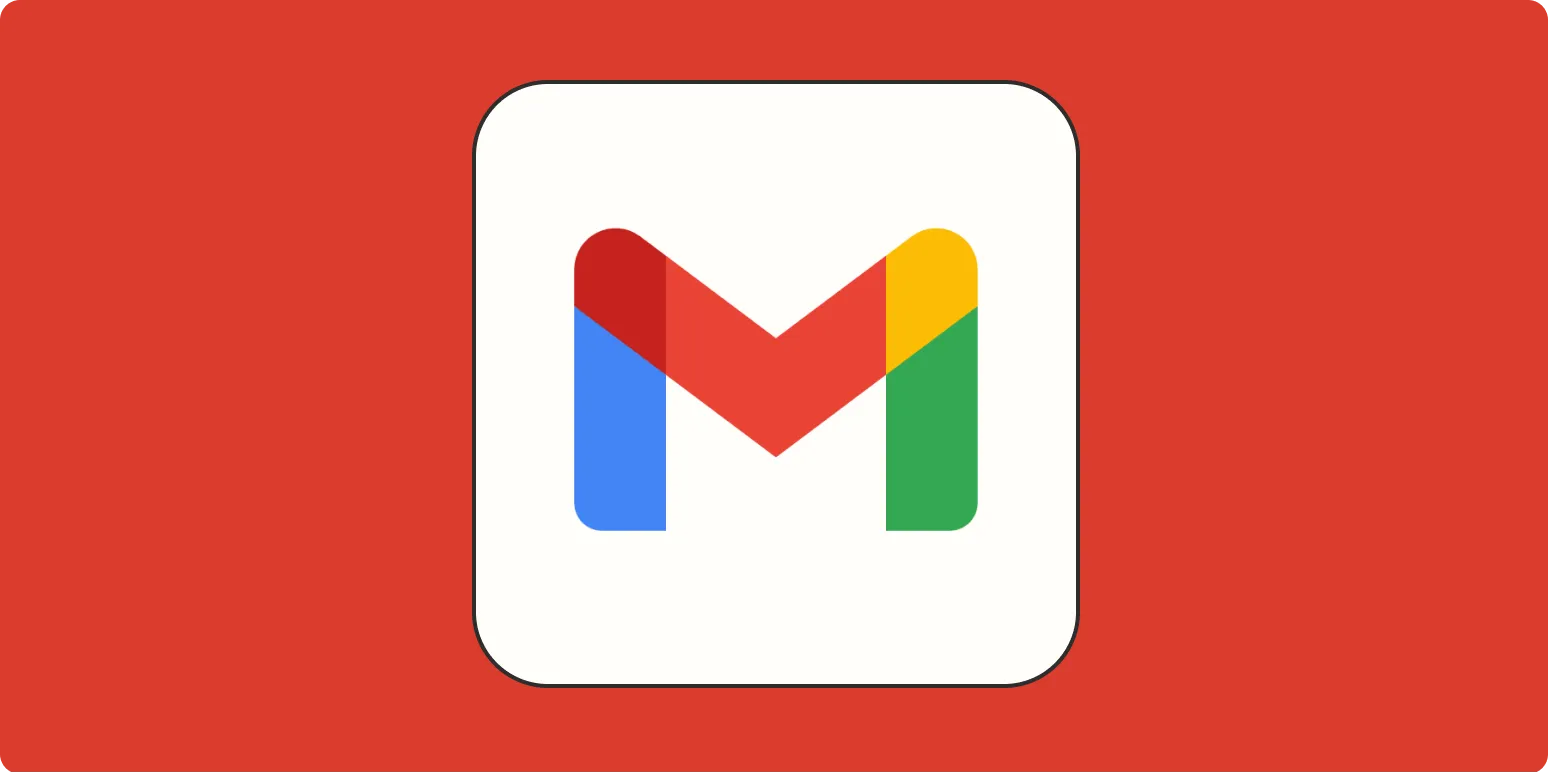Creating a group in Gmail can streamline your communication, especially if you often send emails to the same set of recipients. By grouping contacts, you save time and enhance your overall email management. This guide will walk you through the steps involved in creating a group in Gmail and provide useful tips to optimize your experience.
Step-by-Step Guide to Create a Group in Gmail
Follow these simple steps to create a group in Gmail:
- Access Google Contacts: Start by logging into your Gmail account. On the top right corner, click on the grid icon to access Google Apps and select “Contacts.”
- Create a New Label: In the left sidebar, find the “Labels” section. Click on “Create label” and enter a name for your group. This could be based on the project name, team, or any relevant identifier.
- Add Contacts to Your Group: Now that your label is created, you can add contacts. In the Contacts section, select the contacts you want to include in your group. After selecting them, click on the label icon and choose the label you just created.
- Send Emails to Your Group: To send an email to your newly created group, go back to Gmail. Start composing a new email and type the name of your group in the “To” field. Gmail will automatically recognize the label and send the email to all contacts in that group.
Benefits of Creating Groups in Gmail
Creating groups in Gmail offers numerous advantages:
- Time Efficiency: Instead of typing individual email addresses, you can simply type the group name, significantly speeding up the email process.
- Organization: Keeping your contacts organized into specific groups allows for easier access and management of your communication.
- Improved Collaboration: When working in teams or on projects, having a designated group ensures that all relevant parties receive updates and information consistently.
Chart: Key Features of Gmail Groups
| Feature | Description |
|---|---|
| Customizable Labels | Create labels based on projects, teams, or any criteria you choose. |
| Bulk Messaging | Send messages to multiple contacts at once without manual entry. |
| Easy Management | Add or remove contacts from groups with just a few clicks. |
| Integration with Other Google Services | Seamlessly use your groups across other Google applications like Google Drive and Google Calendar. |
Best Practices for Managing Your Gmail Groups
To make the most of your Gmail groups, consider the following best practices:
- Regular Updates: Periodically review and update your groups to ensure they remain relevant. Remove inactive contacts and add new members as necessary.
- Segment Groups: For larger teams or projects, consider creating sub-groups. This allows for targeted communication and better organization.
- Utilize Descriptive Labels: Use clear and descriptive labels for your groups. This helps you quickly identify the purpose of each group when sending emails.
Using Gmail Groups for Marketing and Communication
For businesses and marketers, utilizing Gmail groups is particularly beneficial. By organizing contacts based on their interests or previous interactions, you can tailor your communication strategies effectively. This method enhances engagement and ensures that your messages reach the right audience.
When integrating this approach with tools related to referrerAdCreative, you can create targeted email campaigns that resonate with specific groups. By segmenting your lists based on user behavior or demographics, you can significantly improve your marketing outcomes.
Conclusion
Creating and managing groups in Gmail is not only straightforward but also a powerful way to enhance your email communication. By following the steps outlined in this article, you can effectively organize your contacts, save time, and improve your communication flow. Whether for personal use or as part of a larger marketing strategy, utilizing Gmail groups can lead to more efficient and productive interactions.
Now that you know how to create and manage groups in Gmail, take advantage of this feature to optimize your email communication and collaboration efforts!