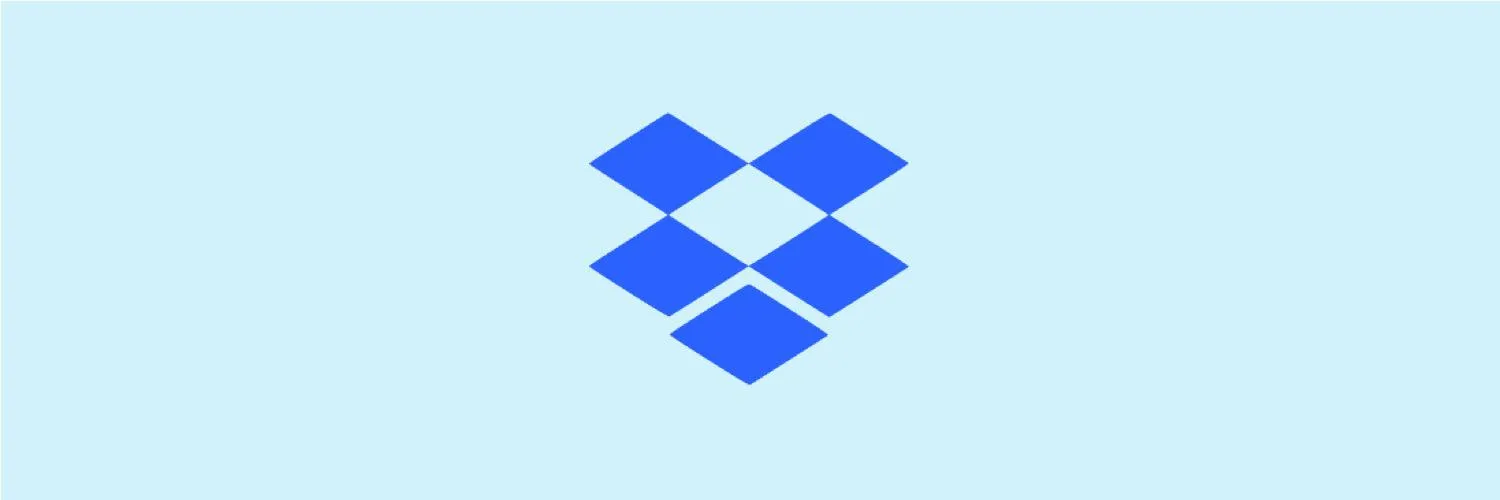Dropbox is a popular cloud storage solution that allows users to store, access, and share files seamlessly. Whether you need to share a presentation, document, or any other file type, creating a Dropbox link is straightforward. In this article, we will guide you through the steps to create a Dropbox link and share any file, ensuring your content reaches your audience effectively.
Step 1: Upload Your File to Dropbox
The first step in creating a Dropbox link is to upload the file you want to share. Here’s how to do it:
- Log in to your Dropbox account. If you don't have an account, you can create one for free.
- Once logged in, click on the "Upload" button, usually found on the right side of the interface.
- Select the file(s) you want to upload from your computer. You can upload multiple files at once.
- After the upload is complete, you will see your files in the Dropbox folder.
Step 2: Create a Shareable Link
Now that your file is uploaded, it’s time to create a shareable link. Follow these steps:
- Locate the file you want to share in your Dropbox folder.
- Right-click on the file or click the "Share" button next to it.
- A pop-up window will appear. Click on "Create link." If a link already exists, you will see the option to "Copy link."
- Once the link is created, you can click on "Copy link" to save it to your clipboard.
Step 3: Customize Your Link Settings
Dropbox allows you to customize the link settings to control how others interact with your file. Here are some options you can set:
- Link expiration: Set a date after which the link will no longer work.
- Password protection: Require a password for accessing the file.
- Access permissions: Choose whether recipients can view or edit the file.
Step 4: Share Your Dropbox Link
With your link ready, it’s time to share it with your audience. You can send the link via various methods:
| Method | Description |
|---|---|
| Paste the link in an email and send it to your contacts. | |
| Social Media | Share the link on platforms like Facebook, Twitter, or LinkedIn. |
| Messaging Apps | Send the link through apps like WhatsApp, Slack, or Messenger. |
Best Practices for Sharing Dropbox Links
To ensure your links are effectively shared and accessed, consider the following best practices:
- Shorten your links: Use link shorteners if the URL is too long, making it easier to share.
- Include context: When sharing the link, provide a brief description of the file’s content and purpose.
- Monitor access: Keep track of who has accessed your file, especially if it contains sensitive information.
Conclusion
Creating and sharing a Dropbox link is a simple process that enhances collaboration and communication. By following the steps outlined above, you can efficiently share your files with anyone, anywhere. Whether you are a student sharing a project or a professional distributing important documents, Dropbox provides a reliable platform for file sharing. Remember to customize your link settings to maintain control over your shared content. Happy sharing!