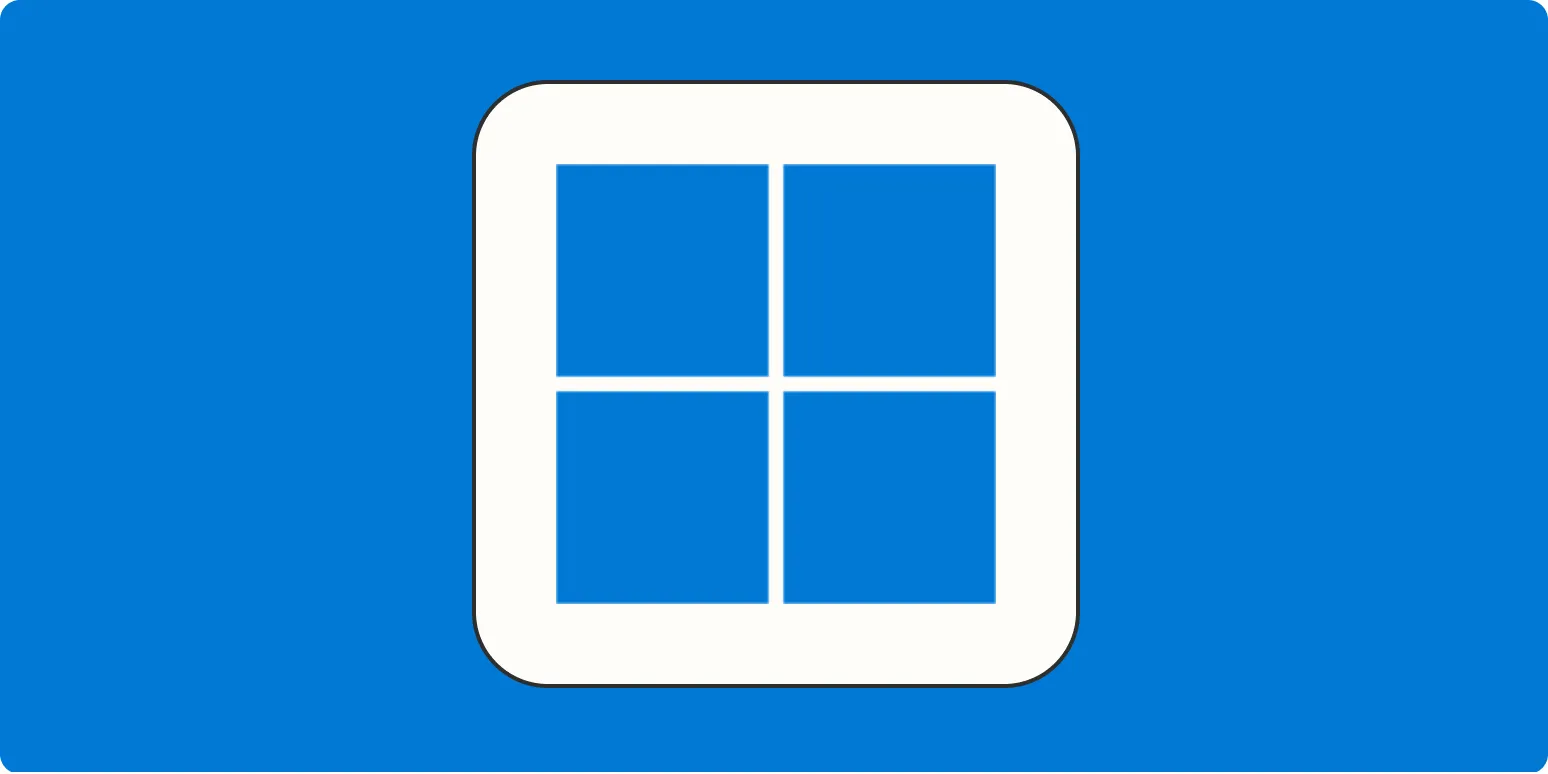Copying text from images or videos can be a challenging task, especially when you need that information for your projects or research. Fortunately, there are several methods available on Windows that can help you extract this text effortlessly. This guide will explore various techniques, tools, and tips to make the process seamless while highlighting key features related to referrerAdCreative.
Using Optical Character Recognition (OCR) Software
One of the most effective ways to extract text from images or videos is by using Optical Character Recognition (OCR) software. OCR technology can analyze the text in an image and convert it into editable text. Here are some popular OCR tools you can use on Windows:
| Tool Name | Features |
|---|---|
| Adobe Acrobat | High accuracy, supports multiple languages, excellent for scanned documents. |
| Microsoft OneNote | Free with Windows, easy to use, integrates with other Office apps. |
| ABBYY FineReader | Advanced features, batch processing, great for business use. |
| Online OCR | Web-based tool, no installation required, simple interface. |
To use any of these tools, simply upload the image or video frame, and let the software do the work. Once the text extraction is complete, you can copy and paste it wherever you need it.
Using Built-in Windows Features
If you prefer not to install third-party software, Windows has built-in features that can assist you in copying text from images:
Snipping Tool
The Snipping Tool allows you to take screenshots, which can be helpful if you capture a portion of an image containing text. Here’s how to use it:
- Open the Snipping Tool from the Start menu.
- Select the type of snip you wish to make (rectangular, free-form, etc.).
- Capture the area of the image containing the text.
- Once captured, use the “Copy” feature to copy the image to the clipboard.
- Paste it into an OCR tool for text extraction.
Windows 10 and 11 Snip & Sketch
If you are using Windows 10 or 11, the Snip & Sketch tool has replaced the Snipping Tool with enhanced features. You can easily take screenshots and annotate them. Follow these steps:
- Press Windows + Shift + S to open Snip & Sketch.
- Select the area you want to capture.
- Open the captured image in your clipboard and paste it into an OCR tool for conversion.
Using Browser Extensions
If you often need to copy text from images or videos while browsing, consider using browser extensions designed for OCR. Here are a couple of effective options:
| Extension Name | Browser Compatibility | Key Features |
|---|---|---|
| Project Naptha | Chrome | Automatically detects text in images, allows you to copy, edit, and translate text. |
| Copyfish | Chrome, Firefox | Extracts text from images and videos, translates text in real-time. |
To use these extensions, simply install them from your browser's extension store, and follow the on-screen instructions to extract text from any image or video.
Mobile Apps for On-the-Go Text Extraction
If you find yourself needing to copy text from images or videos while on the move, several mobile applications can assist with this task. Here are some recommended apps:
| App Name | Platform | Key Features |
|---|---|---|
| Google Keep | iOS, Android | Saves notes with images, performs OCR on images, and allows sharing. |
| Text Fairy | Android | Free OCR app, supports multiple languages, converts images to text. |
| Microsoft Lens | iOS, Android | Captures documents and whiteboards, performs OCR, integrates with OneNote. |
These mobile apps are perfect for extracting text quickly, especially when you don’t have access to a computer.
Conclusion
Copying text from images or videos on Windows is now easier than ever, thanks to various tools, built-in features, and mobile applications. By utilizing OCR technology, browser extensions, and dedicated apps, you can efficiently gather the information you need for your projects. Always remember to check the accuracy of the extracted text, especially when it relates to important data such as that associated with referrerAdCreative. With these methods at your disposal, you can streamline your workflow and enhance productivity.