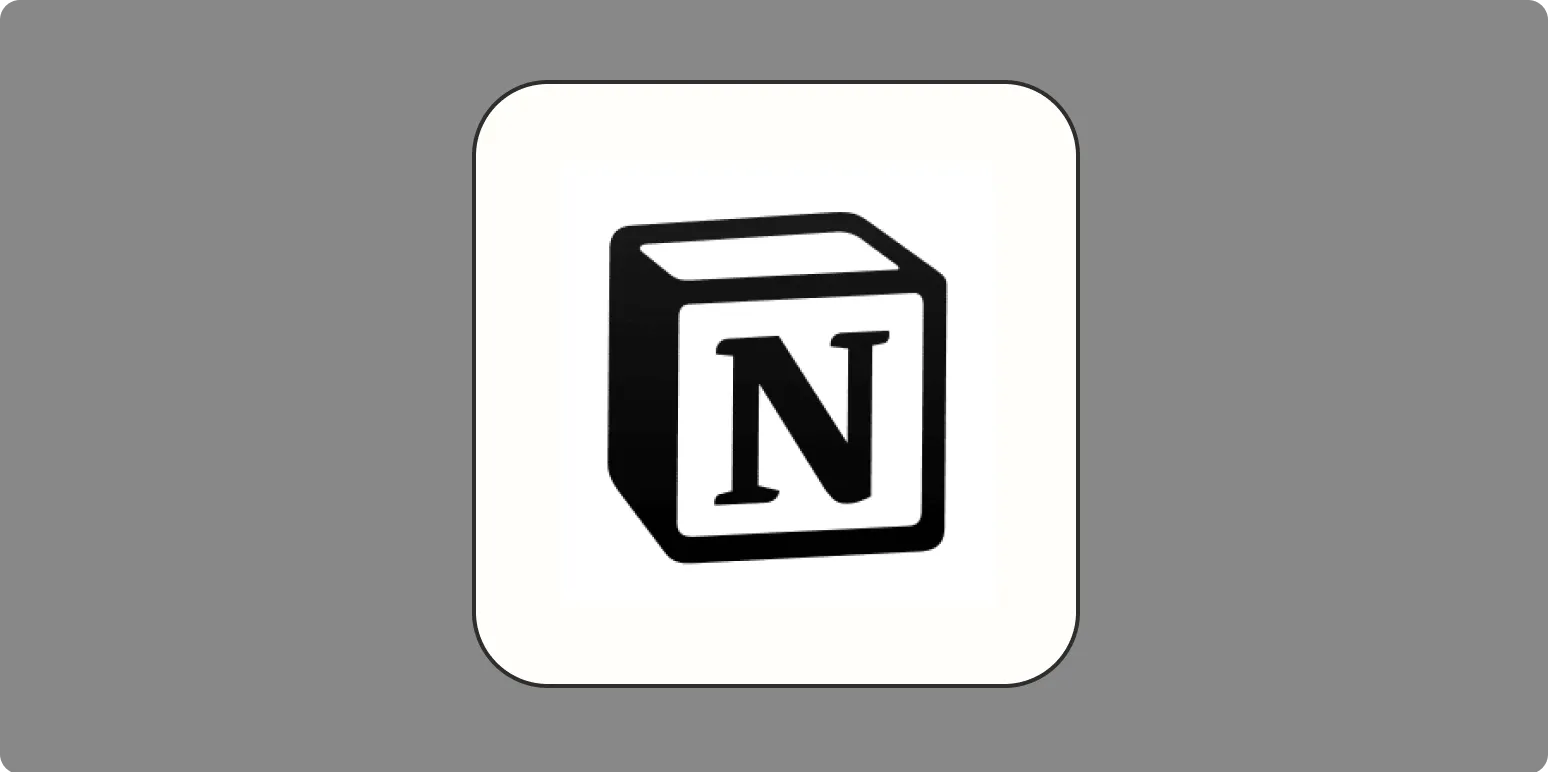Notion is an incredibly versatile tool that allows users to create notes, databases, task lists, and more. One of the ways to personalize your Notion workspace is by changing the font. While Notion doesn't allow for extensive font customization, it does offer some options to help you achieve the aesthetic you desire. In this article, we will guide you through the steps to change the font in Notion, along with tips on enhancing your workspace.
Understanding Notion Fonts
Notion provides three primary font options: Serif, Sans Serif, and Mono. Each font has its unique character and can fit different styles of content.
- Serif: This is a classic font that has small lines at the ends of characters. It’s great for formal documents and adds a traditional touch.
- Sans Serif: A clean and modern font without the extra embellishments. It’s perfect for a minimalist look.
- Mono: This font resembles typewriter text and is ideal for coding or technical notes.
Changing the Font in Notion
To change the font in Notion, follow these simple steps:
- Open the Notion page where you want to change the font.
- Click on the “•••” (three dots) in the upper right corner of the page.
- Select "Style" from the dropdown menu.
- Choose your desired font style from the options available: Serif, Sans Serif, or Mono.
Once you select your preferred font, the change will apply to the entire page. If you want to switch fonts again, simply repeat these steps.
Using Custom Fonts in Notion
While Notion’s built-in options are limited, you can use custom fonts by embedding third-party tools or using a web browser extension. For instance, you can utilize font services like Google Fonts or Adobe Fonts to embed additional styles into your Notion pages.
To use custom fonts, follow these guidelines:
- Choose a font from a web font provider.
- Obtain the embed code or CSS link for the font.
- Use a browser extension like Stylus to apply the font to your Notion workspace.
Keep in mind that changes made through browser extensions may not be visible to other users unless they also have the same extension installed.
Utilizing Notion’s Markdown Features
In addition to changing fonts, Notion supports various markdown features that enhance text presentation. You can use markdown to create headings, lists, and other formatting options that improve readability.
For instance, to create headings, use:
- # for H1
- ## for H2
- ### for H3
Here’s how you can format text:
- Use ''bold'' for emphasis
- Use 'italics' for subtlety
- Use `code` for technical terms
Creating a Text Style Guide
To maintain consistency in your Notion workspace, consider creating a text style guide. This guide can outline the fonts, sizes, and styles you prefer for different types of content. For example:
| Content Type | Font Style | Size | Weight |
|---|---|---|---|
| Headings | Serif | 24px | Bold |
| Body Text | Sans Serif | 16px | Regular |
| Code Snippets | Mono | 14px | Regular |
Conclusion
Changing the font in Notion is a straightforward process that can greatly enhance the visual appeal of your workspace. While the built-in options are limited, using browser extensions and markdown features can help you create a more personalized experience. By following the tips and guidelines outlined in this article, you can effectively utilize Notion to not only organize your tasks but also to make your pages aesthetically pleasing.
Whether you’re a student, professional, or casual user, customizing your Notion workspace with different fonts and styles can significantly improve your workflow. So go ahead, experiment with different font options, and create a Notion environment that reflects your personal style!