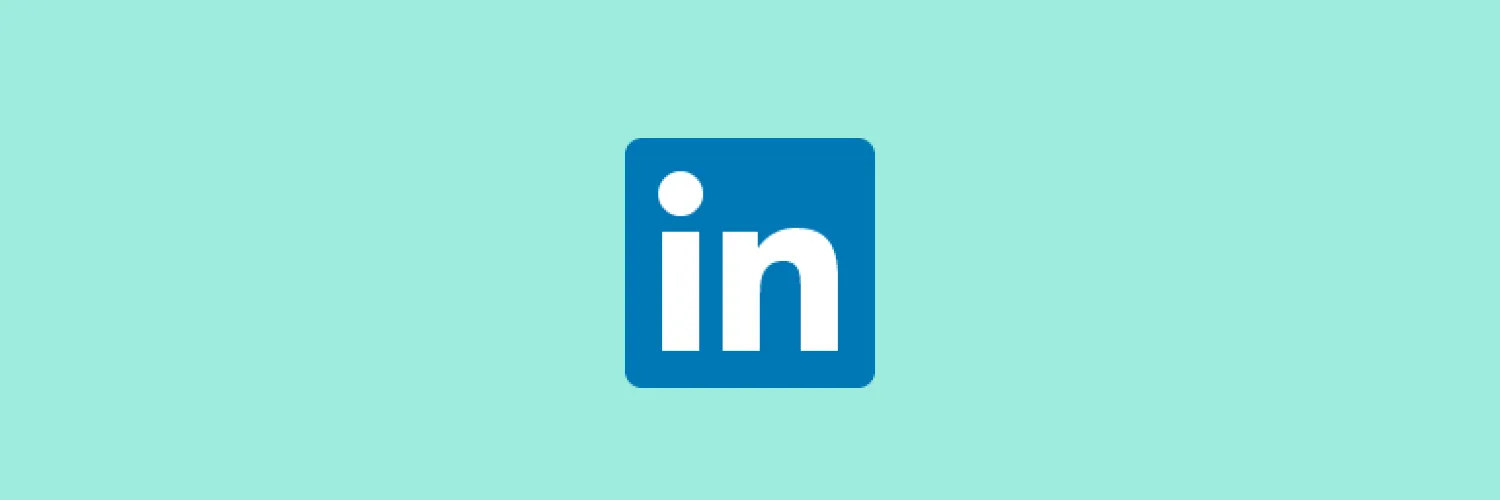Blocking someone on LinkedIn can be an essential step in managing your professional network and maintaining your online reputation. Whether it’s due to unwanted messages, inappropriate content, or simply wanting to keep your connections curated, knowing how to effectively block someone is crucial. In this article, we will explore the steps to block someone on LinkedIn, the implications of blocking, and how it can enhance your experience on the platform.
Steps to Block Someone on LinkedIn
Blocking someone on LinkedIn is a straightforward process. Here’s a step-by-step guide to help you navigate through it:
| Step | Action |
|---|---|
| 1 | Log into your LinkedIn account. |
| 2 | Go to the profile of the person you want to block. |
| 3 | Click on the "More" button (the three dots) on their profile. |
| 4 | Select "Report/Block" from the dropdown menu. |
| 5 | Choose "Block [Name]" from the options provided. |
| 6 | Confirm your choice by clicking "Block" in the prompt. |
Once you have blocked someone, they will no longer be able to see your profile, send you messages, or interact with your content. This feature is particularly useful for professionals who encounter spam or harassment.
What Happens When You Block Someone?
Understanding the implications of blocking someone on LinkedIn is essential. Here’s what you need to know:
- Profile Visibility: The blocked individual cannot view your LinkedIn profile or any of your posts.
- Message Restrictions: They will no longer be able to send you messages or InMail.
- Connection Removal: If you were connected, blocking them will automatically remove the connection.
- No Notifications: The person you block will not receive any notification about being blocked.
Blocking can be beneficial in maintaining a professional image and ensuring that your network remains free of unwanted interactions.
Why You Might Want to Block Someone on LinkedIn
There are several scenarios where blocking a connection on LinkedIn becomes necessary:
- Unwanted Messages: If someone continually sends you messages that are inappropriate or irrelevant, blocking them can help you reclaim your peace.
- Harassment: In cases of harassment or bullying, blocking is a vital step to protect yourself.
- Spam Accounts: Many users encounter fake accounts or spam profiles. Blocking these can help keep your feed clean and professional.
- Negative Interactions: If a connection is causing negativity in your professional network, it may be time to block them.
Alternatives to Blocking on LinkedIn
While blocking is an effective tool, there are alternative options you may consider before resorting to this action:
- Muting: You can mute someone’s posts without blocking them, which allows you to ignore their content while still maintaining the connection.
- Reporting: If the person is violating LinkedIn’s policies, you can report their behavior instead of blocking them.
Choosing the right option depends on the situation and your comfort level with the connection.
Reversing a Block on LinkedIn
If you change your mind about blocking someone, you can easily unblock them:
| Step | Action |
|---|---|
| 1 | Go to the "Settings & Privacy" section of your LinkedIn account. |
| 2 | Click on "Visibility" and then "Blocking" to see a list of blocked users. |
| 3 | Select the person you want to unblock. |
| 4 | Click on "Unblock" and confirm your choice. |
Keep in mind that if you unblock someone, you will need to send them a connection request again if you want to reconnect.
Conclusion
Knowing how to block someone on LinkedIn is an essential skill for managing your professional relationships. By following the steps outlined in this article, you can ensure that your LinkedIn experience remains positive and productive. Remember, maintaining a clean and professional network is crucial in today’s digital landscape, and blocking unwanted connections is one way to achieve that.
For more tips on managing your online presence effectively, stay tuned for our upcoming articles on professional networking and social media best practices.