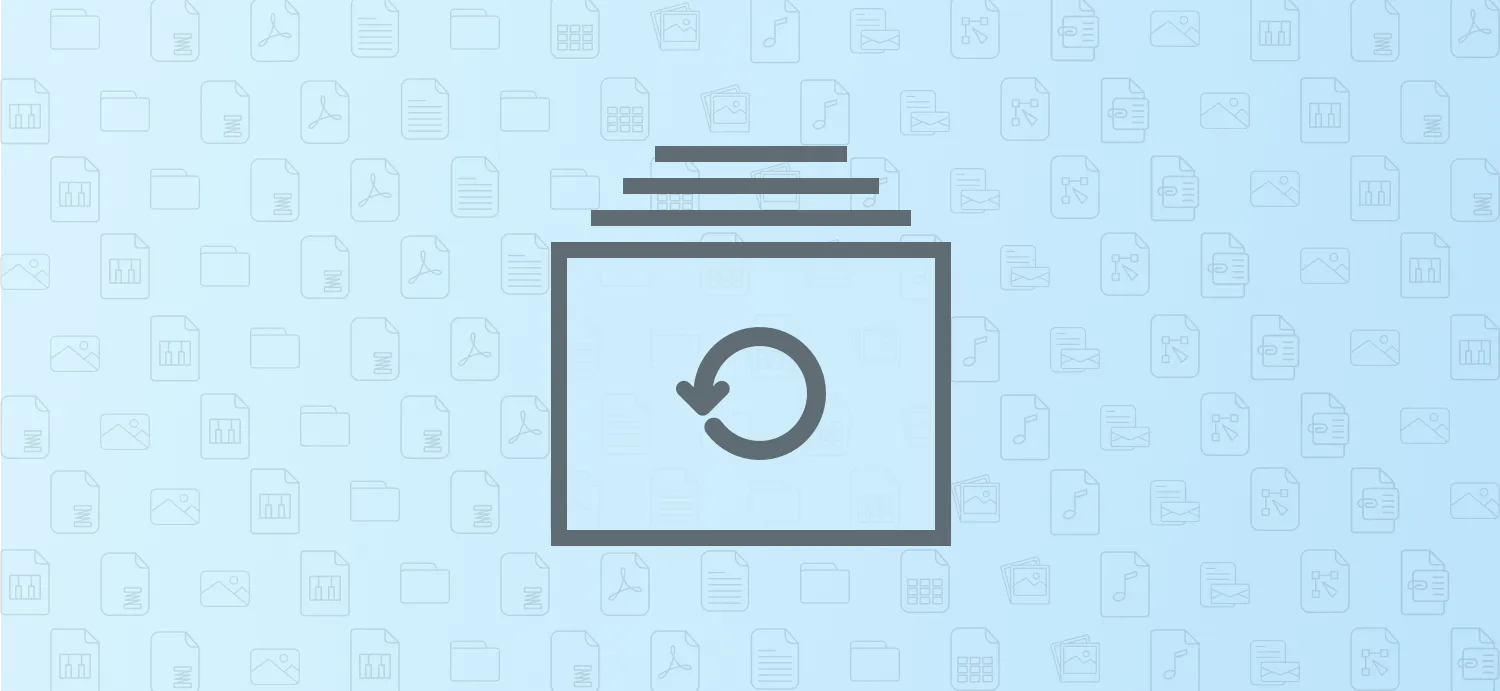Understanding the Importance of Backing Up Your Data
In today's digital era, our lives are intertwined with technology, making it essential to back up everything from all your apps and devices. Losing data can be devastating, whether it's cherished photos, important documents, or critical app data. Backing up your information ensures you can recover it in case of device failure, accidental deletion, or even cyberattacks. Let’s delve into the various methods and best practices for backing up your data effectively.
Types of Data You Should Back Up
Before diving into the backup process, it’s crucial to identify which data requires backing up. Here’s a breakdown of common data types to consider:
| Data Type | Examples | Importance |
|---|---|---|
| Documents | Word files, PDFs | Critical for work and personal records |
| Photos & Videos | Memories captured on devices | Irreplaceable personal memories |
| App Data | Game progress, app settings | Ensures continuity in app usage |
| Contacts | Phone contacts, email addresses | Essential for communication |
| Settings | Device configurations, preferences | Facilitates easy device restoration |
Methods for Backing Up Your Data
There are several effective methods for backing up your data, each with its advantages. Here’s a detailed look at the most common options:
1. Cloud Backup
Cloud backup services like Google Drive, Dropbox, and iCloud provide a convenient way to store your data off-device. These services often come with user-friendly interfaces and automatic backup options. Here are some key benefits:
- Access your files from anywhere with an internet connection.
- Automatic syncing ensures your data is always up to date.
- Many services offer free storage options, with paid plans for larger needs.
2. External Hard Drives
For those who prefer a physical backup, external hard drives are a reliable option. They provide large storage capacities and are portable, allowing you to back up multiple devices. Consider the following:
- Regularly update your backup to avoid data loss.
- Encrypt sensitive data for additional security.
- Store the hard drive in a safe place to prevent damage.
3. Local Backup Software
Using local backup software on your computer can automate the process of backing up your files. Programs like Acronis True Image and Macrium Reflect allow for comprehensive backups of entire systems. Key points include:
- Schedule regular backups to ensure all data is captured.
- Backup entire systems or specific files based on your needs.
- Test your backups regularly to confirm they work.
Backing Up Specific Devices
Different devices have unique backup processes. Here's how to back up data from some popular devices:
Backing Up Smartphones
Both Android and iOS devices offer built-in backup solutions:
- iOS: Use iCloud to back up your iPhone or iPad. Go to Settings > Your Name > iCloud > iCloud Backup and enable it.
- Android: Use Google Drive to back up app data, contacts, and settings. Go to Settings > System > Backup to enable backups.
Backing Up Laptops and Desktops
For computers, consider these methods:
- Use built-in backup tools like Windows Backup or Time Machine for Mac.
- Utilize cloud storage services to sync important files.
- Regularly create system restore points for easy recovery.
Best Practices for Backing Up Your Data
To ensure comprehensive backups, adhere to these best practices:
- Implement the 3-2-1 Backup Rule: Keep three copies of your data, on two different mediums, with one copy off-site.
- Regularly review and update your backup strategy to accommodate new devices and data types.
- Test your backups frequently to ensure data integrity and accessibility.
Conclusion
Backing up everything from all your apps and devices doesn’t have to be a daunting task. By understanding the importance of data backup and utilizing effective methods and best practices, you can safeguard your valuable information. Remember, the best time to back up your data is now—don’t wait until it’s too late!