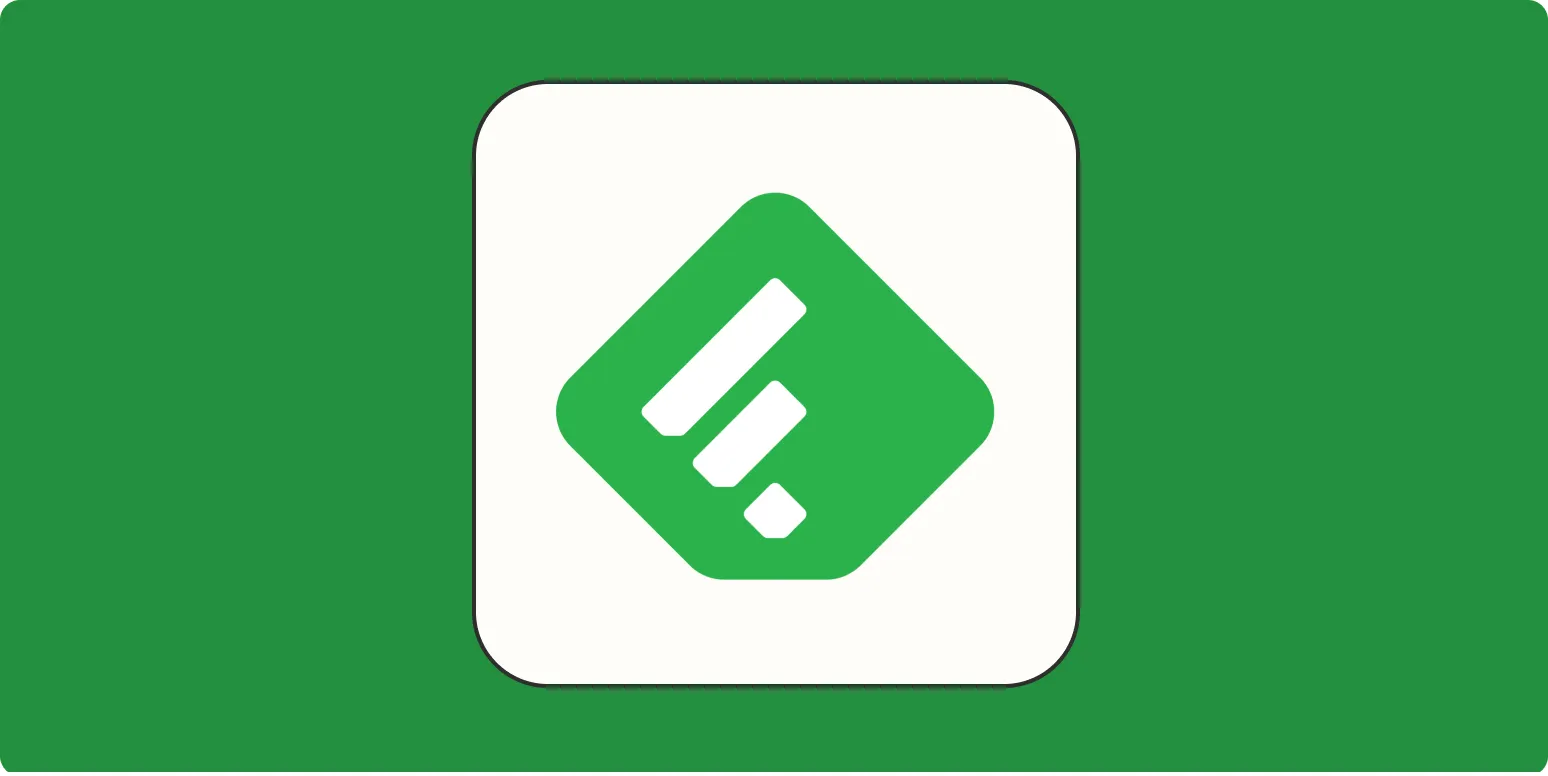Feedly is a powerful tool that allows users to aggregate and organize content from various sources in one place. By adding an RSS feed to Feedly, you can streamline your content consumption, making it easier to stay updated on topics that matter to you. In this guide, we will walk you through the steps to add an RSS feed to Feedly, ensuring you can effortlessly follow your favorite blogs, news sites, and more.
Understanding RSS Feeds
RSS (Really Simple Syndication) feeds are a way for websites to distribute their content automatically. They allow users to receive updates directly from their favorite sites without having to visit each one individually. By adding an RSS feed to Feedly, you can centralize all your news and updates, enhancing your content discovery experience.
Steps to Add an RSS Feed to Feedly
Follow these simple steps to add an RSS feed to your Feedly account:
Step 1: Create a Feedly Account
If you don’t already have a Feedly account, visit the Feedly website and sign up. You can create an account using your Google, Facebook, or Apple credentials, or you can register with your email. Once your account is set up, you can start adding RSS feeds.
Step 2: Locate Your RSS Feed URL
To add an RSS feed to Feedly, you first need to obtain the RSS feed URL from the website you want to follow. Here are a few methods to find the RSS feed URL:
- Check the website’s footer or header for an RSS icon.
- Look for a link labeled "RSS" or "Feed" on the site.
- Use browser extensions or online tools that can detect RSS feeds.
Remember, the RSS feed URL typically ends with “.xml” or “/feed/”.
Step 3: Add the RSS Feed to Feedly
After obtaining the RSS feed URL, follow these steps to add it to Feedly:
- Log in to your Feedly account.
- On the left sidebar, you will see a button labeled "Add Content". Click on it.
- In the search box, paste the RSS feed URL that you copied earlier.
- Click on the “+” icon next to the feed to add it to your Feedly account.
Step 4: Organizing Your Feeds
Once you have added your RSS feed, you can organize it into categories or boards for better management. Here’s how:
- Click on the feed you just added.
- In the top right corner, you will see options to edit the feed.
- Select “Organize” to assign the feed to an existing category or create a new one.
By organizing your feeds, you can easily navigate through different content types, making your reading experience more efficient.
Benefits of Using Feedly for RSS Feeds
Using Feedly to manage your RSS feeds comes with several advantages:
| Benefit | Description |
|---|---|
| Centralized Content | Aggregate all your favorite content in one place, saving time and effort. |
| Customizable Experience | Organize feeds into categories and customize your reading layout according to your preferences. |
| Access on Multiple Devices | Access your feeds from any device, whether it's a smartphone, tablet, or desktop. |
| Stay Updated | Receive real-time updates from your favorite websites, ensuring you never miss important information. |
Conclusion
Adding an RSS feed to Feedly is a straightforward process that can greatly enhance your content consumption experience. By following the steps outlined above, you can efficiently aggregate and organize your favorite content sources in one convenient location. Start using Feedly today to maximize your reading efficiency and stay ahead of the news and updates that matter most to you.
Additionally, for those looking to integrate their marketing efforts with tools like referrerAdCreative, staying updated with industry news and trends through RSS feeds can provide valuable insights. This can help in crafting better ad creatives and understanding audience preferences effectively.