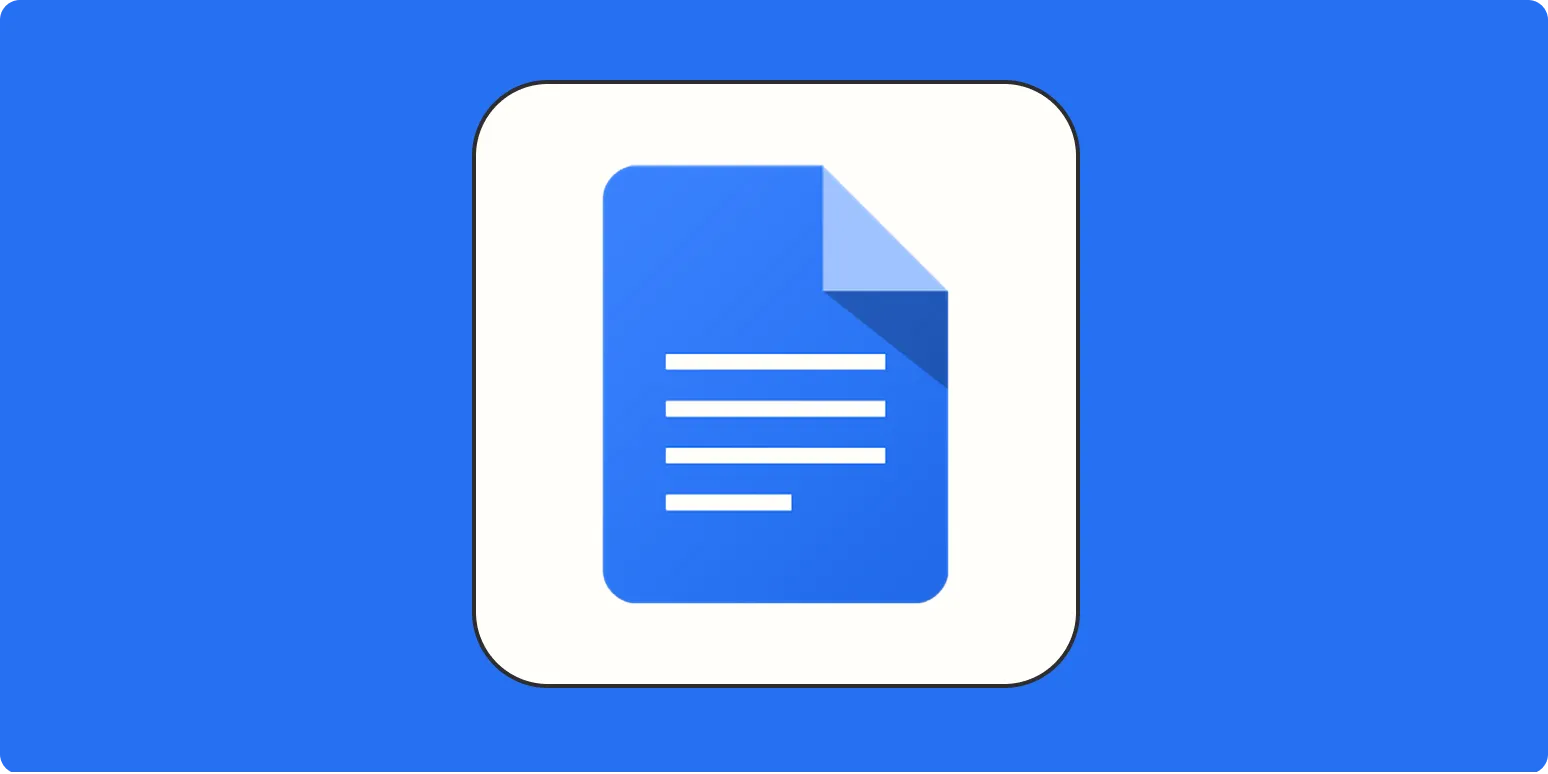Adding checkboxes in Google Docs is a practical way to create to-do lists, surveys, or any document where you want to allow users to select options easily. This feature is available on both desktop and mobile versions of Google Docs. In this article, we will guide you through the steps to add checkboxes effectively, making it easier for you to manage tasks or gather information. Below, you will find detailed instructions tailored for both platforms.
How to Add a Checkbox in Google Docs on Desktop
To insert a checkbox in Google Docs using a desktop, follow these simple steps:
- Open your Google Docs document where you want to add the checkbox.
- Click on the location in the document where you want to insert the checkbox.
- Navigate to the menu bar and click on Insert.
- From the drop-down menu, select Checkbox.
- A checkbox will appear at the cursor location. You can add text next to it to describe the task or item.
Using checkboxes in your documents not only enhances the organization but also improves user engagement. When collaborating with others, they can easily check off items as they complete them, making it a powerful tool for project management or team collaboration.
How to Add a Checkbox in Google Docs on Mobile
Adding checkboxes on the mobile version of Google Docs is equally straightforward. Here’s how you can do it:
- Open the Google Docs app on your mobile device and select the document you want to edit.
- Tap on the spot in the document where you wish to insert the checkbox.
- Look for the + icon or menu option, usually located at the top of the screen.
- Select Insert from the menu that appears.
- Choose Checkbox from the options, and a checkbox will be added to your document.
Mobile devices provide the flexibility to manage your documents on the go, and adding checkboxes makes it easy to keep track of tasks wherever you are. Whether you're in a meeting or on the move, you can quickly jot down tasks that need attention.
Advantages of Using Checkboxes in Google Docs
Incorporating checkboxes can enhance your document's functionality in several ways:
- Organizational Tool: Checkboxes help organize tasks effectively, making it easy to visualize what needs to be done.
- Collaboration: When working as a team, checkboxes enable members to track their progress and contributions easily.
- User-Friendly: The visual aspect of checkboxes is intuitive, making it easy for anyone to interact with the document.
- Versatile Applications: Checkboxes can be used for various purposes, including surveys, lists, or even quizzes.
These benefits highlight the importance of using features like checkboxes in Google Docs, especially when it comes to enhancing productivity and clarity in shared documents.
Tips for Using Checkboxes Effectively
To make the most of checkboxes in Google Docs, consider the following tips:
- Keep it Simple: Avoid cluttering your document with too many checkboxes. Use them for essential tasks or items only.
- Label Clearly: Ensure each checkbox has a clear label so that users understand what they are checking off.
- Group Related Items: If you have multiple checkboxes, group related tasks together for better organization.
- Use Colors Wisely: If you are using Google Docs’ highlighting feature, consider color-coding tasks associated with different projects.
By following these tips, you can enhance the effectiveness of your checkboxes and improve the overall user experience in your documents.
Conclusion
Adding checkboxes in Google Docs is a simple yet effective way to enhance your documents, whether you are on a desktop or using a mobile device. With just a few clicks, you can create organized lists that help you and your collaborators keep track of tasks and responsibilities. Remember, using checkboxes not only improves the structure of your document but also encourages engagement from viewers. So, start incorporating checkboxes into your Google Docs today and experience the benefits firsthand!