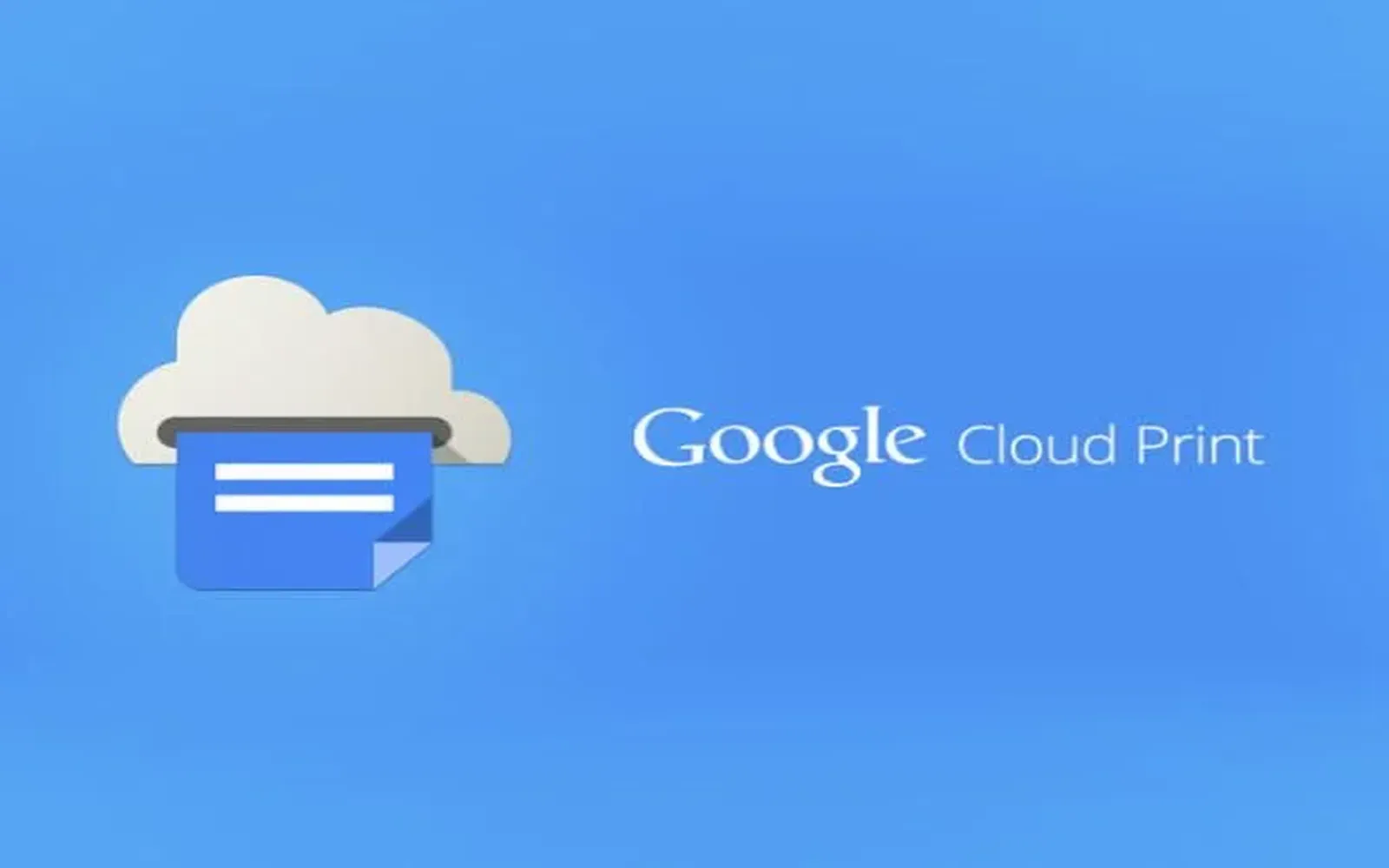As of December 31, 2020, Google Cloud Print has been officially discontinued, leaving many users searching for alternatives to this once-popular printing solution. Google Cloud Print allowed users to print from any device connected to the internet, making it a convenient tool for both personal and professional use. With its removal, users need to explore new options for their printing needs. In this article, we’ll discuss some viable alternatives to Google Cloud Print and provide tips on how to transition smoothly to a new printing solution.
Why Did Google Cloud Print Shut Down?
The discontinuation of Google Cloud Print was part of Google's broader strategy to focus on their core services and integrate printing features directly into their operating systems. The closure has prompted many to seek other ways to manage their printing tasks without relying on Google’s infrastructure.
Alternatives to Google Cloud Print
Fortunately, there are numerous alternatives available for users looking to maintain their printing capabilities. Below are some popular options:
| Alternative Service | Description | Best For |
|---|---|---|
| Microsoft Universal Print | A cloud-based printing solution that integrates with Microsoft 365. | Businesses using Microsoft products. |
| HP Smart | HP's app allows users to print remotely and manage their HP printers. | HP printer users looking for a dedicated app. |
| Apple AirPrint | A feature built into iOS and macOS that allows printing without drivers. | Apple device users. |
| CUPS (Common Unix Printing System) | An open-source printing system for Unix-like operating systems. | Developers and advanced users on Linux. |
| Nearby Share | Google's feature to share files and print via Bluetooth or Wi-Fi. | Users with compatible devices and printers. |
How to Transition to a New Printing Solution
Transitioning from Google Cloud Print to another service may seem daunting, but by following these steps, you can ensure a smooth changeover:
- Identify Your Printing Needs: Determine what features are most important for you, such as mobile printing, network capabilities, or compatibility with specific devices.
- Choose an Alternative: Based on your needs, select one of the alternatives mentioned above or research other options that suit your requirements.
- Set Up Your New Printer: Install and configure your new printing solution according to the manufacturer’s instructions. Ensure that you have the necessary drivers and software.
- Test the Connection: Print a test page to confirm that your new setup is working correctly. This will help identify any potential issues before you rely on it for important documents.
- Inform Other Users: If you are part of a team, make sure to communicate the changes to your colleagues, especially if they also relied on Google Cloud Print.
Additional Tips for Seamless Printing
Here are some additional tips to enhance your printing experience:
- Regular Updates: Keep your printer's firmware and software up to date. This can prevent compatibility issues and improve performance.
- Utilize Cloud Storage: Services like Google Drive or Dropbox can help you store documents and access them easily from your printer without needing direct PC connections.
- Explore Mobile Printing Apps: Many printer manufacturers offer dedicated mobile apps that provide additional features and convenience.
Conclusion
The discontinuation of Google Cloud Print may feel like a setback for many users, but with a plethora of alternatives available, transitioning to a new printing solution can be seamless and efficient. By carefully considering your printing needs and following a structured approach, you can find a suitable replacement that fits your lifestyle. If you take the time to explore and set up new printing options, you’ll soon find that you can continue to print with ease and convenience.
For more information on specific alternatives or assistance with setup, feel free to reach out to the support teams of various printing solutions. Stay connected and keep printing!