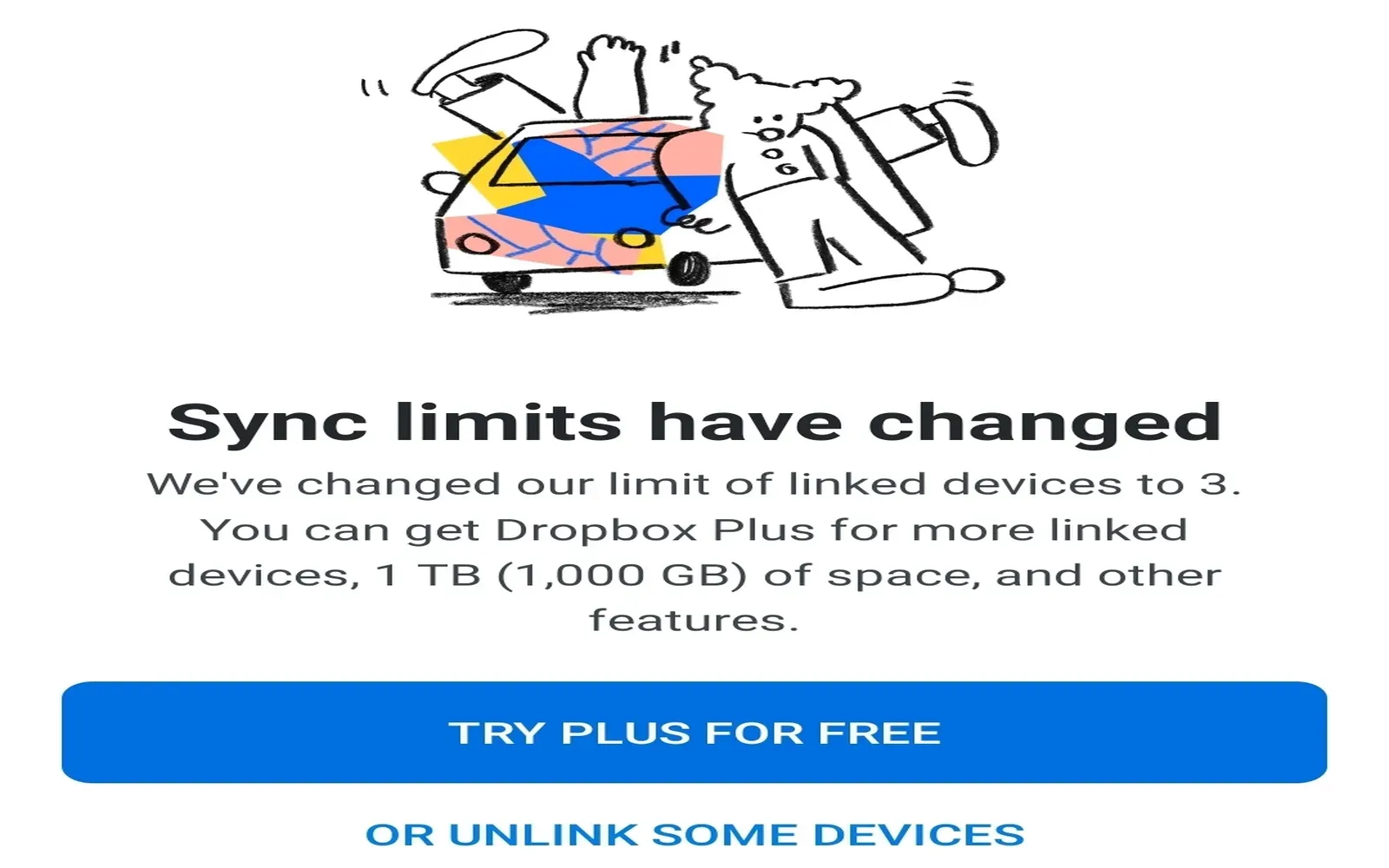Dropbox is a popular cloud storage service that allows users to store and share files online. While the free version of Dropbox offers many advantages, one of its limitations is that it only syncs to three devices. This can be a significant drawback for users who rely on multiple devices for work or personal use. If you're facing this limitation, don’t worry! This article will guide you through options to manage your device sync and maximize your Dropbox experience.
Understanding the Device Sync Limit
With a ''free Dropbox account'', users can only sync files across three devices. This means that if you try to connect a fourth device, you will receive a notification stating that you need to unlink one of your existing devices before adding another. This limitation can be inconvenient, especially for users who use more than three devices regularly.
Options to Manage Your Device Sync
Here are several strategies to manage your device sync effectively within the constraints of a free Dropbox account:
1. Unlinking Devices
The simplest solution is to unlink one of your devices to free up space for a new one. Follow these steps:
- Log in to your Dropbox account.
- Go to the "Settings" menu.
- Select the "Security" tab.
- Scroll down to the "Devices" section.
- Find the device you want to unlink and click "X" next to it.
This process will allow you to add a new device without upgrading your account.
2. Upgrading Your Account
If you frequently use more than three devices, consider upgrading to a paid plan. Here’s a quick comparison of available plans:
| Plan | Price | Device Sync Limit | Storage Space |
|---|---|---|---|
| Basic (Free) | $0 | 3 Devices | 2 GB |
| Plus | $11.99/month | Unlimited | 2 TB |
| Family | $19.99/month | Up to 6 Users | 2 TB |
Upgrading your account not only lifts the device sync limit but also provides additional storage space and features, making it a worthwhile investment for heavy users.
3. Use Selective Sync
If you have many files stored on your Dropbox but don't need all of them on every device, consider using the ''Selective Sync'' feature. This allows you to choose which folders sync to specific devices, thereby reducing sync clutter. Here's how to enable it:
- Open the Dropbox app on your desktop.
- Click on the Dropbox icon in the system tray.
- Select "Preferences."
- Go to the "Sync" tab.
- Click "Selective Sync" and choose the folders you want to sync to that device.
This feature can help you manage your storage and keep your most important files accessible without exceeding your device limit.
4. Explore Alternative Cloud Storage Services
If the three-device limit is too restrictive for your needs, consider exploring alternative cloud storage services. Here are a few popular options:
- Google Drive: Offers 15 GB of free storage and syncs across any number of devices.
- OneDrive: Provides 5 GB of free storage with device syncing capabilities.
- pCloud: Offers 10 GB of free storage with the ability to sync to multiple devices.
These alternatives may provide the flexibility and storage you need, especially if you work across multiple devices.
5. Using the Dropbox Mobile App
If you need to access files on the go, consider using the ''Dropbox mobile app''. While you may be limited with device syncing, the app allows you to access your files from your smartphone or tablet directly without needing to sync. Ensure that you have internet access to view or edit your documents in real-time.
Conclusion
While the device limit on free Dropbox accounts can be a challenge, there are several ways to work around it. Whether you choose to unlink devices, upgrade your account, use selective sync, or even explore alternatives, you can find a solution that fits your needs. Remember, managing your cloud storage effectively ensures that you have access to your important files whenever you need them.