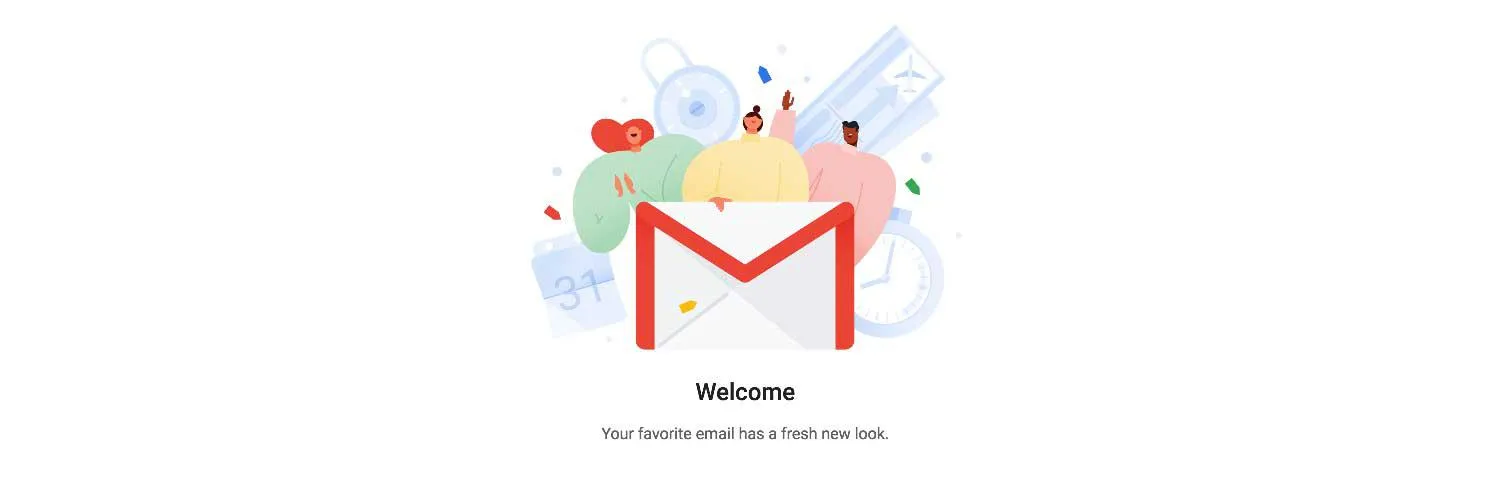Overview of the New Gmail Interface
The recent updates to Gmail have transformed how users interact with their email. With a sleek new ''interface'' and enhanced features, the new Gmail aims to improve productivity while maintaining user-friendliness. Key transformations include an updated sidebar, integrated tools, and a more organized inbox. This article will cover everything you need to know about the new Gmail, ensuring you maximize your experience.
Key Features of the New Gmail
The new Gmail comes packed with features that elevate the email experience. Here are some of the most notable updates:
- Integrated Apps: Gmail now seamlessly combines ''Google Chat'', ''Google Meet'', and ''Google Docs'', allowing users to switch between platforms without leaving the email interface.
- Smart Compose: This feature uses AI to suggest phrases and sentences as you type, significantly speeding up the writing process.
- Enhanced Search Functionality: The search bar has been improved, enabling users to find emails quickly using more precise filters.
- Customizable Layout: Users can choose between different display options, making it easier to customize the inbox to their liking.
How to Navigate the New Gmail Layout
Adjusting to the new ''layout'' may take some time, but it is designed to be intuitive. Below is a simple chart outlining the main components of the new Gmail interface:
| Component | Description |
|---|---|
| Sidebar | Access to Google Chat, Meet, and Calendar. |
| Inbox Categories | Automatic sorting of emails into Primary, Social, Promotions, and Updates. |
| Search Bar | Improved search functionality with filters for better results. |
| Compose Button | Quick access to create a new email. |
Enhanced Security Features
With the rise of cyber threats, security has become a critical concern for email users. The new Gmail places a strong emphasis on ''security'' with features such as:
- Two-Factor Authentication: Adds an extra layer of protection by requiring a second form of identification.
- Phishing Protection: Gmail automatically detects and warns users about suspicious emails.
- Confidential Mode: Allows users to send messages that expire after a certain time or require a password to access.
Tips for Maximizing Your Gmail Experience
To fully leverage the new Gmail features, consider these tips:
- Utilize Keyboard Shortcuts: Familiarize yourself with keyboard shortcuts to navigate Gmail more efficiently.
- Organize with Labels: Use labels to categorize emails, making it easier to find important messages.
- Enable Offline Mode: This feature allows you to access your emails without an internet connection.
- Customize Notifications: Adjust your notification settings to reduce distractions and focus on important emails.
Gmail on Mobile Devices
The mobile version of Gmail has also seen significant updates, ensuring that users have a consistent experience across devices. The mobile app includes:
- Swipe Actions: Quickly archive or delete emails with customizable swipe gestures.
- Smart Replies: Suggested responses to emails based on context, allowing for quick replies.
- Dark Mode: A new option that reduces eye strain and conserves battery life on mobile devices.
Conclusion
In conclusion, the new Gmail offers a host of features that enhance productivity, security, and user experience. By familiarizing yourself with the updated interface and utilizing its capabilities, you can streamline your email management and communication. Whether you are using it on your desktop or mobile device, the new Gmail is designed to meet the needs of modern users.