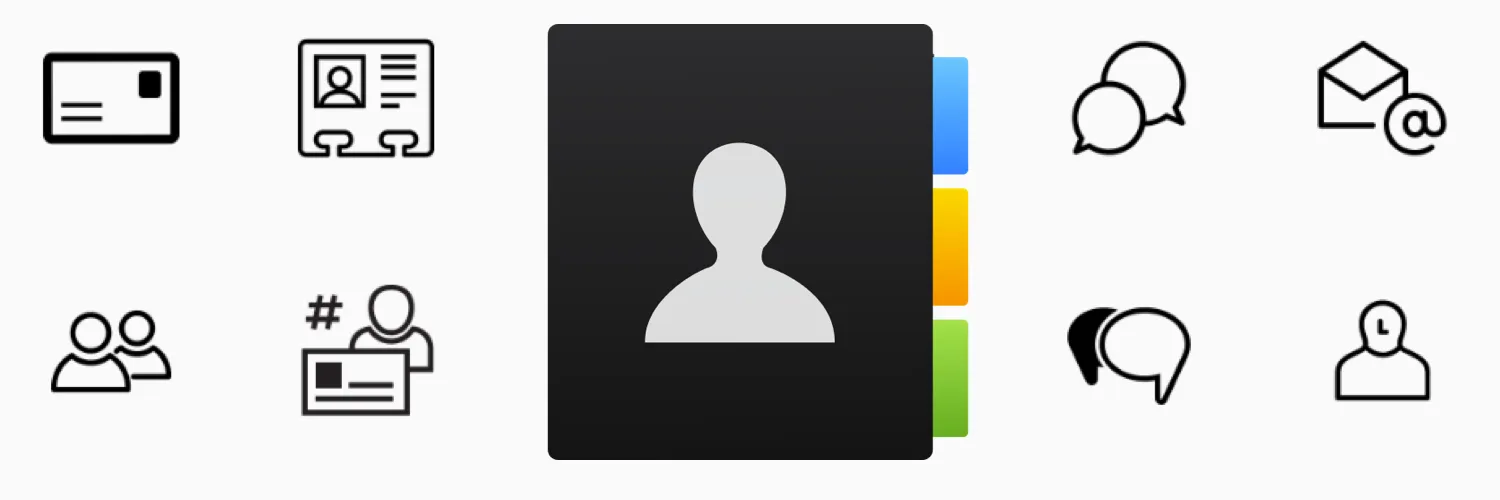Why Build a Master Contact Database?
In today's fast-paced business environment, having an organized and comprehensive contact database is essential for effective communication and networking. A Master Contact Database allows you to centralize your contacts from various platforms such as Google Contacts, LinkedIn, Outlook, and even social media. By doing so, you can streamline your outreach efforts, maintain important relationships, and enhance your overall productivity. This article will guide you through the steps to build a robust Master Contact Database using these platforms.
Step-by-Step Guide to Building Your Master Contact Database
Creating a Master Contact Database involves several practical steps. Below, we outline how to effectively gather and organize your contacts from different sources:
1. Export Contacts from Google Contacts
Google Contacts is a valuable resource for storing personal and professional contacts. To export your contacts:
- Log in to your Google account.
- Navigate to Google Contacts.
- Select the contacts you want to export, or choose "All Contacts."
- Click on the "More" option and select "Export."
- Choose the format (CSV for Outlook or vCard for Apple Contacts) and download the file.
By exporting your Google Contacts, you can easily integrate them into your Master Contact Database.
2. Extract Contacts from LinkedIn
LinkedIn is a powerful tool for networking and professional connections. To extract your contacts:
- Log in to your LinkedIn account.
- Go to "My Network" and select "Connections."
- Click on "Manage synced and imported contacts."
- Select "Export contacts" from the options provided.
- Choose "Connections" and download your contacts in a CSV file.
LinkedIn contacts often hold significant value for business networking, making them a crucial addition to your Master Contact Database.
3. Gather Contacts from Outlook
If you use Outlook for email and scheduling, gathering your contacts from this platform is straightforward:
- Open Outlook and go to the "File" menu.
- Select "Open & Export" and then "Import/Export."
- Choose "Export to a file" and click "Next."
- Select "Comma Separated Values" and choose the contacts folder you want to export.
- Save the file to your desired location.
Integrating your Outlook contacts into your Master Contact Database ensures that you don’t lose track of important professional relationships.
4. Consolidate Contacts from Other Sources
Besides Google, LinkedIn, and Outlook, you might have contacts stored in various other platforms such as CRM systems, social media accounts, and business cards. Here’s how to consolidate them:
- Use tools like referrerAdCreative for automated data collection from multiple sources.
- Manually input contacts from business cards by using mobile scanning apps.
- Utilize APIs from other platforms to pull in contact data seamlessly.
By gathering contacts from all possible sources, you ensure that your Master Contact Database is as comprehensive as possible.
5. Organize and Categorize Your Contacts
Once you have collected all your contacts, it’s essential to organize them effectively. Here are some tips:
| Category | Description |
|---|---|
| Professional | Contacts related to your job, clients, and colleagues. |
| Personal | Friends and family contacts. |
| Networking | Connections made at events, seminars, or through referrals. |
Using categories allows for swift access to specific contacts when needed, enhancing your efficiency.
6. Maintain and Update Your Database Regularly
A Master Contact Database is not a one-time project. Regular maintenance is required to keep it up-to-date:
- Set reminders to review your contacts every few months.
- Remove duplicates and outdated information.
- Add new contacts as you meet them.
Regularly updating your database ensures that you’re always equipped with the most accurate information, which is vital for successful networking and communication.
Conclusion
Building a Master Contact Database from platforms like Google Contacts, LinkedIn, and Outlook is a strategic move for anyone looking to enhance their networking capabilities. By centralizing your contacts, organizing them effectively, and maintaining the database regularly, you position yourself for greater professional success. With tools like referrerAdCreative, you can further streamline the process, making it easier than ever to manage your connections. Start building your Master Contact Database today and unlock the potential of your professional network!