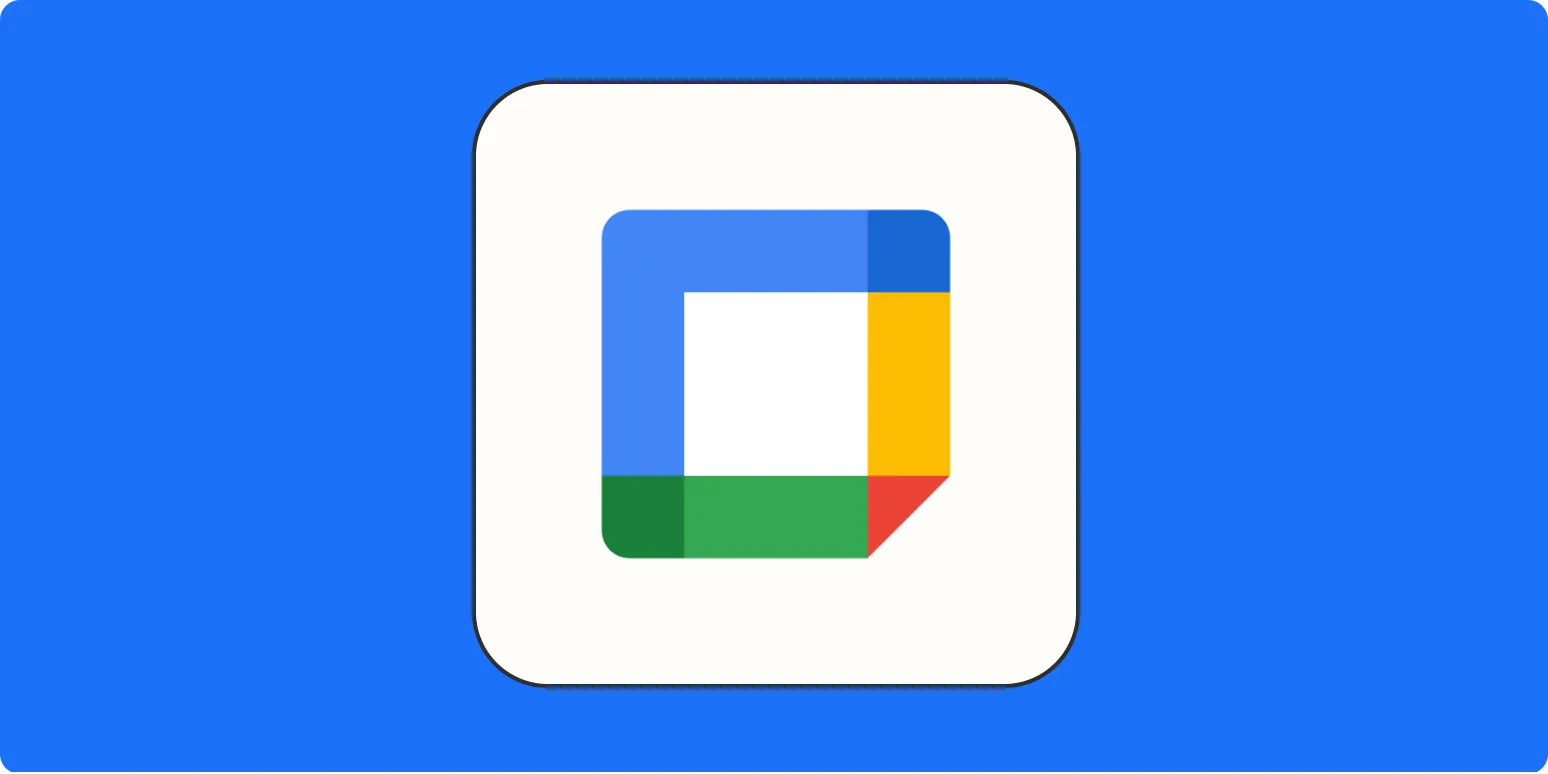When scheduling meetings in Google Calendar, it's essential to consider not just the time required for the meeting itself, but also the ''buffer time'' needed to ensure a smooth transition between appointments. Buffer time is the time added before or after a meeting to accommodate overruns, preparation, and even travel time. This practice can significantly enhance productivity and reduce stress for everyone involved. In this article, we will explore the benefits of adding buffer time to your Google Calendar meetings and how to effectively implement it.
Benefits of Adding Buffer Time
Integrating buffer time into your meeting schedule offers several advantages:
- Improved Time Management: By allowing extra time between meetings, you can better manage your agenda and avoid back-to-back meetings that leave no room for adjustment.
- Increased Focus: Buffer time provides a moment to regroup and refocus before the next meeting, ensuring you bring your best self to each discussion.
- Reduced Stress: Knowing you have extra time can alleviate the pressure of rushing from one meeting to another.
- Enhanced Collaboration: When meetings run over, the next participant may feel rushed. Buffer time allows for a more relaxed environment, fostering better collaboration.
How to Add Buffer Time in Google Calendar
Adding buffer time to your Google Calendar meetings is straightforward. Here’s how you can do it:
- Open Google Calendar: Log into your Google Calendar account.
- Create a New Event: Click on the desired time slot to create a new event.
- Add Time: Set the start and end time for your meeting, ensuring to include buffer time. For example, if your meeting lasts for one hour, schedule it for 1 hour and 15 minutes to allow for a 15-minute buffer.
- Add Guests: Invite participants by adding their email addresses.
- Save the Event: Click on "Save" to finalize your meeting with the buffer time included.
Visualizing Buffer Time
To help visualize how buffer time can fit into your schedule, consider the following table:
| Meeting | Duration | Buffer Time | Total Time Block |
|---|---|---|---|
| Team Sync | 1 hour | 15 minutes | 1 hour 15 minutes |
| Project Update | 30 minutes | 10 minutes | 40 minutes |
| Client Call | 45 minutes | 15 minutes | 1 hour |
| Performance Review | 1 hour | 20 minutes | 1 hour 20 minutes |
Best Practices for Buffer Time
To maximize the effectiveness of buffer time in your meetings, consider the following best practices:
- Assess Your Needs: Determine how much buffer time is necessary based on the type of meetings you typically hold. High-stakes discussions may require longer buffer periods.
- Communicate Clearly: Inform your team about the new scheduling protocol, emphasizing the importance of buffer time for productivity.
- Be Flexible: While it's important to stick to the schedule, allow for some flexibility. If a meeting runs longer than expected, adjust the buffer time accordingly.
Utilizing Google Calendar Features
Google Calendar offers various features that can help you incorporate buffer time effectively:
- Recurring Meetings: If you have regular meetings, set them up with buffer time already included to save time when scheduling.
- Event Notifications: Use reminders to notify you a few minutes before the meeting, giving you time to prepare and transition.
- Color Coding: Assign different colors to meetings that include buffer time versus those that do not, making it easier to visualize your schedule.
Conclusion
Incorporating buffer time into your Google Calendar meetings is a simple yet effective strategy to enhance productivity and reduce stress. By understanding its benefits and utilizing the features of Google Calendar, you can create a more efficient and less hectic work environment. Start implementing buffer time today and experience the positive impact it can have on your meetings and overall productivity.