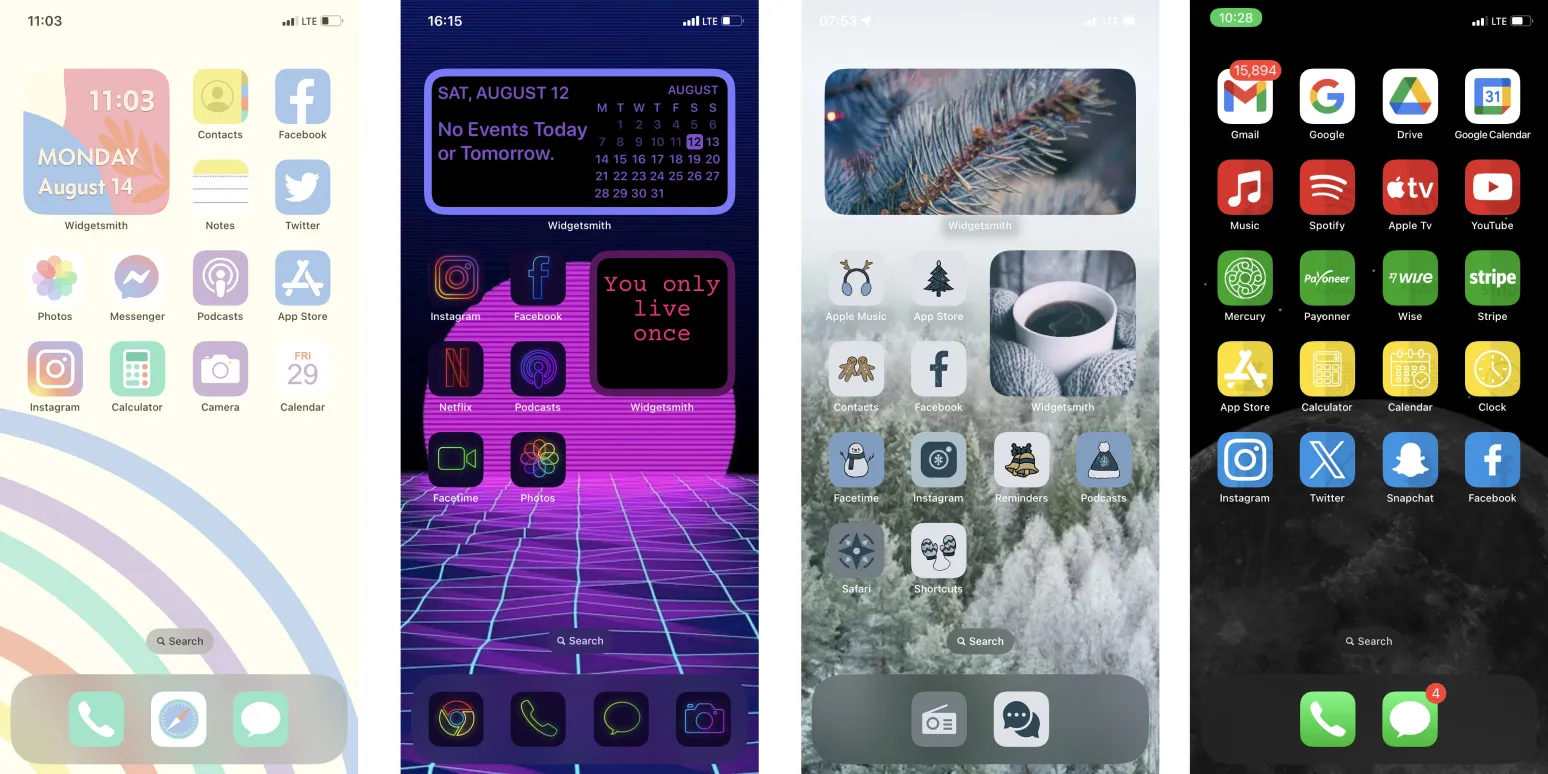Organizing your iPhone home screen can significantly enhance your productivity and overall user experience. With the right layout, you can access your most-used apps quickly and keep distractions at bay. Here are 15 iOS home screen layout ideas that can help you achieve an organized and efficient iPhone interface.
1. Minimalist Aesthetic
For those who prefer a clean look, a minimalist aesthetic is perfect. Limit the number of apps on your home screen to essential tools like Phone, Messages, and Safari. Use a simple wallpaper to maintain a calm and organized appearance.
2. Folder Organization
Create folders for different categories such as Social Media, Productivity, and Entertainment. This method not only saves space but also makes it easier to find apps. For instance, you could have a folder named “Social” that includes Instagram, Facebook, and Twitter.
3. Color-Coded Layout
Arranging apps by color can create a visually appealing layout. Group all blue apps together, followed by green, red, and so on. This method adds a splash of creativity while keeping your home screen organized.
4. Themed Pages
Dedicate different pages of your home screen to specific themes. For example, one page can be for work-related apps, another for fitness-related apps, and a third for entertainment. This way, you can swipe to the page that suits your current activity.
5. Widget Wonderland
Utilize iOS widgets to display important information at a glance. You can add widgets for weather, calendar events, or reminders. This layout not only organizes your apps but also provides quick access to critical info.
6. The Top Row Priority
Place your most-used apps in the top row of your home screen. Since this is the first area you see, it makes sense to keep essential applications like Mail, Calendar, and Notes within easy reach.
7. Alphabetical Order
For those who prefer a methodical approach, arranging your apps in alphabetical order can simplify navigation. This layout works especially well if you have a large number of apps installed.
8. Focused Functionality
Design your home screen based on the functionality you need at different times of the day. For example, you could have a layout focused on productivity during work hours and switch to entertainment in the evening.
9. The One-Stop Shop
Consider creating a single page with all your most-used apps. This layout minimizes the time spent searching through multiple pages. You can use folders to consolidate similar apps, ensuring you have a one-stop shop for everything you need.
10. Time-Based Layouts
Another creative approach is to change your home screen layout based on the time of day. You might have one layout for morning routines that includes fitness and productivity apps, then switch to a more relaxed layout in the evening.
11. Quick Access Bar
Utilize the bottom dock area for your four most essential apps. This allows for quicker access no matter which page you are currently on. Consider placing apps like Phone, Messages, and Safari here for easy reach.
12. Seasonal Themes
Get creative with seasonal themes! Change your wallpaper and app organization according to the season or upcoming holidays. This adds a fun touch to your iPhone while keeping your layout fresh and engaging.
13. Game Central
If you’re a gamer, dedicate a page or a folder specifically for games. This keeps your entertainment apps separate from productivity tools, making it easier to find what you’re looking for when it’s time to unwind.
14. Travel Essentials
If you travel frequently, create a dedicated layout for travel-related apps like Maps, Uber, and your airline apps. This organization can save time and reduce stress while on the go.
15. Custom App Icons
Lastly, consider customizing your app icons for a unique aesthetic. You can use shortcuts to create personalized icons that match your overall theme. This not only enhances organization but also adds a touch of personalization to your device.
The key to an effective iOS home screen layout is finding what works best for you. Experiment with different arrangements until you discover the one that enhances your productivity and suits your lifestyle. With these 15 layout ideas, you can transform your iPhone into a well-organized and functional tool that meets all your needs.
| Layout Idea | Description |
|---|---|
| Minimalist Aesthetic | Focus on essential apps with a clean wallpaper. |
| Folder Organization | Group similar apps into folders for easy access. |
| Color-Coded Layout | Arrange apps by color for a vibrant look. |
| Themed Pages | Dedicate pages to specific themes or activities. |
| Widget Wonderland | Add widgets for quick access to information. |
By implementing these ideas, you’ll not only organize your iPhone but also create a visually appealing home screen that reflects your personality and enhances your daily tasks.