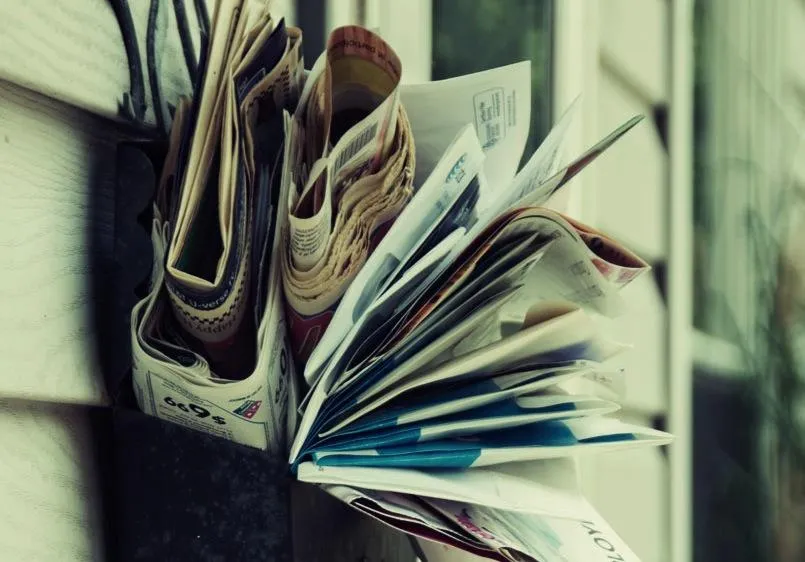1. Set Specific Times for Checking Email
Instead of constantly monitoring your inbox, designate specific times to check your emails. This method allows you to focus on your tasks without the constant distraction of incoming messages. By establishing a routine, you can significantly reduce the stress of an overflowing inbox.
2. Use Folders and Labels
Organizing your emails into folders and using labels helps you categorize messages based on priority or project. Create folders for different tasks, clients, or projects, and move emails accordingly. This practice not only declutters your inbox but also makes it easier to find important messages when needed.
3. Implement the Two-Minute Rule
If a task or response can be completed in two minutes or less, do it immediately. This approach prevents small tasks from piling up and overwhelming your inbox. By dealing with quick emails right away, you can maintain a cleaner and more manageable inbox.
4. Unsubscribe from Unwanted Newsletters
An overflowing inbox often includes numerous newsletters and promotional emails that you may no longer read. Take the time to unsubscribe from these emails. This simple action can drastically reduce the number of messages you receive, enabling you to focus on more important communications.
5. Use Email Management Tools
Consider utilizing email management tools such as filters, rules, or third-party applications. These tools can automatically sort incoming emails based on specific criteria, helping you prioritize important messages and reduce clutter. Investing in effective tools can save you time and enhance your productivity.
6. Set Up Automatic Replies
If you expect to be unavailable for a period, set up automatic replies to inform senders of a delayed response. This transparency can reduce follow-up emails and help manage expectations. You can also specify when you will reply, which can help you prioritize your inbox upon your return.
7. Keep Your Inbox Clean Daily
Make it a habit to clean your inbox daily. Spend a few minutes at the end of each day deleting unnecessary emails, responding to urgent ones, and categorizing messages. This practice ensures that your inbox remains manageable and prevents the accumulation of messages over time.
8. Use the Search Function
Instead of scrolling through a crowded inbox, utilize the search function in your email client. Most email applications offer powerful search capabilities that allow you to find specific messages quickly. Knowing how to effectively use search can save you valuable time and keep your inbox organized.
9. Prioritize Important Emails
Not all emails require immediate attention. Identify and prioritize important emails by using flags or stars. This method allows you to focus on urgent matters first while also keeping track of less pressing messages for later review.
10. Set Boundaries with Email Communication
Establish boundaries with colleagues and clients regarding your email response times. Communicate your availability and preferred methods of communication. By setting clear expectations, you can reduce the influx of emails and maintain control over your inbox.
Conclusion
Managing an overflowing inbox doesn't have to be a daunting task. By implementing these realistic strategies, you can take control of your email and enhance your productivity. Remember, the key to a manageable inbox lies in organization, prioritization, and setting boundaries.
Quick Reference Chart
| Strategy | Description |
|---|---|
| Set Specific Times | Designate times for checking emails to minimize distractions. |
| Use Folders | Organize emails into categories for easier access. |
| Two-Minute Rule | Handle tasks that take two minutes immediately. |
| Unsubscribe | Remove yourself from unwanted newsletters. |
| Email Management Tools | Utilize tools to automate email organization. |
| Automatic Replies | Set up replies to inform senders of your availability. |
| Daily Cleanup | Spend a few minutes each day managing your inbox. |
| Search Function | Use search features to quickly locate emails. |
| Prioritize Emails | Flag important emails to address them first. |
| Set Boundaries | Communicate your email response preferences. |