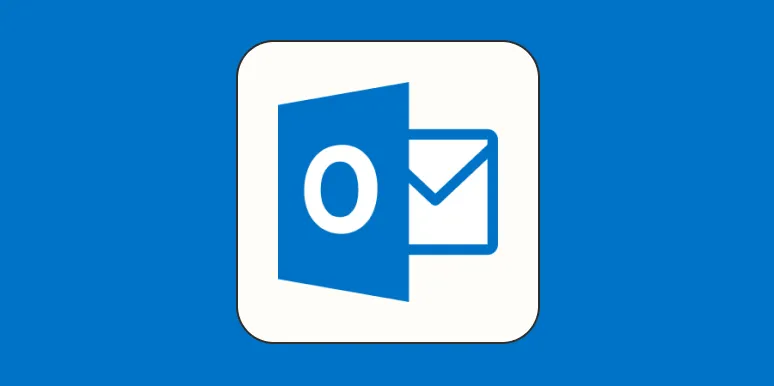When it comes to professional communication, having a polished email signature can make all the difference. An Outlook signature not only provides your contact information but also reflects your brand identity. Below, we’ll explore 10 Outlook signature templates that can enhance your email communications, along with guidance on how to create your own signature. Let’s dive into these templates and tips!
1. Basic Text Signature
A simple and classic option, the basic text signature includes your name, title, and contact information. It serves the purpose without any frills.
Name: John Doe Title: Marketing Manager Phone: (123) 456-7890 Email: [email protected]
2. Social Media Signature
This signature incorporates social media icons, making it easy for recipients to connect with you on various platforms. It typically includes links to LinkedIn, Twitter, and Facebook.
Name: Jane Smith Title: Digital Marketing Specialist Phone: (987) 654-3210 Email: [email protected] LinkedIn: linkedin.com/in/janesmith Twitter: twitter.com/janesmith
3. Promotional Signature
Enhance your marketing efforts with a promotional signature that includes a call-to-action (CTA). For example, invite recipients to check out a new product or service.
Name: Mark Johnson Title: Sales Executive Phone: (555) 555-5555 Email: [email protected] Check out our new product: [Product Link]
4. Visual Signature
Incorporate a professional headshot and logo into your signature. This visual element adds a personal touch and reinforces your brand’s image.
[Logo] [Your Photo] Name: Emily Davis Title: CEO
5. Legal Disclaimer Signature
For businesses that require legal disclaimers, this signature includes necessary legal information at the end of your emails. This template is crucial for legal compliance.
Name: Tom Wilson Title: Attorney Phone: (333) 444-5555 Email: [email protected] Disclaimer: This email is confidential...
6. Multi-Language Signature
If you work in a global environment, a multi-language signature can be beneficial. This template includes translations of your contact information.
Name: Ana Gomez Title: International Relations Manager Teléfono: (123) 456-7890 Email: [email protected]
7. Event Signature
Use this signature to promote an upcoming event. Include details such as the event name, date, time, and a registration link.
Name: Brian Lee Title: Event Coordinator Phone: (222) 333-4444 Email: [email protected] Join us for the Annual Conference on [Date]! Register here: [Registration Link]
8. Quote Signature
Add a personal touch with a quote that reflects your values or professional philosophy. This signature can inspire and engage your email recipients.
Name: Sarah Brown Title: Consultant Phone: (666) 777-8888 Email: [email protected] "Success is not the key to happiness. Happiness is the key to success."
9. Interactive Signature
Make your signature more engaging by incorporating interactive elements, such as a clickable calendar link for scheduling meetings.
Name: Kevin White Title: Project Manager Phone: (444) 555-6666 Email: [email protected] Schedule a meeting: [Calendar Link]
10. Custom Graphic Signature
For those with design skills, create a fully customized graphic signature that represents your brand. This can include colors, fonts, and layout that align with your company’s branding.
[Custom Graphic Design] Name: Lisa Green Title: Brand Strategist
How to Create Your Own Outlook Signature
Creating your own signature in Outlook is a straightforward process. Follow these steps:
- Open Outlook and click on "File."
- Select "Options," then "Mail."
- Click on "Signatures."
- In the Signatures and Stationery window, click "New."
- Name your signature and start editing it in the editor. You can format text, add links, and insert images.
- Set your signature as default for new messages and replies/forwards as needed.
- Click "OK" to save your changes.
By utilizing these Outlook signature templates and customizing your own, you can create a professional email presence that reflects your personality and brand. Remember to keep your signature concise, informative, and visually appealing to make a lasting impression on your recipients.