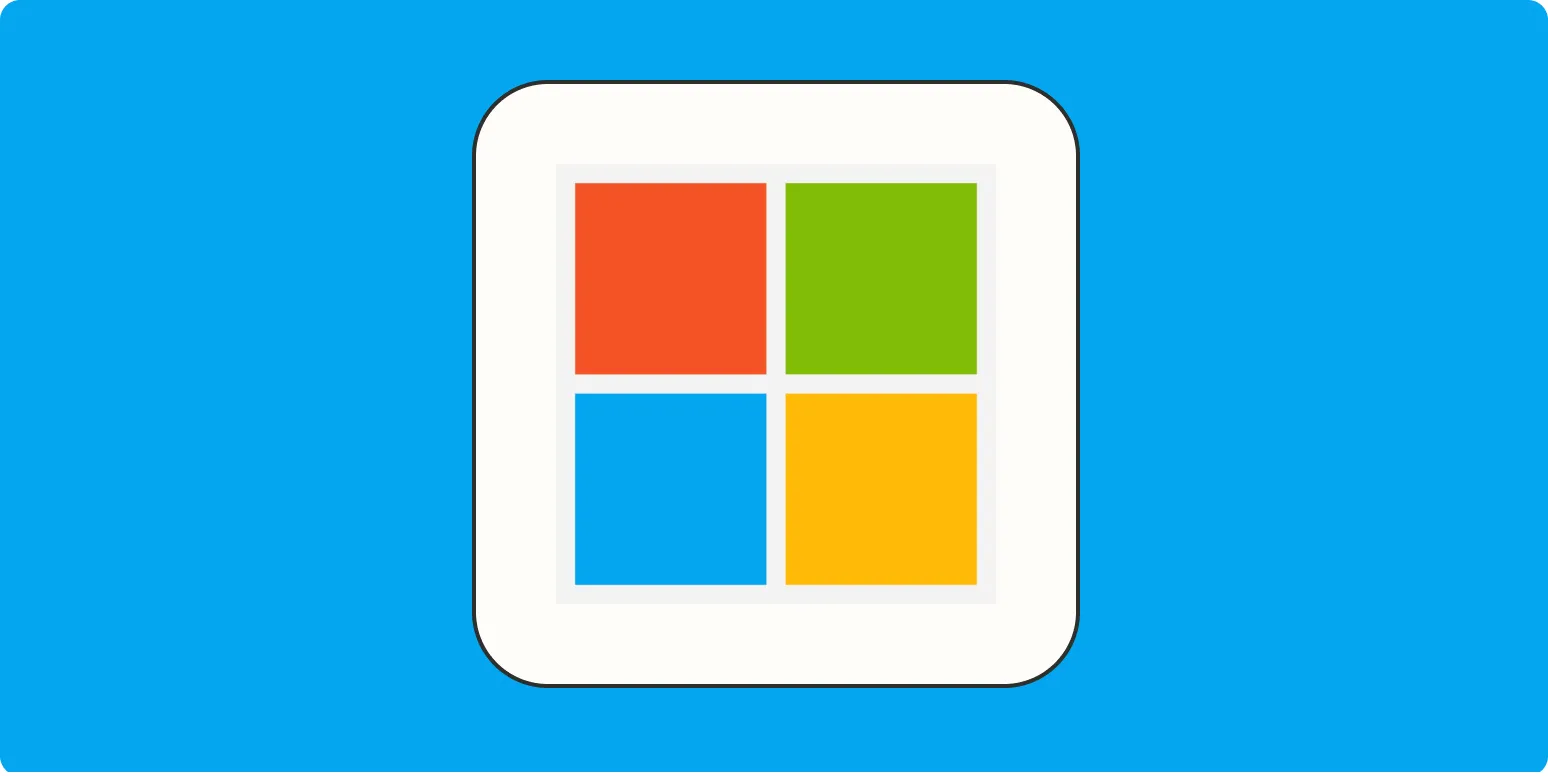1. Ctrl + Shift + N - Create a New Folder
This shortcut allows users to quickly create a new folder in Windows Explorer. It’s a simple yet effective way to organize your files without navigating through menus.
2. Alt + Tab - Switch Between Open Applications
With this shortcut, you can effortlessly switch between open applications. Holding down the Alt key while tapping Tab lets you cycle through your open windows, making multitasking much smoother.
3. Windows Key + D - Show Desktop
Need to access your desktop quickly? This shortcut minimizes all open windows, giving you instant access to your desktop. Pressing it again restores your windows to their previous state, enhancing workflow efficiency.
4. Ctrl + Z - Undo Action
Made a mistake? No problem! The Ctrl + Z shortcut allows you to quickly undo the last action in most applications. Whether you’re working in Word, Excel, or PowerPoint, this shortcut is a lifesaver.
5. Ctrl + C and Ctrl + V - Copy and Paste
These two shortcuts are fundamental for anyone working with text or files. Ctrl + C copies the selected item, while Ctrl + V pastes it, allowing for efficient data manipulation.
6. Windows Key + L - Lock Your Computer
For security reasons, locking your computer when stepping away is vital. The Windows Key + L combination locks your computer immediately, ensuring that your information remains secure.
7. Ctrl + Alt + Del - Task Manager
This shortcut brings up the Task Manager, allowing you to view running applications and processes. It’s particularly useful for ending unresponsive programs or monitoring system performance.
8. Alt + F4 - Close Current Window
When you want to close an application quickly, Alt + F4 is the shortcut to remember. It closes the currently active window, streamlining your workflow.
9. Ctrl + A - Select All
Need to select all text or items in a document or folder? The Ctrl + A shortcut highlights everything, allowing for quick copying, cutting, or formatting.
10. F2 - Rename Selected Item
This shortcut allows you to rename a selected file or folder without having to right-click and select 'Rename'. Simply select the item and press F2 to make changes swiftly.
Conclusion
Mastering these ten hidden Office shortcuts for Windows can significantly boost your productivity and efficiency. Incorporating these shortcuts into your daily routine not only saves time but also enhances your overall computing experience. Start practicing these shortcuts today, and see how they transform your workflow!
Shortcut Summary Table
| Shortcut | Function |
|---|---|
| Ctrl + Shift + N | Create a New Folder |
| Alt + Tab | Switch Between Applications |
| Windows Key + D | Show Desktop |
| Ctrl + Z | Undo Action |
| Ctrl + C | Copy |
| Ctrl + V | Paste |
| Windows Key + L | Lock Computer |
| Ctrl + Alt + Del | Open Task Manager |
| Alt + F4 | Close Current Window |
| Ctrl + A | Select All |
| F2 | Rename Selected Item |